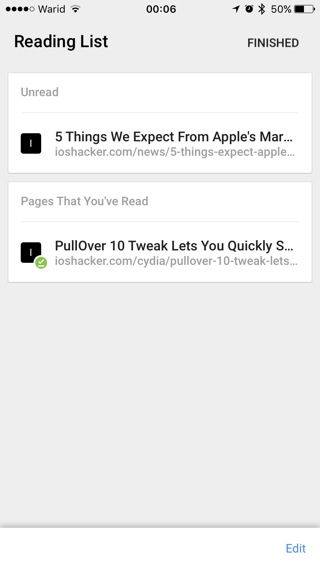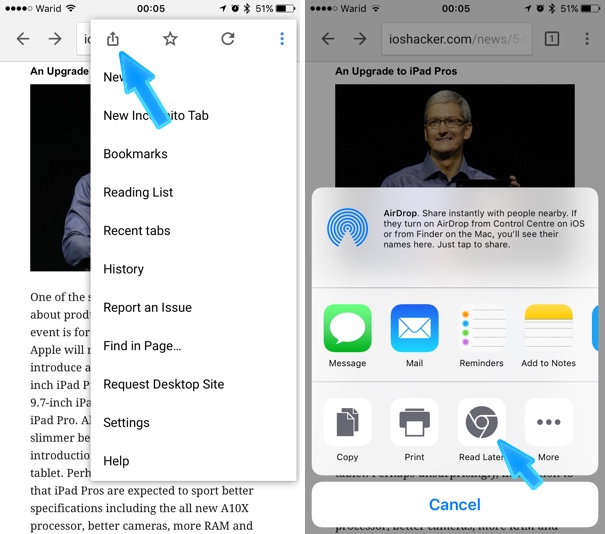Chrome browser for iOS recently got a major new feature that can be a game changer for those who often go offline for longer periods of time on their iPhone or iPad. The web browser now has a built-in Reading List, which not only saves an article for later reading but also downloads it so user can read it offline. This is similar to services like Pocket, however it is baked right into your favorite web browser. Thanks to the offline downloading feature you can read articles from your favorite websites during commute or anywhere where their is no Internet connectivity.
Saving Articles For Offline Reading in Chrome for iOS
- To save any web article in your offline reading list simply load the page. Then tap on the menu button from top right side of the screen.
- From the menu tap on the ‘Share’ button located on the top left side of the menu.
- Finally from the sharing menu tap on ‘Read Later’. This will save the article in your offline reading list.
- Once you are ready you can read the article by tapping on the menu button again and then selecting the ‘Reading List‘ option from the menu.
Chrome Reading List displays the saved article in a nice minimalistic reader mode that removes ads and other distractions on the site letting you focus on the content. Now that you know how to save your favorite articles in Chrome for iOS will you be ditching Safari in favor of Google’s web browser? Let us know in the comments section below.