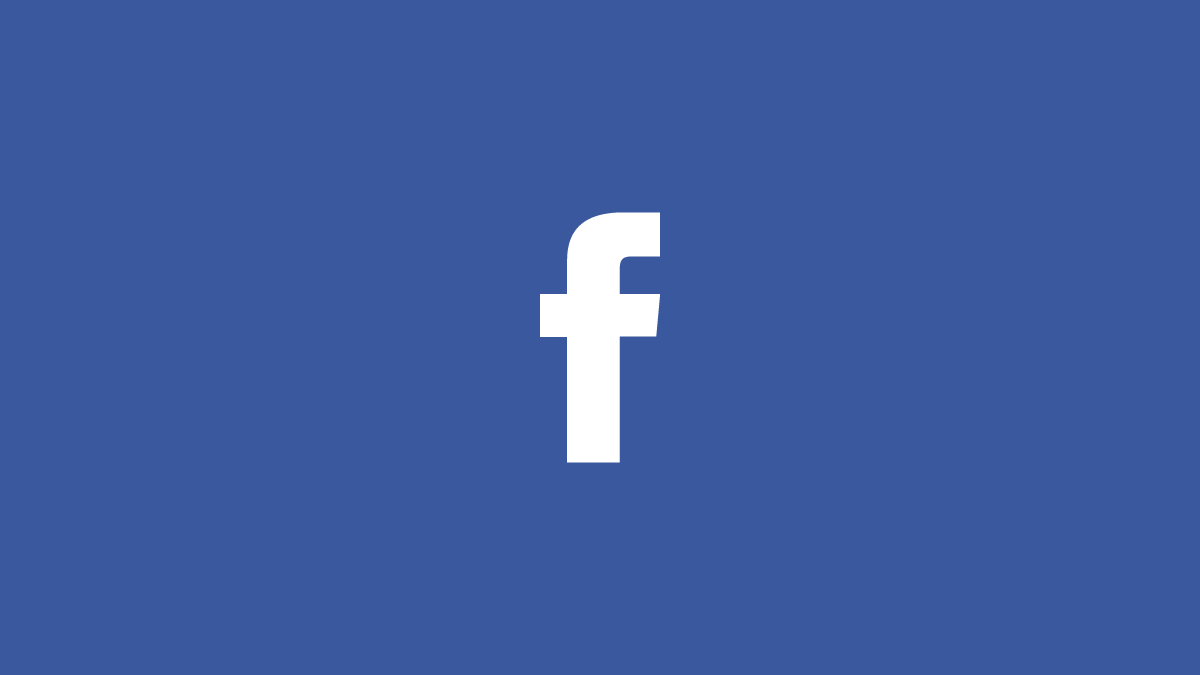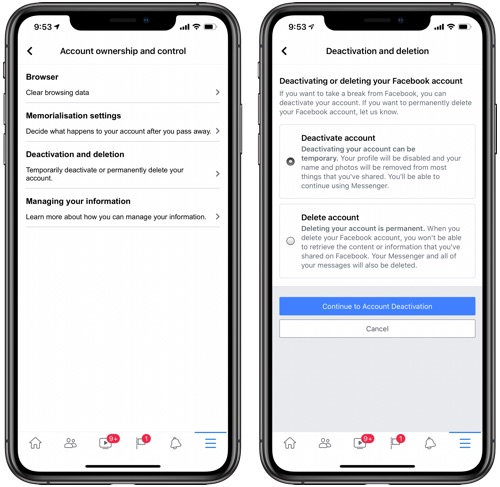In this article we will show you how you can deactivate or even delete your Facebook account using the official Facebook app right on your iPhone. Follow the simple steps below to either deactivate or delete your Facebook profile.
Tired of wasting your precious time on Facebook? Then it is a good idea to pull the plug and finally delete your Facebook account. Waste of time isn’t the only concern one should have with Facebook, as the company is notoriously bad at handling user data and privacy.
Not to mention the fake friends who put up a facade to seem cool and happy on the social networking site.
Deactivate or Deleting Facebook Account Using iPhone or iPad
Deactivating Facebook Profile on iPhone or iPad
If you don’t want to permanently delete your Facebook account, you can choose to deactivate it. Remember that a deactivated account will stay on Facebook and can be reactivated later. To do so, perform the following steps.
- On your iPhone or iPad launch the official Facebook app.
- Once the app has launched tap on the hamburger button from the right corner of the button bar.
- Now scroll down and tap on ‘Settings & Privacy‘ option. Then from the expanded menu tap on ‘Settings‘ option.
- On the ‘Settings‘ page look for Your Facebook information heading, and from there tap on the ‘Account ownership and control‘ option.
- Finally on the Account ownership and control menu look for the ‘Deactivation and deletion‘ option and tap on it. Facebook will ask you to enter your account password.
- Choose Deactivate account if you want to temporarily deactivate it.
- Finally tap on the Continue to Account Deactivation button and enter your Facebook password.
That is it. Now your Facebook account has been deactivated. This is a temporary deactivation and you can reactivate your account whenever you like. If you want to permanently delete your Facebook account then follow the steps in the next section.
Permanently Deleting the Facebook profile on iPhone or iPad
If you want to delete your Facebook profile permanently, then follow the steps below. The steps below are permanent, which means you will not be able to reactivate your Facebook account or retrieve the content you had shared on it. It is a good idea to download any photos, videos, notes etc before performing these steps.
- On your iPhone or iPad launch the official Facebook app.
- Once the app has launched tap on the hamburger button from the right corner of the button bar.
- Now scroll down and tap on ‘Settings & Privacy‘ option. Then from the expanded menu tap on ‘Settings‘ option.
- On the ‘Settings‘ page look for Your Facebook information heading, and from there tap on the ‘Account ownership and control‘ option.
- Finally on the Account ownership and control menu look for the ‘Deactivation and deletion‘ option and tap on it. Facebook will ask you to enter your account password.
- Choose Delete Account if you want to permanently delete it.
- Finally tap on the Continue to account deletion button and enter your Facebook password.
Also read: How To Delete Snapchat Account From iPhone, iPad or Computer