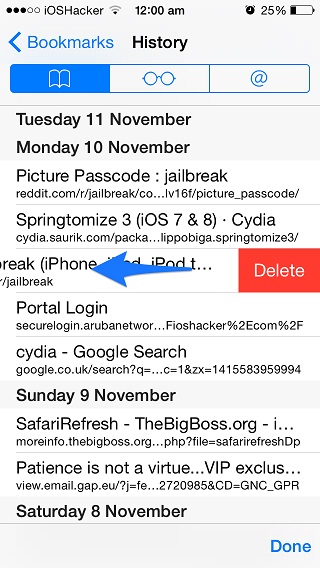We have all been into situations in which we visited some random website on our iPhone or iPad and then to get rid of that one particular page we had to clear all of our Safari history. This was until the days of iOS 7 that didn’t allow users to remove individual web pages from the logs. However with iOS 8 Apple has finally given users a simple way of deleting single web pages from their device’s web history while keeping rest of it intact.
To delete items from your iOS Safari history first you have to get to the history page. To do so hit the bookmarks button found in the bottom bar in Safari and then from the list tap on the ‘History’ button.
The way you can delete a web page from your history is as simple as it could get, as just like most other sections of iOS you can delete an entry by simple swiping on it. After performing the swipe gesture you simply have to tap on the red ‘delete’ button. Once you do that the web page will completely be removed from your iOS device. You can continue deleting more pages or just hit the ‘Done’ button to return to new tab or website you were visiting.