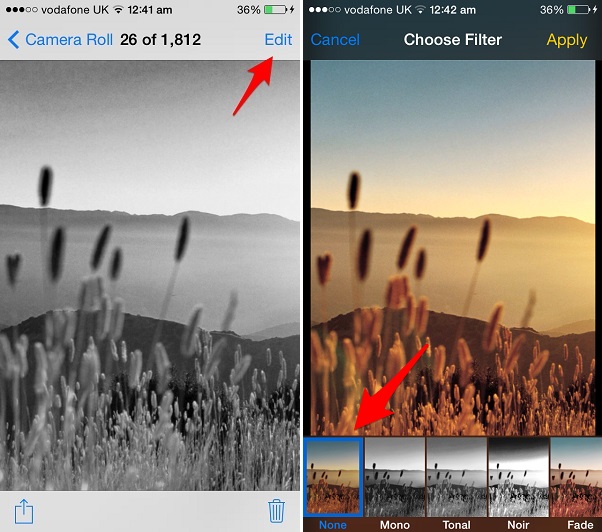iOS 7 brought built-in filters to the Photos app and iOS 8 is taking them even further by allowing third-party app developers to integrate their own filters into the stock application. Having the filters feature in iOS 7 is pretty handy since you don’t have to use any other app only for this purpose and it makes the things quicker as well. However there’s another benefit of having the filters feature in iOS. A few people know that you can also remove the filters from your photos on your iPhone or iPad through Photos application.
Of course this is only possible when you have used the photos app to apply the filters. If you have used any other app such as Instagram to add filters that this method won’t work.
- To remove a filter from your photo open it on your iPhone or iPad and tap on the ‘Edit’ button from top.
- Now you will be in the edit mode. Tap on the ‘Filters’ button (the one with three circles).
- Next, simply select the ‘None’ option from the list of available filters and hit apply.
That’s it! Your photo should now be filter-less. You can also use this method to change the filter on any photo, provided that filter was applied using the Photos app.