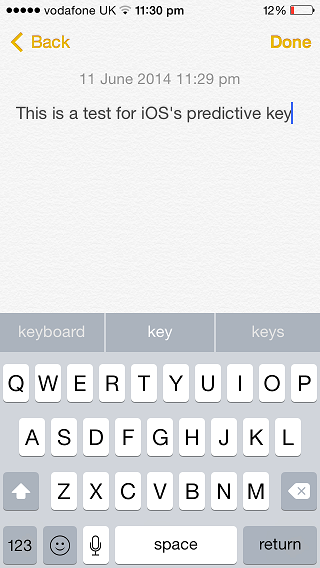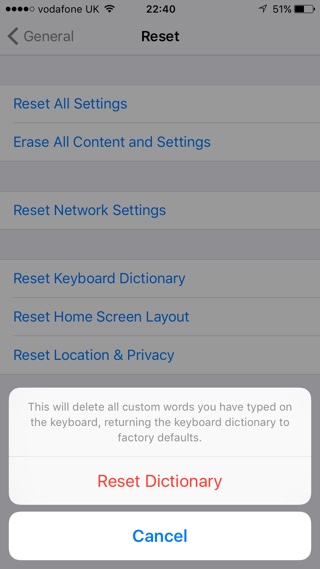As you may already know the iOS keyboard learns as you type, and overtime it stores your frequently used words even if it doesn’t know their meaning. While this is useful it can be frustrating too, especially when the keyboard has learned a word that you don’t want it to remember. Funnily the situation is similar to when a child is learning to speak and accidentally learns a bad word. While iOS does not allow users to remove a word from keyboard’s vocabulary individually, it does gives them an option to reset iPhone keyboard dictionary. Doing so will bring the vocabulary of the keyboard to how it was when you first got the iOS device.
Reset iPhone, iPad or iPod touch Keyboard dictionary
Below you will find step by step instructions on how to reset iPhone or iPad Keyboard dictionary.
- First of all open Settings app and go to ‘General‘.
- Next head to ‘Reset‘ section and then tap on ‘Reset Keyboard Dictionary‘.
- Now iOS will ask you to enter the passcode.
- Once you have entered the right passcode you will be required to confirm your selection and voila. iPhone’s keyboard dictionary will reset to factory defaults.