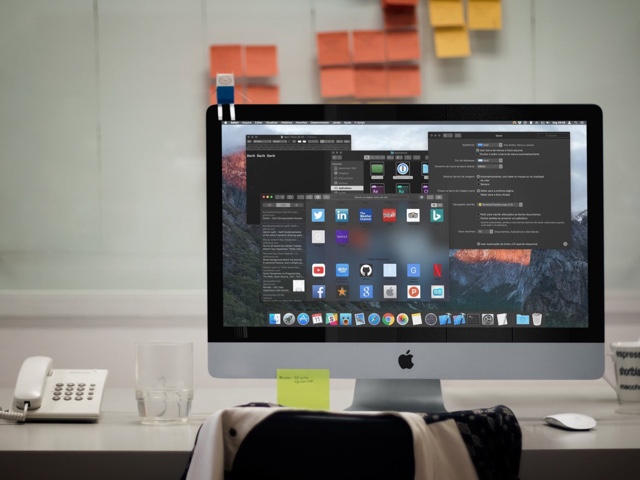Dark mode is the most wanted feature for Apple users right now. Apple disappointed everyone by not announcing a ‘dark mode’ option in iOS 10 and macOS Sierra as many users expected it to be part of the new operating systems based on the rumors and leaked codes. If you are interested in trying out a “real dark mode” on your Mac and don’t mind a bit of hacking, then we have got a great tutorial for you. The hack is created by Guilherme Rambo, who has posted the tutorial and the files that would allow us to have this feature. We will detail how you can try out Rambo’s hack on your computer in this guide.
Before you begin with the tutorial please note that this hack is not permanent and will only apply to particular app and not system wide. The app will return to its original appearance as soon as you close and reopen it or restart your Mac, so it is for demo purposes only. Also, there are a few prerequisite for this tutorial, which are listed as follows.
Prerequistes
- OS X El Capitan or Later
- Xcode and Command Line Tools installed on your Mac
- System Integrity Protection should be disabled (Click here for guide)
Applying dark mode to any Mac app
- Once you have all three things above, download this file.
- Once downloaded extract the ‘DarkMode.zip’ file in ~/Library/Services.
- Now launch the app on which you want to temporarily apply the dark mode. Remember you have to do this for all apps individually.
- From the menu bar click on app’s name such as Safari > Services > Apply Dark Mode.
Wait for a few second, and the dark mode will be applied to the said app. While the hack should work with most stock apps the developer has tested them on Safari, System Preferences, Finder and Text Edit.