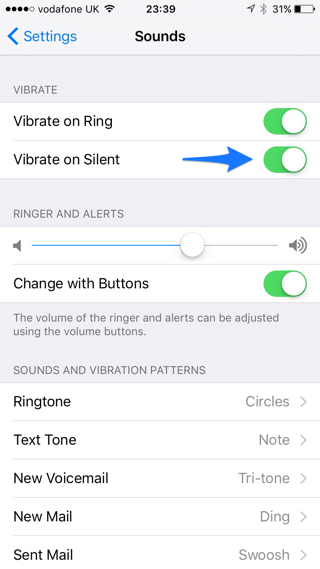Every iPhone user knows that when you turn on the silent mode on the device by flipping the ring/silent side switch, the device vibrates whenever you receive a call or a text message instead of ringing. This is good as you still want to know when someone is trying to call you or there’s a new notification. However there are times when you want no disturbance at all, including no vibration alerts. iPhone allows users to turn off vibrations even when in silent mode. Follow the steps below to find out how.
Stop iPhone from vibrating on Silent mode
- On your iPhone open the Settings app.
- Scroll down until you find the ‘Sounds‘ option in the menu and tap on it.
- Finally flip the switch for ‘Vibrate on Silent’ to off.
That’s it! Now your iPhone will not vibrate on any call or notification even when the silent mode is on. You can turn the vibrations back on by flipping the toggle back on.
On the same screen you will find another option that says ‘Vibrate on Ring’. You can also turn this toggle off if you don’t want your device vibrating whenever you receive a call while it is ringing.