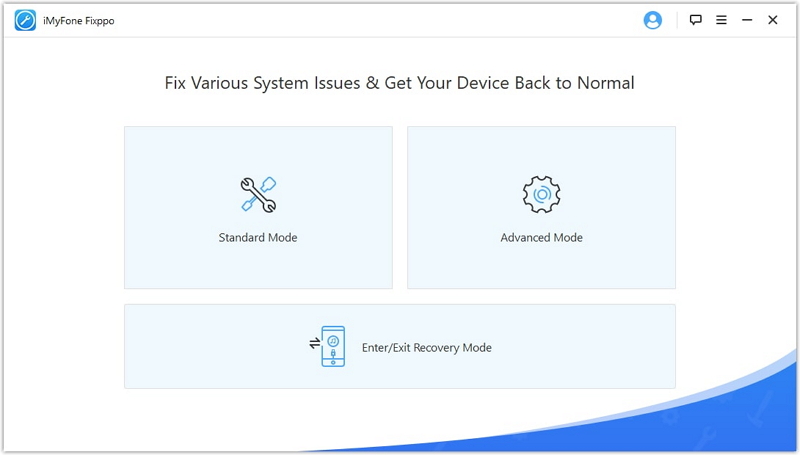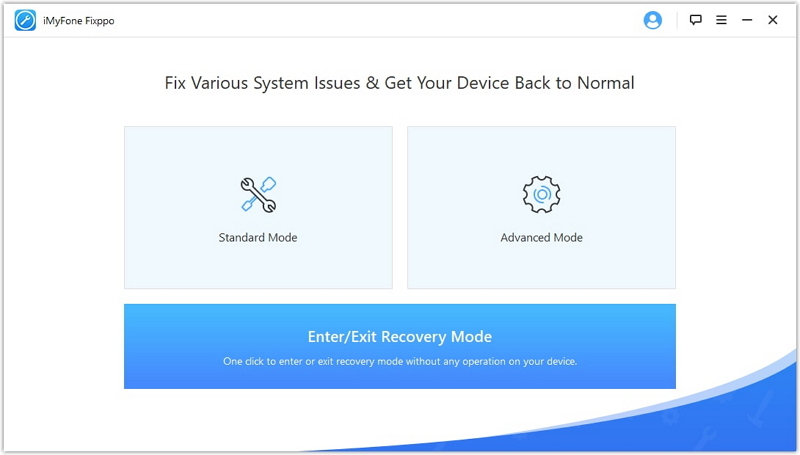iPhone is a pretty reliable device however there are times when your iPhone might get into troubles. For example, recently my iPhone got stuck on black screen with a spinning wheel. This was a pretty panicky situation as I was not only worried about the device but also the data stored on it.
Thankfully the day was saved thanks to the iMyFone Fixppo iOS system recovery tool for Mac and Windows, which solved the and brought my iPhone to normal. The best thing about the whole recovery process was that I was able to fix iPhone stuck on black screen problem without losing any data.
iMyFone Fixppo is a multi-purpose tool that can also be used to fix an iPhone stuck in recovery mode, stuck on Apple logo, iPhone stuck in bootloop and more. In addition to this you can also fix issues that are you facing with your iPad, iPod touch and Apple TV.
You can also use this tool to bypass the most annoying iTunes errors, as it acts as an iTunes alternative for solving iOS issues. It can be used to bypass iTunes errors that occur during device update and restore or when iTunes causes your device to get stuck.
Jailbreak users who want to downgrade their device without losing the jailbroken state of their iOS device will also find Fixppo useful as it enables users to downgrade to an earlier version of iOS with ease.
While preserving data when fixing system problems is a priority for iMyFone Fixppo, some problems require a system wipe in order to be fixed. That is where the Advanced mode comes in, which will erase all the data to fix the most complicated iOS system problems.
Standard Mode to fix problems
The Standard Mode however is designed to help you fix many iOS problems without data loss. Using iMyFone Fixppo is very easy. Just follow the simple instructions below.
- Download and launch iMyFone Fixppo tool.
- Choose the Standard mode from the app’s home page and then connect your iPhone to computer using a USB cable.
- Once the device is connected click on the Next button. When you click on Next if Fixppo has detected your device then you will be taken to the next step. Otherwise you will have to put your device is DFU or Recovery mode. For this follow the on-screen instructions.
- From the next screen choose your device’s model as well as the iOS version you want to install on it.
- Wait for the tool to download the iOS version and verify it.
- Then click on the ‘Start’ button to kick off the fixing process.
- After verification it will start reinstalling iOS on your device.
Use iMyFone Fixppo to Enter or Exit Recovery Mode
You can use this feature by following these steps.
- Download and launch the iMyFone Fixppo tool and click on the Enter/Exit Recovery Mode option.
- Connect your iOS device to the computer and hit Next.
- Click on the Enter Recovery Mode option to enter Recovery Mode.
Note: In order to Exit Recovery Mode follow the same steps but click on Exit Recovery Mode button on step 3.
While iMyFone Fixppo’s Enter/Exit Recovery Mode feature is free, to use rest of the modes you have to buy the license for $29.95 per month.
However you can take advantage of massive giveaways and discounts as iMyFone is celebrating the release of iOS 14. For example, you can get the Fixppo license for just $14.95 per month for the first month.
You can win gifts like Amazon Gift Cards, Free Orders, Free licenses. You can also get discounted licenses for 4 of their popular products.