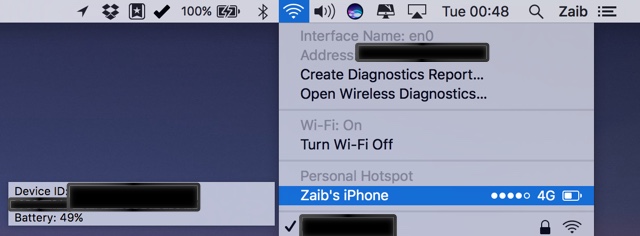Thanks to the Continuity features of Mac and iOS it has become really easy to switch between iPhone and the Mac. You can begin doing something on iOS and finish it on the Mac while all of your stuff is being synced between your connected devices. Another cool collaborative feature of iOS and macOS enables users to use cellular Internet from their iPhone on their Mac. When iPhone is connected with the Mac using Bluetooth and is using same Wi-Fi network, users can click on the Wi-Fi button from the menu and switch to the cellular Internet.
Under the Personal Hotspot option where user’s iPhone is shown Mac also displays the signal strength and battery indicator to let users know the current status of their iPhone. What many don’t know is you can also view the current battery status in percentage.
To view it all you have to do is hold down the Option key and then press on the Wi-Fi option from the menu bar. Once the Wi-Fi menu appears move the cursor to highlight the iPhone and leave it there idle. After two seconds or so you will see information about your iPhone including device ID and exact currently remaining battery percentage.
Having the ability to see battery percentage can help users in knowing the exact remaining charge on their device, something that can be hard to determine when looking at the indicator icon.