If you are someone who has very sensitive data on his or her iOS device and can’t afford it to get into wrong hands then an advanced option found in passcode settings page can help. By enabling ‘Erase Data’ option you can make your iPhone, iPad or iPod touch erase all the data stored in it when 10 failed passcode attempts have been made. This means the device will not only get disabled at a certain point but it will also delete your private data to ensure it doesn’t get into the wrong hands.
To enable Erase Data option and erase all data on your iPhone after 10 failed passcode attempts follow the steps below.
1. On your iPhone or iPad open Settings and tap on the ‘Passcode’ option. On devices with Touch Id this option will be called ‘Touch ID & Passcode’.
2. On the next screen you will find ‘Erase Data’ option. Simply turn the toggle next to it on.
3. You will be asked to confirm the change, just tap on the ‘Enable’ button from the menu.
That’s it. Now if 10 failed attempts to unlock your device have been made all of your private data will automatically get erased. Just a word of caution though, make sure you always create an up to date backup in iTunes of your device in case you lose your data in this way as otherwise it won’t be recoverable.
Also, this option should be used in severe circumstances as the data is erased permanently from the device. If you have kids or friends who regularly get your device disabled by entering wrong passcode then it is better to just avoid enabling ‘Erase Data’ option.






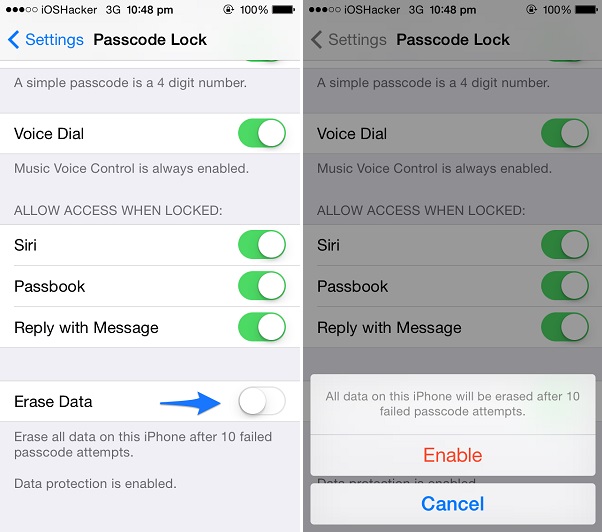




if i use this erase method can i still access my ipod
? or restore it?
yes u can restore … if u dnt believe thrn u can try it
Yes, but you will need to create new icloud and apple id. Everyone use this option to take off locked icloud accounts
Does That Also Erase All The Iphone passwords?
Does This Also Factory Data Reset The Iphone? Does It Also Reset The Iphone Settings Such As Passwords & Iphone/ Icloud Accounts Too?
Simple deletion will not erase your data from iPhone, in fact the data is not removed and still remain on your device.
“Factory reset” doesn’t erase data from iPhone completely, it still can be recovered by any data recovery, I suggest you try Safewiper iOS Data Eraser program to smash your data without recovery.
Just Google Safewiper, you will get it!
No thanks. Factory reset wipes all!
a iPhone is encrypted file system. Factor reset wipes it all. Non recoverable.
Sorry, but this is a lie. No data gets deleted after 10 failed passcode attempts. The iPhone just gets locked for 1 minute. Then, another 10 attempts – it gets locked for 5 minutes, and so on. I’ve just tried it on 6s and 7 and it does not delete any data whatsoever.
Don’t rely on this feature if your life depends on it, e.g. you’re a journalist.
Yes it works. You have to turn on the ‘Erase Data’ option. What you are describing is the behavior when Erase Data toggle is not enabled.
To enable open Settings > Touch ID & Passcode > Erase Data > On