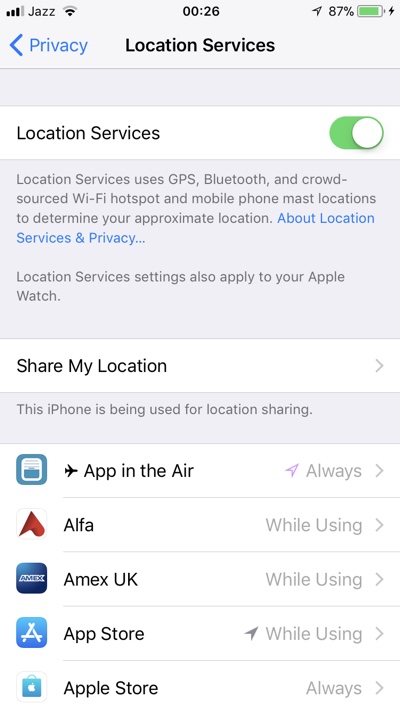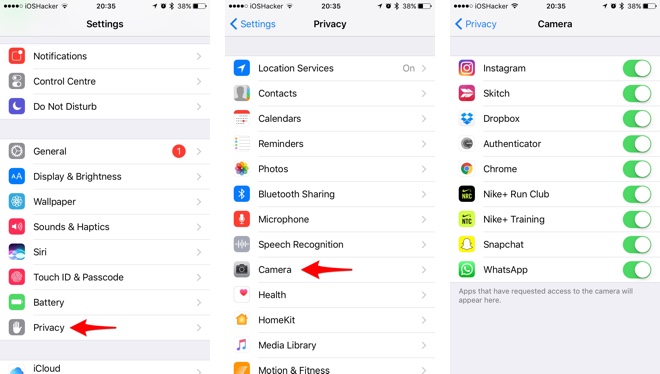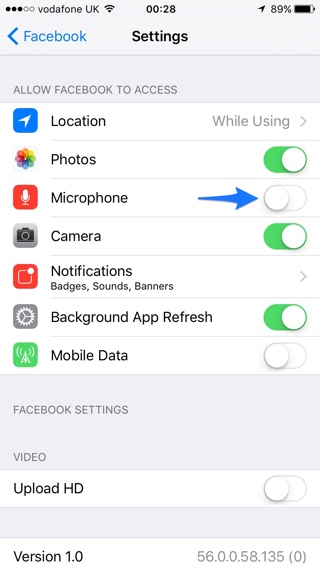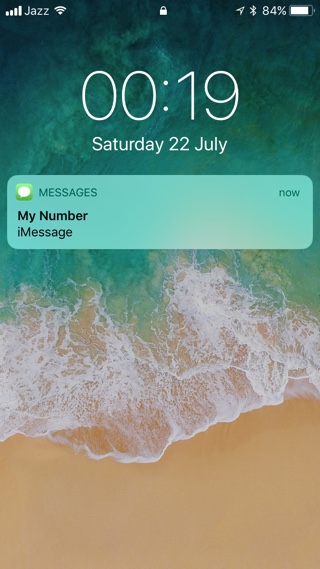The smartphone in your pocket has virtually everything, from your location to your contacts, your emails, your texts, your photos, and even your bank account. It is an unmatched collection of things, which taken in their totality make you the person that you are. If you have been paying attention, you are probably aware of the fact that a seemingly endless combination of data breaches and unscrupulous companies mean that your personal life is constantly at risk of being put on permanent display.
The fact that the increasingly interconnected world of today keeps threatening your privacy does not mean that you need to throw your phone away in the ocean and never use or even think about it again. Instead, you can take some small, effective, privacy-focused steps to mitigate your risk without the need to throw away your devices.
7 Ways to Boost Your Privacy on Your iPhone
1. Location Settings
The New York Times demonstrated in December that mobile apps constantly collect users’ locations throughout the day and subsequently share the information with third-party companies. The invasiveness is quite astounding i.e. accurate to within a couple of yards and in some instances updated over 14,000 times in a single day.
Apps that request unlimited access to your location data, say, to show the weather conditions in your location are excellent examples of top culprits. So, make sure that you disable this access.
On your iPhone, go under Settings then Privacy then Location Services to do this. You are more than likely to find this feature turned on.
On this screen you will find a list of apps that either have or have requested access to your location data. Unless it is for a service that must know your exact location, such as a maps app, for instance, you need to switch each individual app setting to “Never”.
If it is an app such as Lyft or Google Maps that’s enjoying access to location data, change the setting to “While Using the App”. It means that the app will not know of your exact location when it is not being used. Whatever you do, never leave any app set to “Always” – particularly in case of a weather app.
Did you know that your camera embeds your location into your photos? Ensure that this is turned off too.
Bad actors that can use many other ways to determine your location might be many, but there’s no justification in making it easier for them.
For added security consider using a VPN, take a look at this list of iPhone VPNs.
2. The Camera
Many apps on your iPhone have probably requested and been granted camera access. The reasoning for some of these apps is a no-brainer. After all, you want to use Instagram and Snapchat filters, right? Such apps definitely need to access your phone’s camera.
The reasoning for other apps to enjoy access to your camera is sometimes not too clear. To review the apps that enjoy camera access, go to Settings then Privacy then Camera. If you find any app that does not make sense, disable it.
3. The Microphone
You might be surprised by the number and kinds of apps on your phone that have requested access to your phone’s microphone. For instance, do you want Drivetime accessing your microphone? Probably not, because it might if you have downloaded it.
If an app on your phone does not provide a good reason for needing microphone access, you should not give it that access.
To disable microphone access, go to Settings then Privacy then Microphone and switch off access. Don’t worry about overdoing it since you can always turn it on later if you determine an app such as Google Maps, for instance actually does require microphone access.
4. Tracking Ads
Did you know that the iPhone allows you to limit ad tracking? It does, but you must ensure that it is turned on. Go to Settings then Privacy and then scroll down to Advertising. To toggle the feature on, select “Limit Ad Tracking”. Go ahead and choose “Reset Advertising Identifier” while you are there. If you have done that, you are probably feeling better already.
5. Live Photos Leak A Lot of Your Information
Are you a fan of the Live Photos setting on the iPhone? Are you even aware of what it actually is?
Apple says that the iPhone records what happens 1.5 seconds before and after you take a photo with the “Live Photos” option activated. What you end up with is more than an amazing photo; it is a moment captured with both sound and movement. Simply put, your “photos” are actually 3-second videos.
People often have this feature enabled without even realizing it, and, rather than sharing a lovely photo with family and friends risk sharing something completely different.
Live Photos has numerous potential pitfalls. Imagine you are talking trash with friends while somebody captures a quick photo. The picture, which is a Live Photo is subsequently iMessaged around, and anyone that receives it actually has an audio recording of you trash talking.
Don’t risk it since it is one of the easiest ways to tell on yourself.
6. Lock Screen Message Previews
Do you get numerous iMessages? Signal Messages? Like the vast majority of people, you would assume that such digital musings are private exchanges between the sender and recipient. However, this isn’t always the case.
If you receive a message but your phone is locked, a preview is usually displayed on the Lock Screen. Not only is the sender’s information displayed, but part of the contents too. With people often putting their smartphones face up on their desks or conference tables, you are one ill-timed messaged away from a shoulder-surfing disaster.
Imagine yourself applying for a new position and your partner wants to know how the interview went. Quite innocent, right? Well, not if you are in a meeting with your current boss and the following message preview shows up on the Lock screen: “Did you get the position?”
Fortunately, it is possible to disable the preview functionality. Go to Settings then Notifications and then scroll to Messages. Under Messages settings, find the “Show Previews” option and set it to “Never.”
Now, you can rinse and repeat with all the services you don’t want leaking onto the lock screen.
7. Your Voicemail
If you have forgotten about your voicemail, remember that hackers haven’t. Researchers at the 2018 DEF CON demonstrated the ability to use brute force on use’s voicemail accounts and using that access to reset PayPal and Google accounts among others.