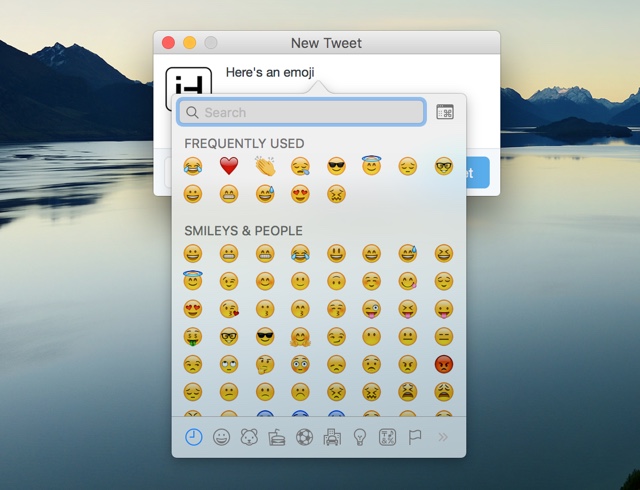Emojis have become an important part of our conversations, we use them on social media and text messaging on regular basis. While on iPhone you can simply enable the dedicated emoji keyboard and access it using the globe button, some Mac users find it difficult to access the emoji menu. Some OS X apps such the Messages feature a special button that gives access to emoji popup, however such an option is not available on all apps. Luckily for us, there’s a simply keyboard shortcut that gives you quick and easy access to all the emojis.
Access Emoji menu on Mac with keyboard shortcut
The Emoji popup that you can access through the shortcut not only lists all the emojis available on Mac, complete with category tabs but also has a ‘Frequently Used’ section. To access this menu all you have to do is press the ‘Control + Command + Space‘ keys at the same time. Once you get the popup menu, you can just type the emoji of your choice by clicking on the one you want to enter. Once you are done you can click on the ‘x’ button from top right to get rid of the popup.
This menu can be used with any app that allows you to enter text including Twitter, Notes, Chrome and more.