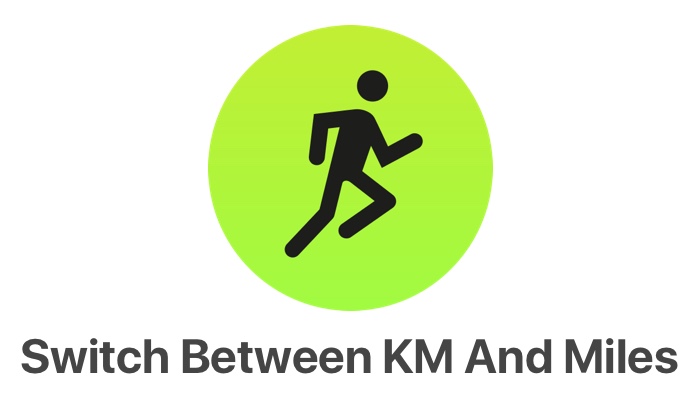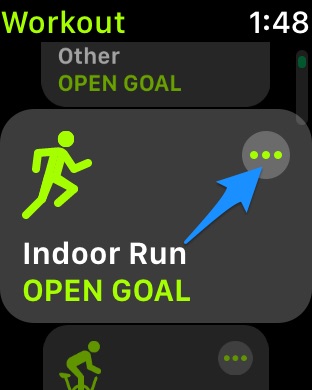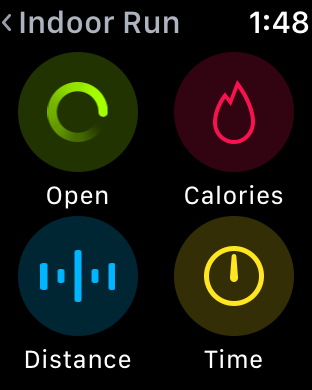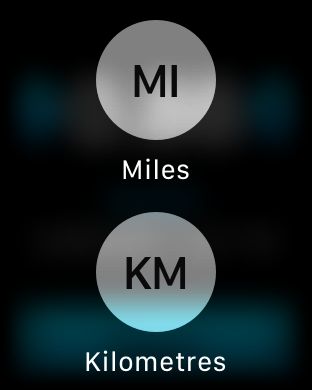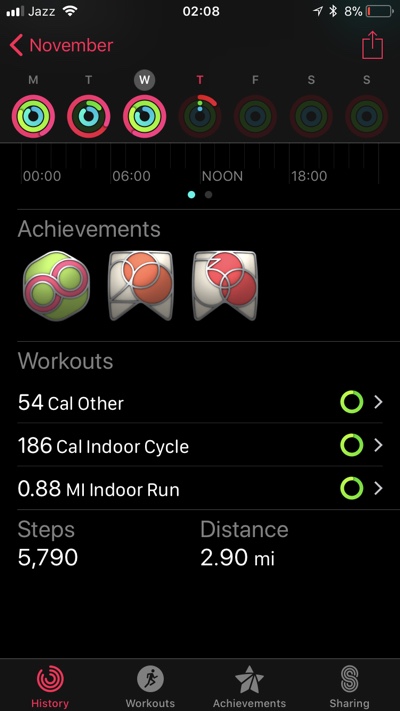By default Apple Watch’s Workout and Activity apps will have either Kilometers or Miles selected based on your location. So if you are in a country that uses Kilometers, then workouts and Activity will be recorded in KM, however if you are in a country that prefers Miles, then workouts will be recorded in Miles.
You can change Kilometers to Miles or Miles to Kilometers if you prefer one over the other in Watch’s Workout app. The best thing about this is once you make this change, the Workout app will remember and start subsequent workouts in the unit of length of your choice. In addition to Workout app, the unit will also be changed in the Activity app both on the Apple Watch and the Activity app on iPhone.
Having to ability to change between KM and Miles on Apple Watch is useful for those who travel a lot or people who although have moved to another country but still prefer to use Kilometers over Miles and vice versa.
Follow the step by step instructions on how to change Kilometers to Miles on Apple Watch Workout app. This tutorial is up to date for watchOS 4 or above including watchOS 6.
Change Kilometers to Miles Apple Watch
1. On your Apple Watch launch the Workout app.
2. Now scroll to any workout that records distance, such as Indoor Run.
3. On the Indoor Run’s card tap on the menu button (the one with three dots).
4. A new menu will appear, tap on ‘Distance’ option.
5. Now Watch will allow you to set distance for your workout, on this screen press hard with one finger.
6. You will be presented with Miles and Kilometers buttons. Tap on the option you want choose.
That’s it. Now Apple Watch will remember your preferred unit in all of your workouts. You can switch from miles to km or km to miles on Apple Watch by performing the same steps again.
In the screenshot above you can see that walked distance is shown in Miles instead of Kilometers in the iPhone Activity app.
There you go folks, this is how you can easily switch between KM and Miles on an Apple Watch. If you have any questions regarding this Apple Watch tutorial, then feel free to let us know in the comments section below.