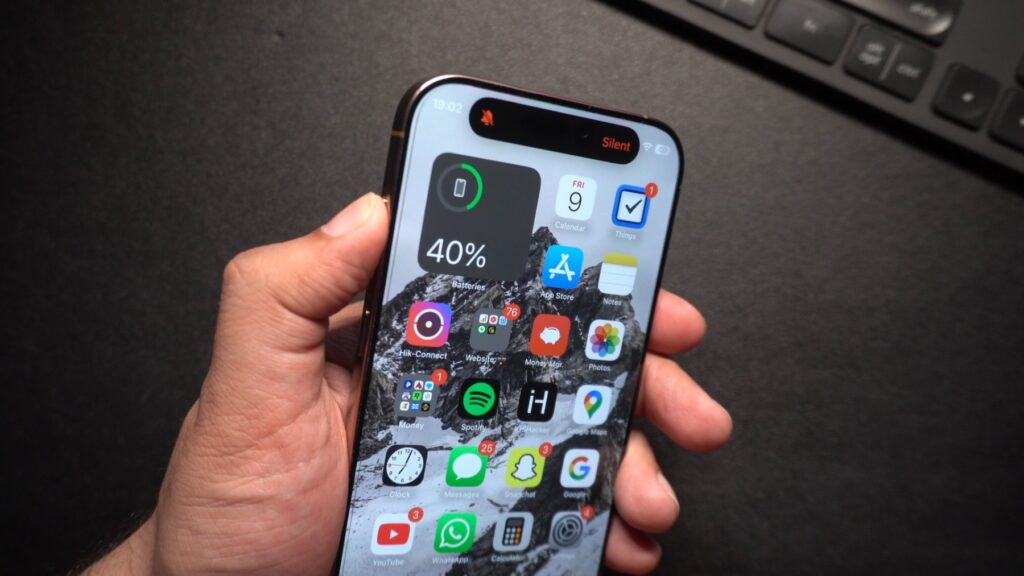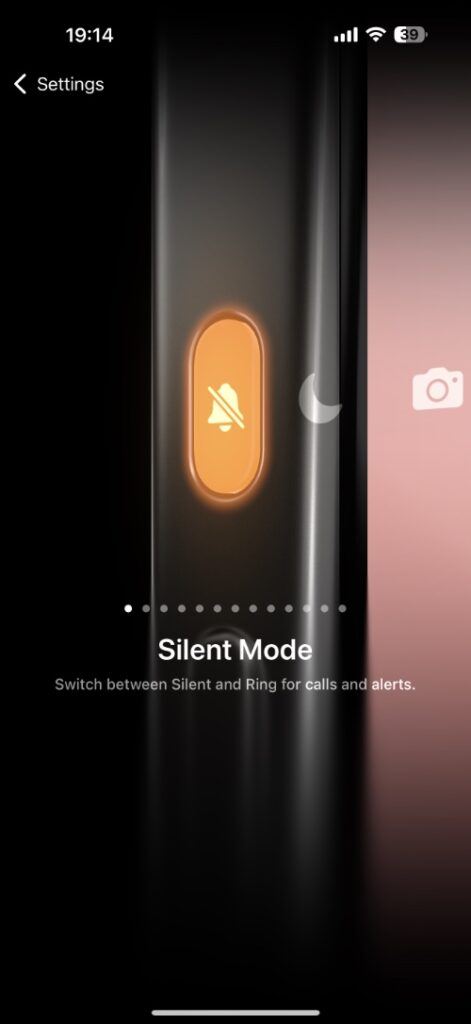If you have an iPhone with an Action button and want to learn how you can use it to toggle between Silent Mode and Ring Mode on your iPhone, then you are in the right place.
In this guide, we have shared steps that will enable you to configure the Action button so it turns on Silent mode on your device when pressed.
Here’s how you can do this.
- Start by launching the Settings app.
- Go to Action Button settings.
- Here, scroll left until you get to the Silent Mode option.
- After selecting the Silent option, exit the Settings app.
Now that you have selected the Silent Mode option on your device, it’s time to test it. Simply press and hold the Action button. This should put your device into Silent mode. A notification will also be displayed in the Dynamic Island of your device.
To put the iPhone back into Ring mode, repeat this action and press and hold the Action button until you see the Ring mode notification in the Dynamic Island.
That’s it, this is how you can put your iPhone into Silent mode using the Action button.