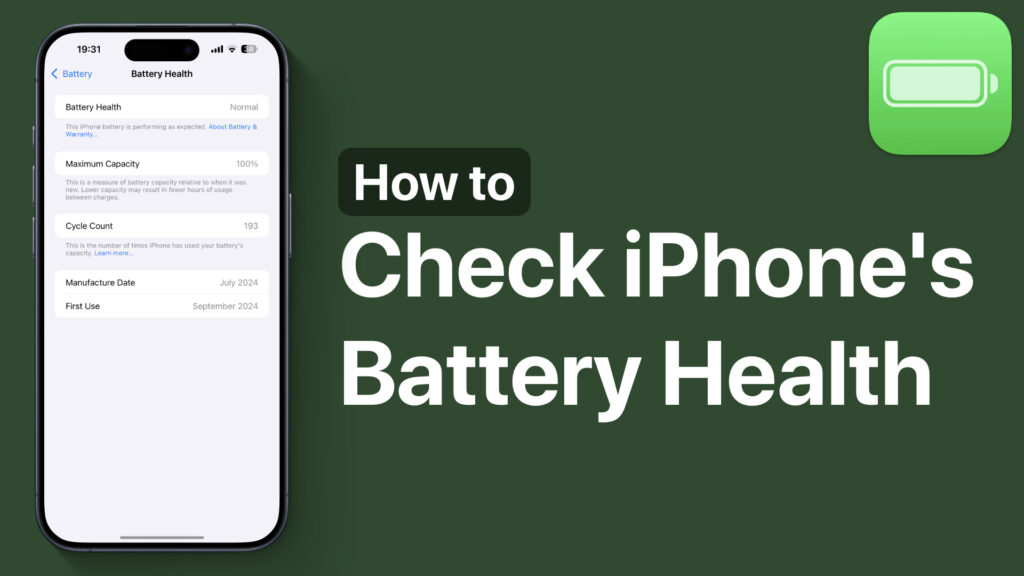
If you have noticed that your iPhone’s battery isn’t lasting as long as it used to, then it might be a good idea to check iPhone’s Battery Health.
In this tutorial, we will show you the simple instructions on how you can check your iPhone’s Battery Health and what actions you can take if your device’s battery isn’t performing at optimal levels.
Check Battery Health On iPhone
- Open Settings and tap on Battery.
- Next, tap on the Battery Health option.
- Check for ‘Maximum Capacity’. That’s your iPhone’s current battery health.
The percentage shown next to Maximum Capacity shows how much charge your battery can hold compared to when it was new. For example, if it’s at 90%, that means your battery holds 90% of its original charge.
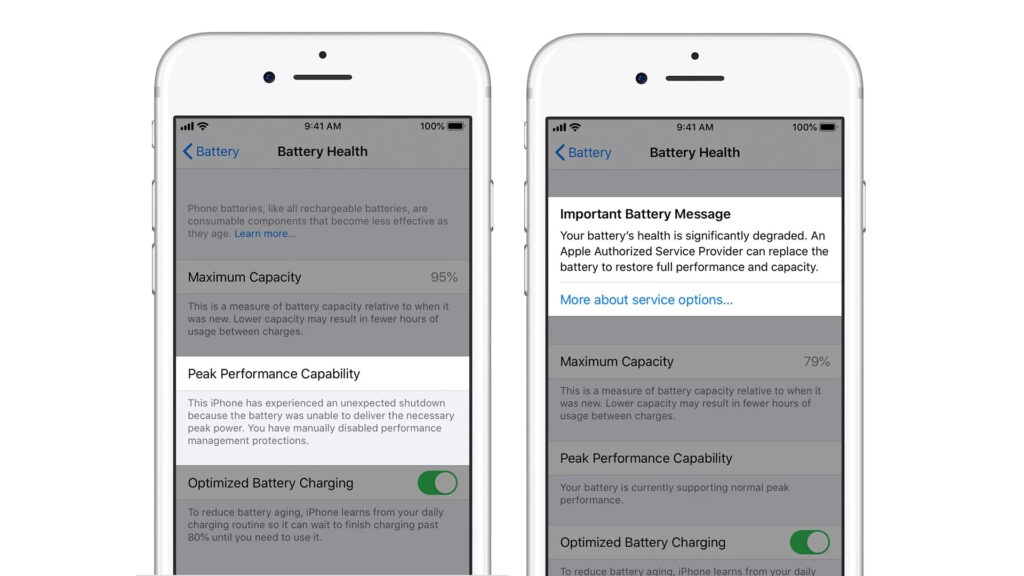
If there’s any issue, like your battery not supporting peak performance, you will also see a message on the Battery Health page. If there’s nothing there, then you have nothing to worry about.
If your iPhone recommends service, it might be time to visit an Apple Store or authorized service provider for a battery replacement.





