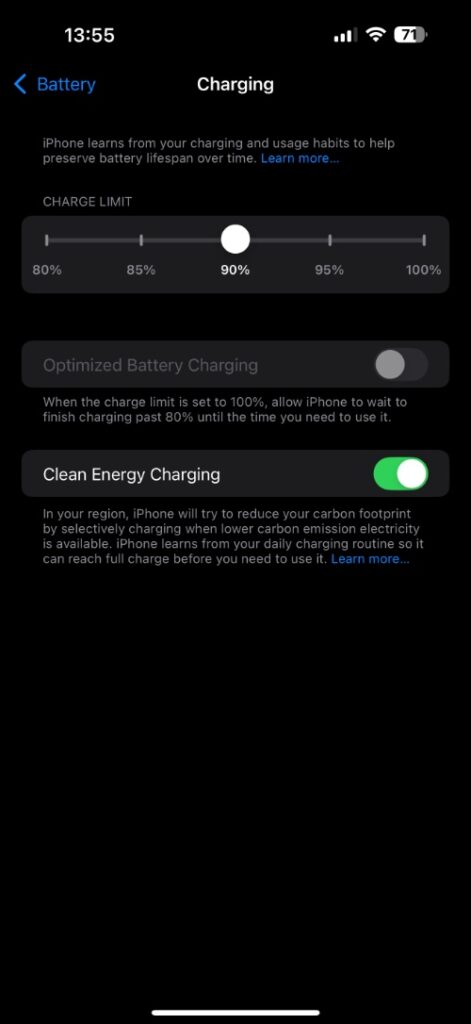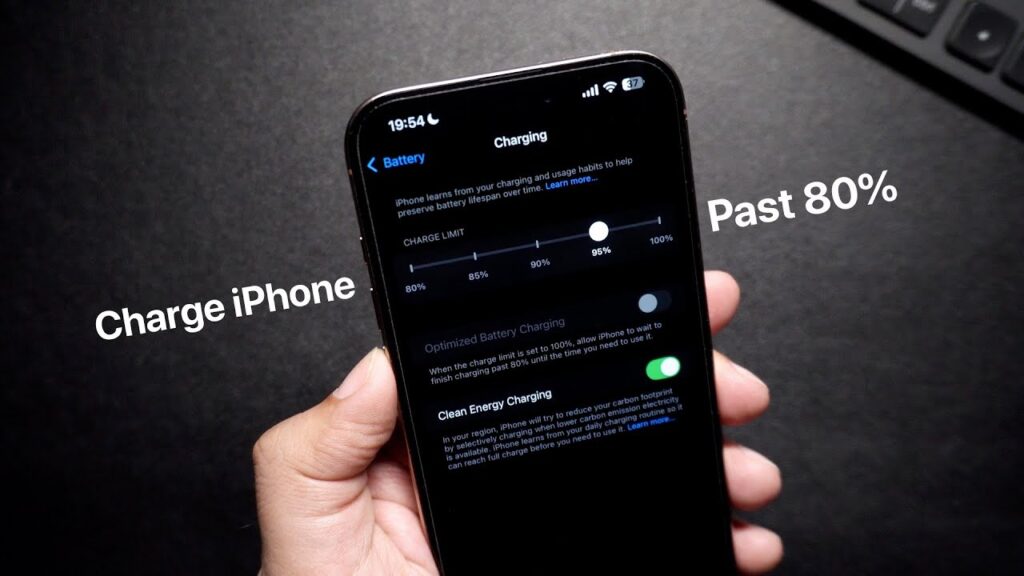
If your iPhone 16 or iPhone 15 is not charging past 80%, and you want to change that, then this guide is for you. iPhones have features called Charge Limit and Optimized Battery Charging. These features prevent an iPhone from charging beyond an 80% threshold to prolong its battery’s lifespan.
Charge iPhone past 80% limit
If, for some reason, you want to override this limitation and charge your iPhone above 80%, even up to 100%, then you have to follow these steps.
- Open the Settings app and go to Battery.
- On this page, tap on the Charging option.
- On the Charging page, you will find the Charge Limit slider. Move it from 80% to 85%, 90%, 95%, or even 100% to set a new charge limit for your device.
- When you move the slider to the 100% limit, you will get an alert asking if you want to apply this change permanently or until tomorrow. Tap on ‘Set limit to 100%‘ to set it permanently.
Turn off Optmized Battery Charging
Another iOS feature that can prevent iPhone 16 from charging above 80% is Optimized Battery Charging. This feature stops iPhone’s charging when it reaches 80% and continues to 100% when it figures you need to use it.
You can turn it off by setting the Charge Limit of your iPhone to 100% and then turning off the toggle for Optimized Battery Charging. The Optimized Battery Charging toggle is greyed out and only becomes accessible when the Charge Limit is at 100%.
Conclusion
This is how you can make your iPhone charge past the 80% limit and even charge it fully up to 100%. It is recommended that you keep the charge limit to 80% or at least keep the Optimized Battery Charging toggle enabled, as it will help your iPhone’s battery last longer.