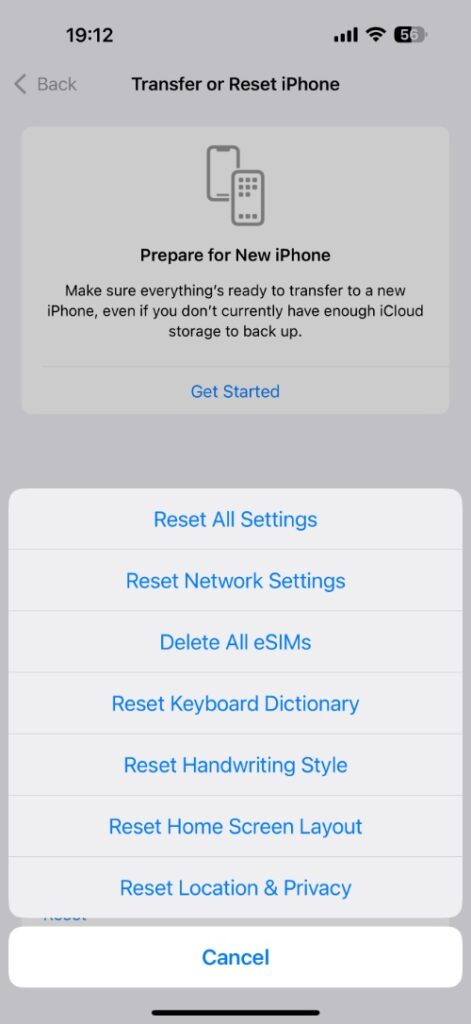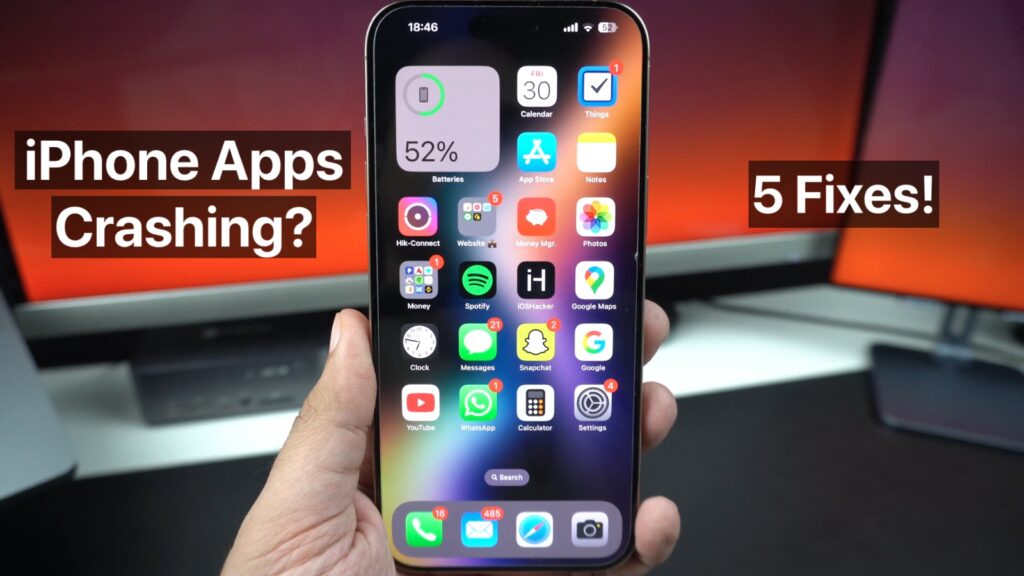
If you are experiencing the app crashing issue on your iPhone, then this tutorial is going to help you. The iPhone apps crashing issue is super annoying and can cause frustration, especially when the app you are trying to use is important.
Thankfully, solving the app crashing issue on iOS isn’t as hard as you might think. In this guide, we are sharing 5 easy-to-follow steps that you can perform to stop an app from crashing.
Step 1: Force quit the app
Let’s start with the most basic yet effective solution. Simply force quit the app and launch it again. Confused? Here’s how to do it.
- Swipe up from the bottom of the screen (or press the home button twice).
- On the App Switcher screen, find the app that keeps on crashing and swipe up on its app card.
- Relaunch the app from the home screen.
Step 2: Update the App
More often than not, the issue is caused because you are running an older version of the app. To update the app to its latest version, follow these steps.
- Launch the App Store application.
- Tap on your profile picture from the top right corner.
- Scroll down, find the app from the list, and tap on the Update button.
You can quickly update all the apps on your device. Simply tap on the Update All button at the top of the list.
Step 3. Restart your iPhone
A simple restart can fix many issues with your device, including preventing the apps from crashing. To restart iPhone follow these steps.
- Press and hold the power button and volume up buttons simultaneously.
- Slide your finger on the Slide to Power Off slider.
- Wait for a few seconds and turn the device back on.
Step 4. Offload the app
Sometimes, offloading the app can solve crashing issues. When you offload an app from your device, the app is removed from the iPhone while its documents and data remain on the device. You can offload the app by following these steps.
- Launch Settings and tap on General.
- Tap on the iPhone Storage option.
- Find the app from the list of apps and tap on it.
- On the next page, tap on the Offload App option. After offloading it reinstall the app.
Step 5. Update iOS
If your iPhone is running an older version of iOS, then chances are you will experience an app crashing issue. To fix this, go to Settings -> General -> Software Update and install any updates that are available for your device.
Reset All Settings
If nothing has worked so far, then try resetting all settings on your iPhone. This will not erase any data from your device, but will reset things like Wi-Fi, Bluetooth, and other Settings. Doing this can potentially fix any software bugs with your device and solve the app crashing issue.
- Open Settings and go to General.
- Scroll down and tap on Transfer or Reset iPhone.
- Tap on Reset and finally tap on the Reset All Settings option.
With these fixes, you should have solved your iPhone app crashing problem, and the app you were trying to use should be working fine now. Sometimes developers do not update their apps for new iOS versions and devices, which causes them to crash. If the problem persists, try contacting the app’s developer and asking them to update their app.