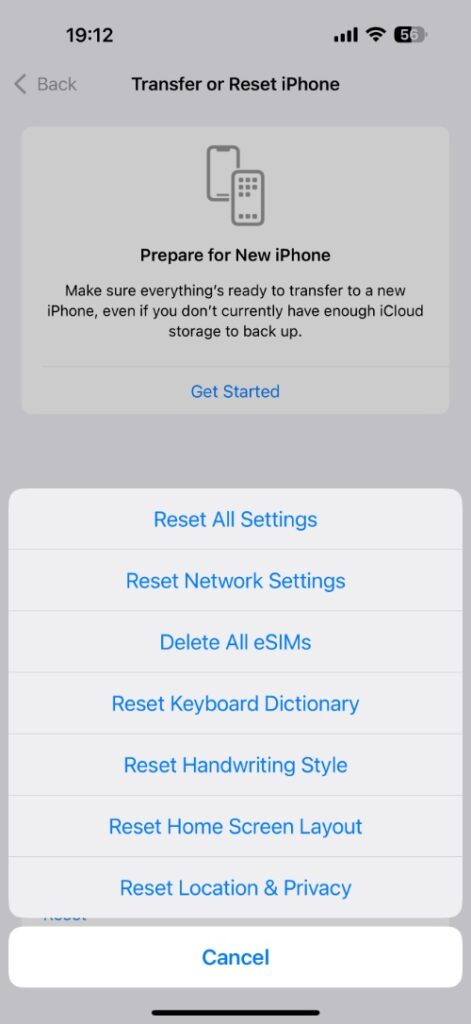Are you facing the issue where your iPhone is giving No SIM or Invalid SIM errors? Then don’t panic, as in this guide, we will help you through this problem and get your SIM working again.
SIM not working is one of the most frustrating problems that an iPhone user can face. This error prevents the user from making and receiving phone calls and using cellular data, which renders the device almost useless.
Fixing SIM issues on iPhone is easy, and you can solve most of the problems in a few minutes by using the steps mentioned in this article.
Step 1. Restart your iPhone
Restarting your iPhone can fix any temporary network glitches that your device might be facing.
- Press and hold the side and volume up buttons simultaneously.
- Slide to power off
- Wait 10 seconds, then turn it back on
Step 2. Remove the SIM card and clean the SIM tray
Oftentimes, a SIM card and the SIM tray can stop working due to dust or dirt that is stuck inside the SIM tray. Cleaning both the SIM card and SIM tray can solve SIM errors on your device.
To clean the SIM tray, take it out first by inserting a SIM ejector tool or a paperclip in the small hole located on the side of your device. Gently press the ejector tool so that the tray comes out. Once it is out, clean the SIM tray and the SIM card with a soft microfiber cloth or a cotton cloth. Also, blow air inside the SIM slot. Do not use water.
After cleaning the SIM and SIM tray, put both inside the device and check for signals.
Step 3. Reset iPhone’s Network Settings
If the No SIM error still has not disappeared, then reset iPhone’s Network Settings by following these steps.
- Open Settings and go to General.
- Scroll down and tap on the Transfer or Reset iPhone option.
- Tap on Reset and finally tap on the Reset Network Settings option.
Remember, doing this will also reset Wi-Fi passwords, VPN, and other cellular settings. Reconnect to Wi-Fi after resetting network settings.
Step 4. Try a different SIM card or phone
SIM card still not working? Try one of two things.
- Try to put your SIM card into another phone to see if it is working on the other device or not.
- Try putting a different SIM in your iPhone to see if the phone is the issue.
If your SIM works on the other device, then your iPhone may have a hardware or software issue. However, if your SIM card doesn’t work in any phone, it’s time to call your carrier and request a new SIM.
Step 5. Update iOS
Updating iOS to the latest version can help fix any software issues that might be causing No SIM or Invalid SIM errors on your device. Update your device to the latest iOS version by going to Settings -> General -> Software Update and installing the update.
If nothing has worked so far, then as a last resort, you can try performing a full restore on your iPhone using iTunes on Windows and Finder on Mac.
Contact Carrier or Apple Support
If you have discovered that there’s an issue with your SIM card, then you should contact your carrier to obtain a new SIM card.
If the problem is with your iPhone, then you need to contact Apple Support or visit an authorized repair center to get your device fixed.