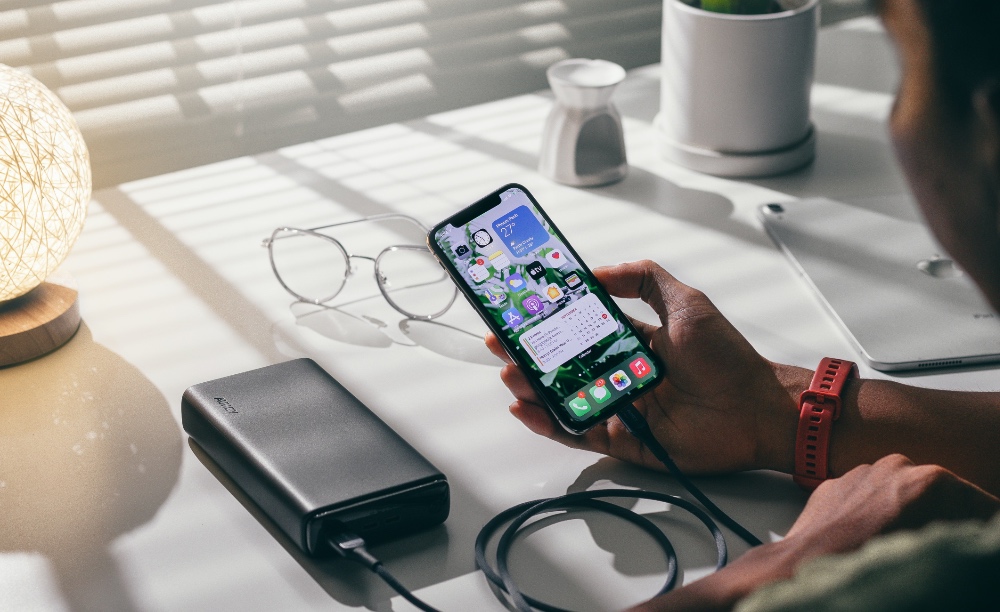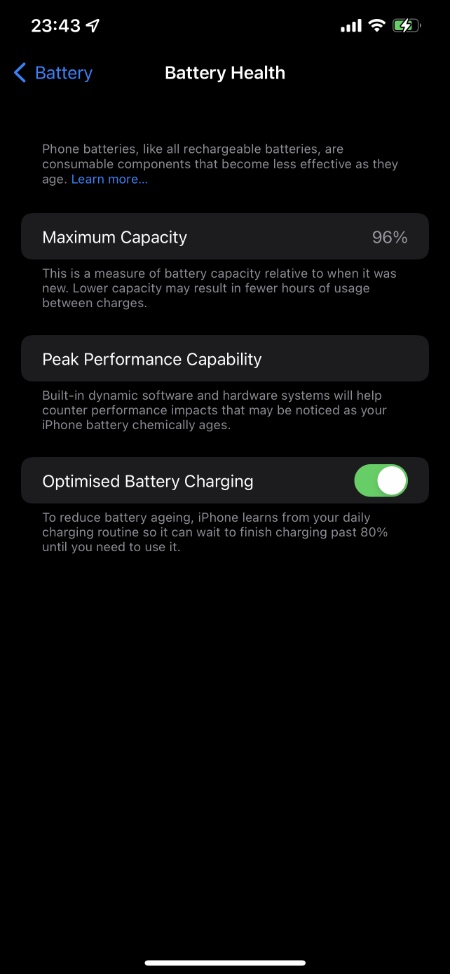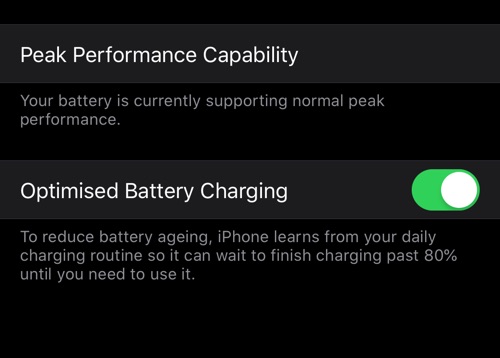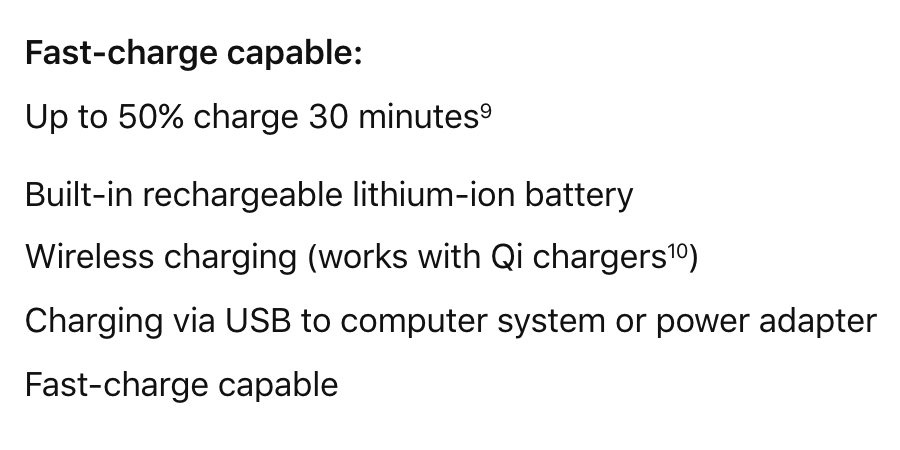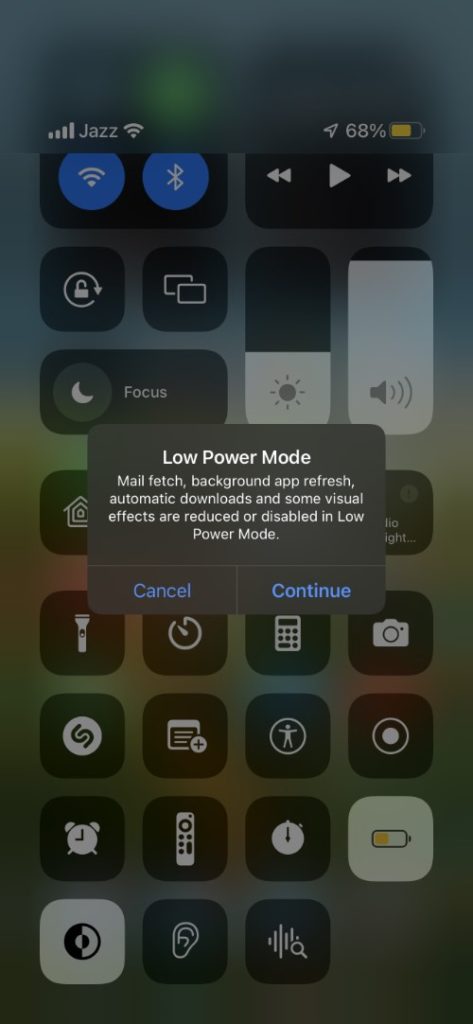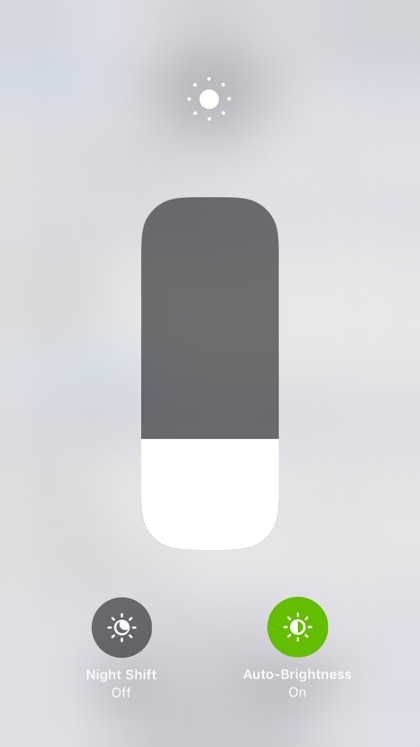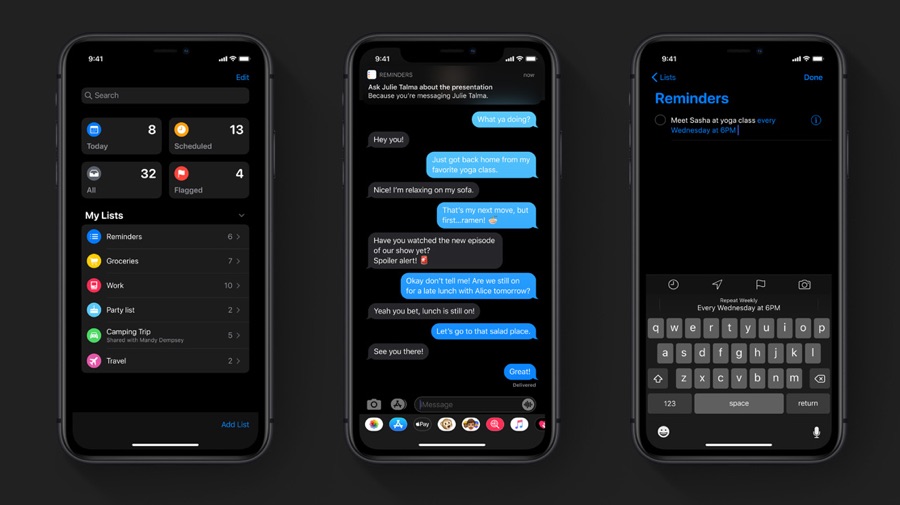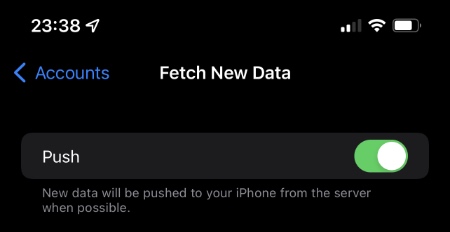In this guide, we will share how you can increase your iPhone’s battery lifespan and make the most out of the battery before it degrades to a level that it needs to be replaced.
The sad truth about lithium-ion batteries, which power all of our rechargeable gadgets is that they degrade over time. As the degradation happens with each charge cycle the maximum performance of a battery or its ability to hold charge gradually decreases to a point that the iPhone battery needs to be replaced.
Before we get into the tips on increasing or prolonging the iPhone’s battery lifespan in 2024, let’s first understand the difference between iPhone battery life and battery lifespan.
With these tips, you will be able to maximize your iPhone’s maximum battery capacity in the years to come.
Learn about iPhone battery replacement costs in our guide on how much it costs to replace iPhone batteries in 2024.
Difference between iPhone Battery Life and Battery Lifespan
Battery life refers to the time your iPhone runs on a full single charge before its battery needs to be recharged through a power outlet, battery pack, or a computer. An iPhone’s battery life performance depends on how many battery cycles it has gone through. The more battery cycles an iPhone’s battery has experienced the lower battery life it will have.
Battery cycle is when your iPhone charges from 0% to 100%. This 0 to 100% journey is what is referred to as a battery cycle. A battery does not necessarily need to be recharged from 0 to 100% to complete a cycle. Even if you charge your iPhone’s battery from 50% to 100% it will count as half a cycle, and doing it twice will count as a whole battery cycle.
A Battery Lifespan on the other hand is how long a battery will last and stay in useable condition before it needs to be replaced. Battery lifespan depends on how many battery cycles a battery has gone through. Battery lifespan is indicated by the Battery Health on iPhone and is usually calculated in terms of the Maximum Capacity of charge a battery can hold before requiring another recharge. The lower capacity results in fewer hours of usage between charges.
How to check iPhone’s Battery Health
iPhone users can check an iPhone’s battery health by going into Settings. Just follow the steps below to check your iPhone’s battery health.
- Open Settings and go to the Battery section.
- On the Battery page tap on Battery Health.
- Now look at the percentage displayed next to Maximum Capacity.
Note: You can also check an iPhone’s battery cycles with the coconutBattery app.
How to increase iPhone’s battery lifespan
Here are some useful tips that will help you increase your iPhone’s battery lifespan. These tips will help you keep your iPhone’s battery healthy.
In the next section, you will find more tips that not only increase iPhone’s battery lifespan but also improve its daily battery life.
Recharge before the battery falls under 20 percent
A battery’s lifespan is decreased significantly if you let it drain all the way up to 0 percent and then recharge it. It is better to recharge your iPhone’s battery before it falls under 20 percent charge. This way you can avoid the risk of your iPhone getting shut due to 0% battery but you can also improve its lifespan.
Avoid charging up to 100 percent
Just as you should avoid letting your iPhone fall under 20 percent you should also avoid charging up to 100 percent battery. Charging the battery to its full capacity stresses the battery and degrades its maximum capacity. It is a good idea to remove the iPhone from its charger when it reaches somewhere between 80 to 90 percent charger.
In fact, if you are at home and don’t see yourself going out for the foreseeable future, it is better to keep the battery charged at around 50%.
Enable Optimized Battery Charging
You can easily avoid charging your iPhone up to 100 percent battery and reduce battery aging with the help of the Optimized Battery Charging feature. You can enable Optimized Battery Charging by going to Settings -> Battery -> Battery Health and enabling its dedicated toggle.
When the Optimized Battery Charging feature is enabled your iPhone will learn from your daily charging routine and wait to finish charging past 80% until you need to use it.
For example, if you plug in your iPhone at night and wake up at 9 AM daily, your iPhone will stop charging your device past 80 percent and then continue charging at the right time, so you get 100 percent battery as when you wake up, instead of charging it to 100 percent at 6 AM, 3 hours before you are supposed to wake up and then maintaining the full battery unnecessarily.
This helps in reducing battery aging and thus increases an iPhone’s battery lifespan.
Charging optimization on iPhone 15 or later
On iPhone 15, iPhone 15 Plus, iPhone 15 Pro, and iPhone 15 Pro Max you can limit the charging of the iPhone to 80%. When you select the 80% Limit option, the iPhone will only charge up to 80% and stop charging at that point. This helps in improving the lifespan of the iPhone’s battery.
To enable this feature go to Settings -> Battery -> Charging Optimization and select ‘80% Limit’. This option is only available on iPhone 15 or later.
Learn more about how to improve iPhone 15 Pro and iPhone 15 Pro Max battery life here.
Avoid Fast Charging
iPhones are capable of fast charging and the feature can be very convenient when you are running late and want to charge your device in a short span of time. However fast charging stresses the battery and can also decrease the lifespan of an iPhone’s battery.
So it is better to slow charge your iPhone whenever you can by using a slower charger. So instead of using a 20W or higher charger with your iPhone try to use the lower capacity charger and recharge your iPhone overnight.
Charge battery up to 50 percent when storing for a long-term
If you’re not going to use your iPhone or any other gadget for that matter for an extended period of time, and want to put the device in storage, then it is important that you charge it up to 50% mark before turning it off for a prolonged period of time.
Draining the battery to 0% or fully charging it to 100% and then putting it in storage for a longer period can harm your battery and reduce its lifespan.
However, leaving it at 50% is the safest option. If you’re leaving your iPhone unused for several months, then it is a good idea to turn it back on after every few months and charge it up to 50% before turning it back off.
Must read: How To Make iPhone Faster On iOS 15 With These Tips
Tips that Increase Battery Life AND Improve Battery Lifespan
While the tips to improve iPhone’s battery lifespan shared above will help in increasing an iPhone battery’s lifespan, the tips shared below will help in improving both battery lifespan and iPhone battery life. Read on to learn how to increase the maximum capacity of the iPhone’s battery for a longer period of time.
Use Low Power Mode
iPhone’s low power mode helps users save battery life by reducing or turning off certain features. In the long term using less battery also helps in increasing battery lifespan, so it is a win-win for the user.
Users can enable Low Power Mode from the Control Center screen or from the Battery section of the Settings app.
When the Low Power Mode is enabled iPhone temporarily disables battery-consuming features like email fetching, background refresh for apps, 5G, iCloud Photos sync, Automatic Downloads, and certain visual effects, and reduces the performance and processing power of the device. Low Power Mode also reduces screen refresh rates from 60Hz or 120Hz on iPhone 13 Pro to 30Hz.
Keep brightness low
One of the most obvious ways to increase the iPhone’s battery life and thus reduce battery aging is keeping the brightness at a lower position. Higher screen brightness consumes more battery, so keeping it at or below 50% can have a significant impact on your device’s battery performance.
Reduce Auto-Lock or Screen Timeout setting
iPhone’s screen timeout settings can have a big impact on its battery performance. It is a good idea to keep your iPhone’s auto-lock settings at the minimum 30-second mark, so your iPhone locks automatically when not in use.
You can change Auto-Lock settings by going to Settings -> Display & Brightness -> Auto-Lock. From there choose 30 seconds.
Use Dark Mode
All newer iPhone models and Pro models released in the previous years feature an OLED display. On a device that has an OLED display using dark mode can help in increasing battery life. So no matter the time of the day, it is a good idea to always use Dark Mode on your device. You can activate dark mode from the Control Center.
Check for apps that use battery and limit their permissions
By going into Settings -> Battery you can check the battery usage by app. iOS will even display ‘Background Activity’ under apps that are using significant battery in the background.
If you find apps that are using significant battery in the background, then you can either delete them from the device or turn off background app refresh for them by going into Background App Refresh settings.
You can turn off background app refresh for apps by going to Settings -> General -> Background App Refresh.
In addition to that you can also turn off certain permissions such as location, microphone, bluetooth etc for apps by going into their individual settings. This will also reduce their battery consumption.
Change Fetch Settings for Mail
Your iPhone looks for new email and calendar events on a frequent basis. This obviously uses more battery. You can change the fetch settings for the Mail app and make the app only check for new emails when you are using it. You can change this by going to Settings -> Mail -> Accounts -> Fetch New Data and then turning off the toggle for ‘Push’.
You can also configure this for individual email accounts and change Fetch settings to manual or hourly. Remember, the less frequently your iPhone fetches new data the better battery life your iPhone will have, which will then improve iPhone battery lifespan as well.
There you go folks, this is how you can effectively increase the battery lifespan of your iPhone and get the most out of your device without having battery troubles. These tips should help you in keeping your iPhone’s battery healthy at 100% maximum capacity for a longer period of time.
Will you be using these tricks to save your iPhone’s battery from degrading? Share your thoughts in the comments below.