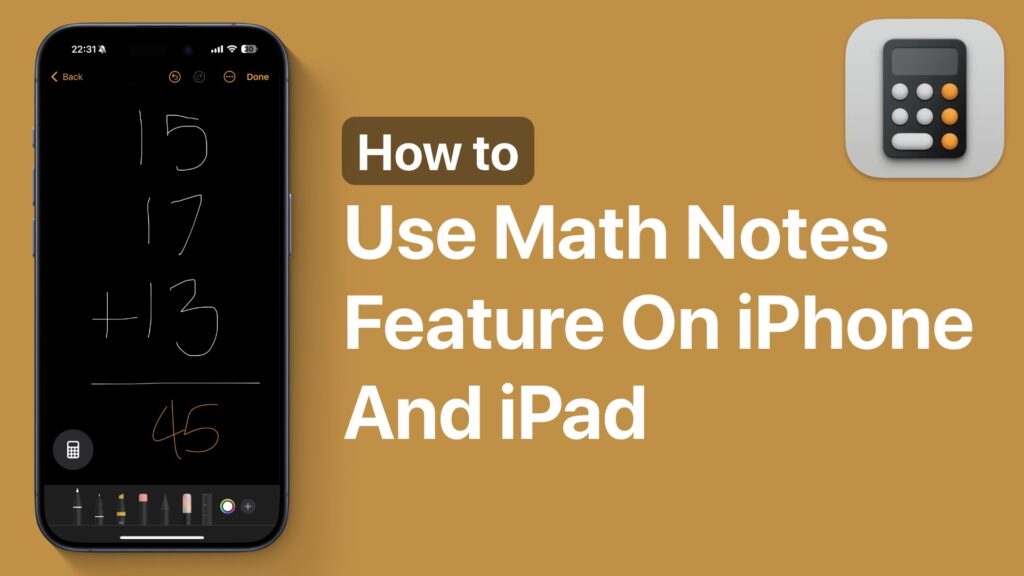If you are running iOS 18 or later, then you have access to the Math Notes feature, which enables users to solve mathematical expressions, create and use variables, and graph equations inside the Calculator app.
The Math Notes feature makes doing math fun on iPhone and helps you plan and learn new concepts effortlessly.
If you don’t know how to use the Math Notes feature on your iPhone, then this guide is for you. Read on to find out how to take advantage of this feature.
- Launch the Calculator app on your iPhone or iPad.
- Tap on the Calculator button.
- From the menu, tap on the Math Notes option, and on the next page, create a new note.
Now that you have accessed Math Notes, here’s what to do next. Tap on the pen icon from the bottom and use your finger or Apple Pencil to draw. If you prefer typing, then you can also use the on-screen keyboard to type your math expressions.
Solve equations
You can type or draw equations such as 2 + 3 and end them with an equal sign to get results. For example, you can draw something like 2 x 10 =, and the calculator app will automatically display 20 as the result.
Similarly, you can write a stack of numbers and draw a line below it, and Math Notes will automatically calculate the answer for you. Just make sure to also draw the math operator sign, such as +, -, x, etc, to tell Math Notes what kind of result you are looking for.
Variables
One of the most fun features of Math Notes is the ability for users to create variables and use them. This feature can be used to demonstrate how variables work and can be used for planning a trip, etc.
Just create variables such as a = 1, b = 2, c = 3, and so on. Then type expressions like a + c – b =, and Math Notes will solve these equations for you. The results of the expressions will also change when you change the values of the expressions.
This is how you can use the Math Notes feature on any iOS 18-powered device and solve mathematical expressions, create variables, and graph equations. If you found this tip useful, then make sure to share it with your friends!