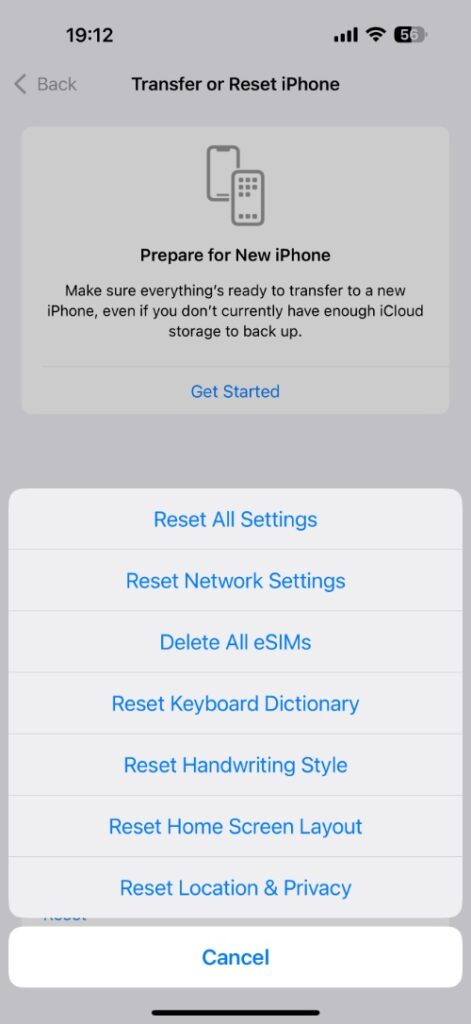The microphone is one of the crucial components of the iPhone. If the microphone stops working, you are unable to make phone calls, record video, go live on social media, and much more.
The microphone not working on iPhone is a frustrating problem that many users face, however, the good news is that it is very easy to fix. And that is exactly what we are going to help you with in this guide.
Step 1. Clean the microphone
We are starting this guide with the most basic and obvious solution: cleaning the microphones. Your iPhone’s microphone is located at the bottom of the device (next to the charging port), at the back (hole near the camera), and the front (right above the screen). Sometimes dirt and dust can get stuck in the microphone and prevent it from working properly.
Bulky cases and screen protectors that are poorly designed can also cause the microphone to stop working.
Use a soft brush or a dry toothbrush to gently clean the microphone holes.
Step 2. Give microphone permissions
More often than not, the microphone issue on the iPhone is caused due to permissions. An app requires permission to use your device’s microphone. Apps like WhatsApp, Instagram, Voice Memos, etc cannot use microphones until they are allowed to do so.
You can manage microphone permissions on your device by following these steps.
- Open Settings and tap on Privacy & Security.
- On the next page, tap Microphone.
- Enable the toggle next to each app’s name you want to use the Microphone in.
After giving permissions, try to use the microphone again.
Pro tip: Make sure Screen Time settings are not preventing your iPhone’s microphone from working. Go to Settings -> Screen Time -> Content & Privacy Restrictions -> Microphone and select Allow Changes. Also, enable the toggles next to the app’s name, which you are trying to use the microphone in.
Step 3. Turn off Bluetooth
You might be wondering what Bluetooth has to do with your iPhone’s mic not working. Well, Bluetooth can prevent you from using your iPhone’s microphone if a Bluetooth device with a microphone is connected to your iPhone, and audio is being routed from that device.
For example, if you have AirPods, Bluetooth speakers, or conference call mics connected to your iPhone, then your iPhone could be taking audio input from that device rather than your iPhone’s microphone.
You can solve this by turning off Bluetooth and trying again.
Step 4. Restart your iPhone
There’s almost nothing a good old reboot can’t fix. Simply restart your iPhone by following these steps.
- Press and hold the Volume Up button and the Side buttons simultaneously.
- Slide your finger over the Slide to Power Off slider.
- Wait 5 seconds and turn the device back on.
Step 5. Update iOS
An outdated version of iOS can cause microphone problems in an iPhone. Update iOS to fix them.
- Open Settings and tap on General.
- Tap on Software Update.
- Install any available updates.
Step 6. Reset All Settings
If the microphone is not working, a reset of all settings can help solve this issue. You can do this by following these steps.
- Open Settings and tap on General.
- Scroll down and tap on Transfer or Reset iPhone.
- Tap on Reset, and then from the menu select Reset All Settings.
Step 7. Check for hardware damage
Your iPhone has three different microphones located at separate positions. Here’s how you can test each one of them individually.
- Open Voice Memos and record your voice — this uses the bottom mic.
- Record a video using the front camera — this tests the front mic.
- Switch to rear camera video to test the back mic.
If you find that the recorded audio sounds muffled or does not record, then your iPhone might have a hardware issue. Take your iPhone to the Apple Store or an authorized repair center to have it checked by a professional.