Are you looking for a quick and easy method to prevent your kids or other family members from installing unnecessary apps on your iPhone and iPad? Fret not! Because I’m going to tell you how can you stop them just with the help of Screen Time feature on your iOS device!
Speaking of Screen Time, this built-in iPhone parental control tool blocks apps or games installation, helps you keep an eye on your smartphone usage, as well as prevents others from accessing important apps.
Note: Make sure your iPhone or iPad is running on iOS 12, iOS 13, iOS 14, or later.
Disable App Installation With Screen Time
So, in order to learn how to disable app installation on iPhone with Screen Time, you need to follow a few simple steps below.
- Go to ‘Settings’
- Scroll down the Settings menu and tap ‘Screen Time’. You will be taken to the ‘Screen Time’ menu.
- Select ‘Content & Privacy Restrictions’
- Turn On the toggle for ‘Content & Privacy Restrictions‘ if it is now On already.
- Tap on ‘iTunes & App Store Purchase’
- Under store purchases & re-downloads, go to ‘Installing Apps’
- Now, tap ‘Don’t Allow’ to block the installation of apps.
Congratulations! You have disabled app installations with Screen Time.
Was this article useful? Let us know in the comments below and hit the ‘Share’ button.
For more useful posts for your iOS devices, stay tuned to iOSHacker.com






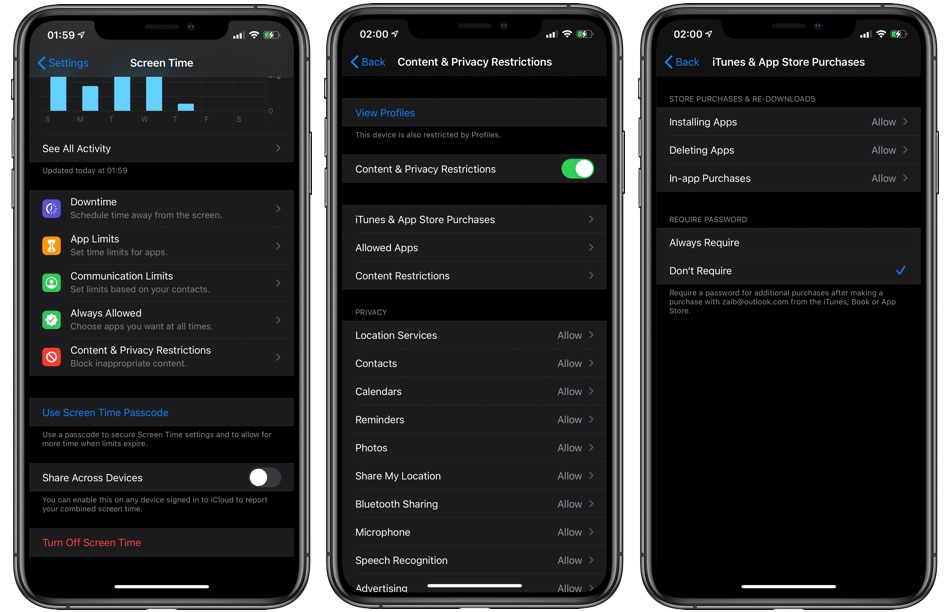


This doesn’t really work. There’s (I think) a bug whereby if you’ve downloaded an app at any point before, it wil let you install it, not showing the GET button, but the cloud/download button.