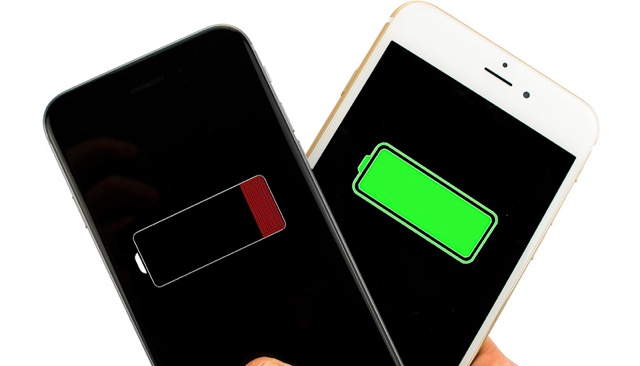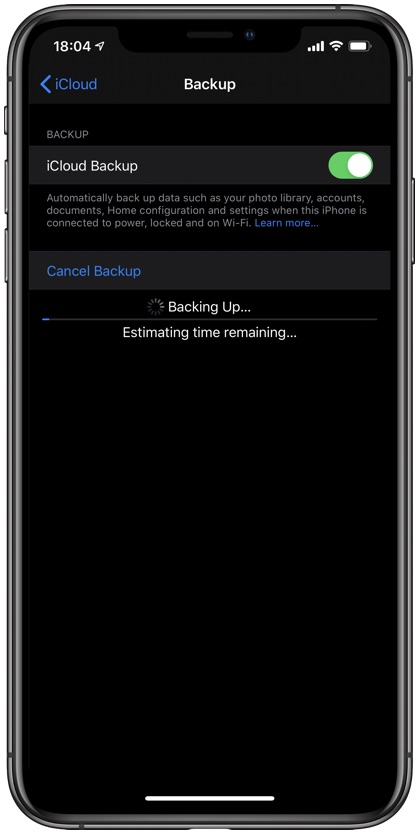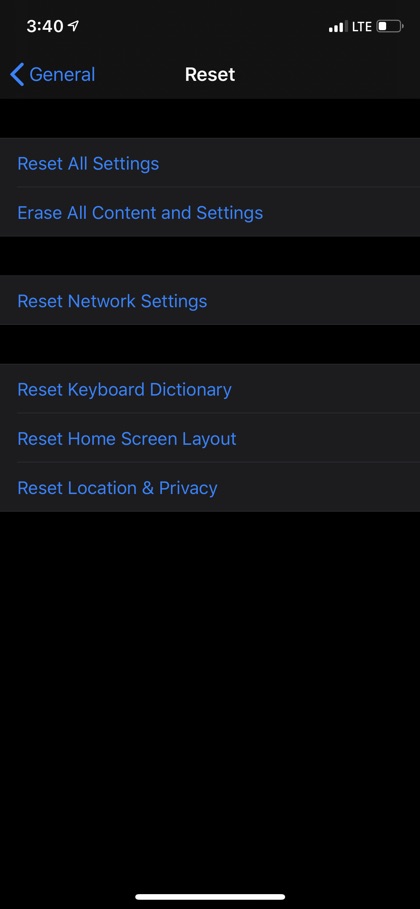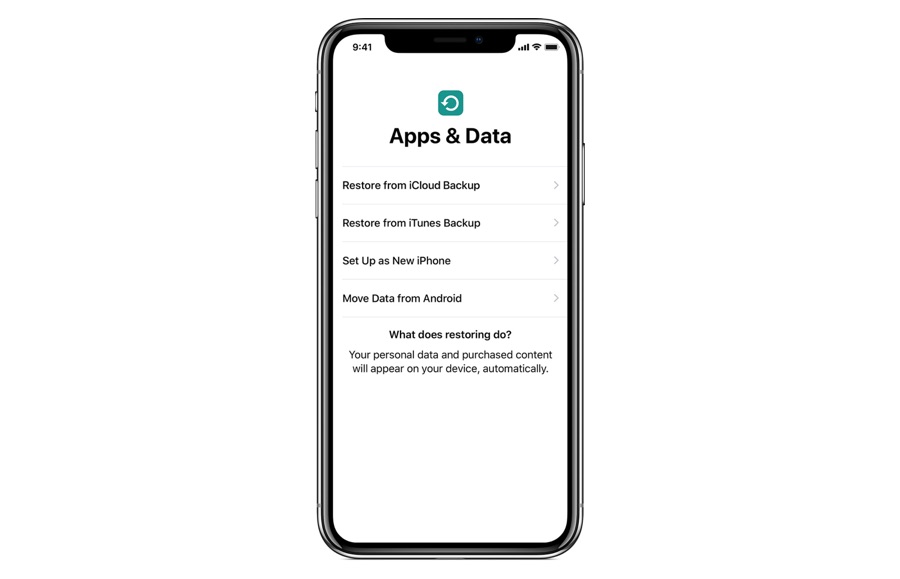Ever since the release of iOS 14 iPhone users have been complaining about battery drain issue. I too experienced severe battery drops on my iPhone 11 Pro Max, which otherwise delivers an excellent battery performance.
Apple Watch users have also complained about loss of Workout GPS and Health data after updating their device to watchOS 7.
Now Apple has came up with a solution that will solve issues for both iPhone and Apple Watch users. According to Apple a simple iPhone Restore should fix the iOS 14 battery drain problem. For Apple Watch users Apple recommends unpairing and then re-pairing their Apple Watch with the iPhone.
Here’s what you should do in order to fix iOS 14 iPhone Battery Drain Issue.
Step 1: Unpair Apple Watch from iPhone
The first thing you should do is unpair your Apple Watch from your iPhone. If you don’t have an Apple Watch and are simply experiencing iPhone battery drain, then skip to step 2.
- Launch Watch app on iPhone and tap on My Watch tab.
- Tap on All Watches and then tap on Info (i) button.
- From the next screen tap on Unpair Apple Watch.
Step 2: Create an iCloud or iTunes/Finder Backup of your device
For iCloud backup:
- Go to Settings -> Your Name -> iCloud.
- Make sure Health is turned On.
- Tap on iCloud Backup and make sure iCloud Backup option is turned On.
- Tap on Back Up Now option to create a backup and wait for it to complete.
iCloud Backup Not Working On iPhone? 6 Fixes That Work
For iTunes or Finder backup:
- Connect your iPhone to the computer using USB cable.
- Open iTunes in case you are on Windows or Finder in case you are on Mac.
- Go to Summary page and tap on Backup Now.
Step 3: Erase All Content and Settings on iPhone
- Go to Settings and tap on General -> Reset.
- Tap on Erase All Content And Settings.
Step 4: Restore iPhone and Apple Watch from backup
Finally follow these steps to restore iPhone and Apple Watch backups.
- Turn on iPhone and restore it from iCloud backup or iTunes/Finder backup.
- After your iPhone has been restored open the Watch app and tap on Start Pairing option.
- After the pairing is complete tap on Restore from Backup and select the most recent backup.
- Wait for backup to restore on the Apple Watch.
That’s it. That is how you can restore your iPhone and Apple Watch, and as a result fix iOS 14 battery drain and Apple Watch Workout GPS and Health data loss.
If you have any questions about this guide, then let us know in the comments below.