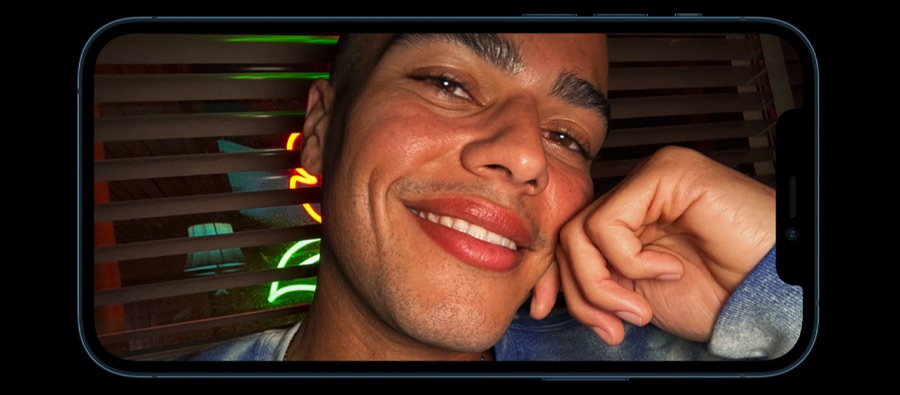
In this guide we will show you how to turn off night mode for front camera selfies on iPhone 12 and iPhone 12 Pro.
With iPhone 12 Apple has finally added Night mode support to the front selfie camera. This means now you can take beautiful selfies in dark lighting conditions and get superb looking bright selfies.
Just like the back camera and the portrait camera night mode, the night mode automatically kicks in when the iPhone detects that the lighting conditions are bad to deliver better results.
If you are not a fan of front camera night mode or want to turn off front camera night mode on iPhone when taking certain selfies, then we have got you covered. Good news is you can actually turn off the Night mode for front camera selfies by performing a few quick steps.
Turn off night mode for front camera on iPhone 12
Here’s how to turn off night mode for front camera selfies.

Step 1: Open Camera app and switch to front camera.
Step 2: Hold your iPhone in selfie shooting position and look for the Night mode icon on the top left corner of the screen. If the night mode icon has turned yellow and you see a crescent moon on it, then it means iPhone will take a night mode selfie.
Step 3: Tap on the night mode icon, this should reveal night time exposure slider right above the shutter button.
Step 4: Swipe right on the slider to bring it to the ‘Off’ position.
Step 5: Tap on the the shutter button to take a selfie without night mode.
That’s it. This is how you can easily turn off night mode for front camera on iPhone 12 or later.
If you have any questions regarding taking photos on your iPhone, then let us know in the comments below.







