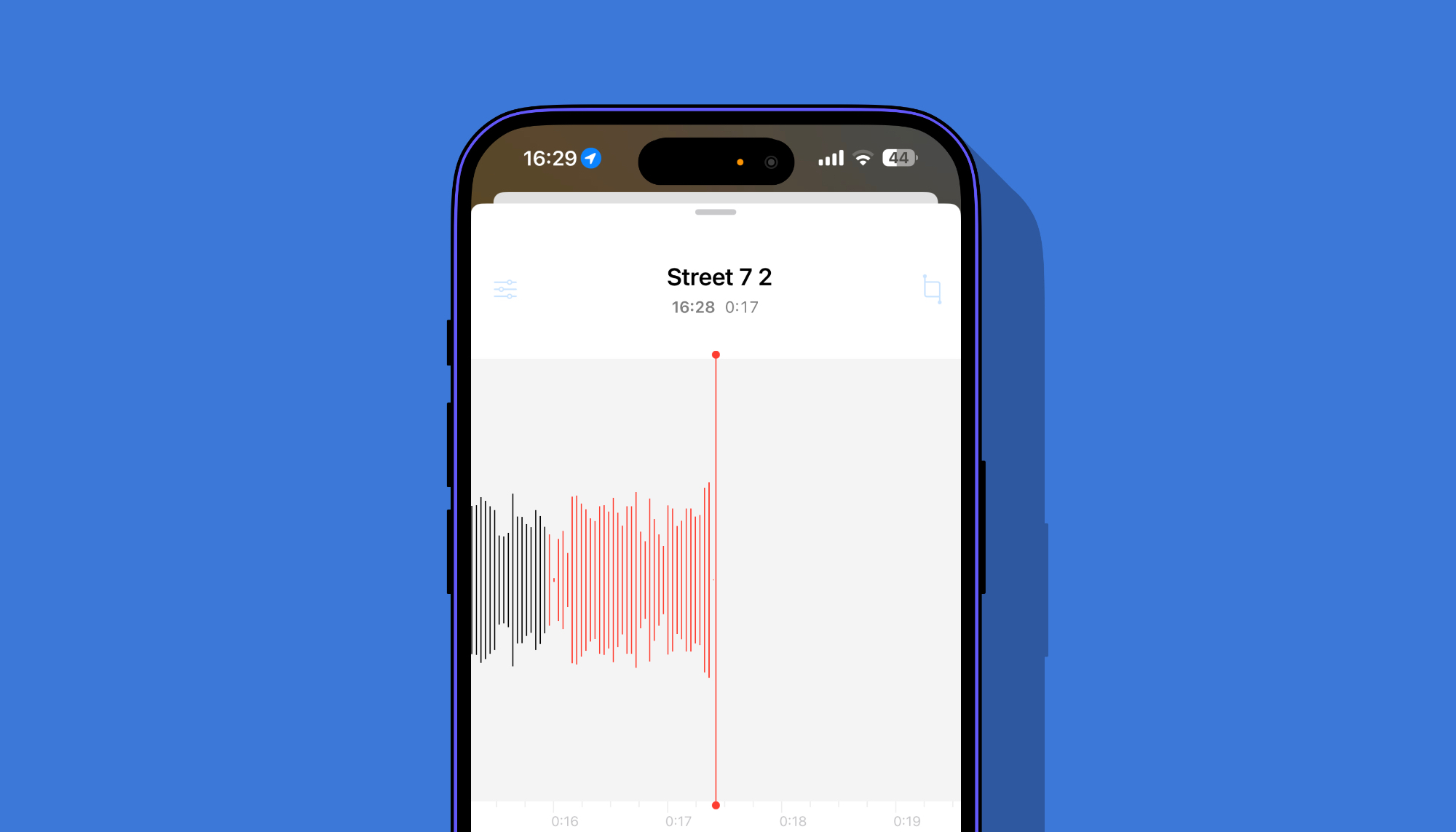You may have noticed an orange dot appearing in the status bar area of your iPhone. On some iPhones, the orange dot appears on the right side of the notch while on devices with Dyanamic Island, the orange dot appears inside the island.
So what is this orange dot and why does it appear on our iPhones and other Apple devices? Let’s find out.
The orange dot is an indicator that tells the user that their device’s microphone is being used. Whenever the iPhone’s microphone is active the iOS displays an orange dot in the status bar to tell the user that the app is listening to your conversations.
This feature was added to iOS with iOS 14 and is present in iPhones even in iOS 18.
You will normally see an orange dot in your iPhone’s Status Bar when you are using an app like Voice Memos, Phone, FaceTime, etc. The orange dot usually disappears as soon as the mic becomes inactive.
Can the Orange Dot feature be turned off on iPhone?
The short answer is No. You cannot disable the orange dot on the iPhone as it is a privacy feature that is designed to increase user awareness and prevent apps from listening to your conversations without your knowledge.
Found out which app is using microphone
You can further find out exactly which app is using the microphone to listen to your conversations by accessing the Control Center screen. On the Control Center, you will see the orange icon at the top along with the app’s name that is using the microphone right now. You can then close the app from the App Switcher to prevent that app from listening to your conversations.