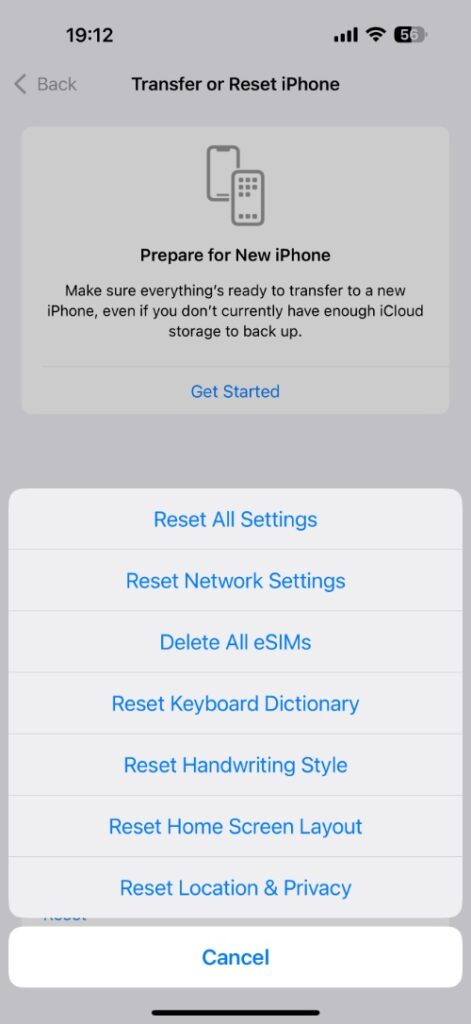If you are facing Bluetooth connectivity issues on your device or if Bluetooth is not working on your iPhone, then this guide is for you. By the end of this tutorial, you will have an iPhone or iPad with fully functional Bluetooth.
Step 1. Turn Bluetooth Off and On
Let’s start with the simplest yet most effective solution. Just turn the Bluetooth off, and after waiting, turn it back on. Here’s how it works.
- Open Settings.
- Tap on Bluetooth.
- Turn off the toggle for Bluetooth and wait for 5 seconds.
- Turn Bluetooth back on.
Step 2. Make sure the Bluetooth device is working properly
If you are trying to connect a Bluetooth device to your iPhone, such as a Bluetooth speaker or headphones, then make sure they are fully charged and are in pairing mode. Check the device’s manual to see how to put it in pairing mode.
Another important thing that you need to check is whether the Bluetooth device is connected to another phone or computer or not. Sometimes the accessory you are trying to connect to is already connected to another device. This can make it seem like there is a Bluetooth issue; however, in reality, the device is just connected to something else.
Step 3. Forget and re-pair
An easy and effective way to solve Bluetooth issues on iPhone is by removing the device from the list of paired devices and pairing the device once again, giving your iPhone a clean slate.
- Open Settings and tap on Bluetooth.
- Find the Bluetooth device from the list and tap on the ‘i’ button located next to its name.
- On the next page, tap on the Forget This Device option.
After the device has been removed from your iPhone, put it in pairing mode and connect again.
Step 4. Reset Network Settings
You can reset your iPhone’s network settings to solve many of its problems related to Bluetooth. To do this, follow these steps.
- Open Settings and go to General.
- Scroll down and tap on Transfer or Reset iPhone.
- Tap on Reset and then tap on Reset Network Settings.
After resetting the network settings, connect Wi-Fi and Bluetooth devices again. This should solve Bluetooth issues with your iPhone.
Step 5. Update iOS
If the problem persists, then make sure you are running the latest version of iOS on your device. To check for updates, go to Settings -> General -> Software Update and install any available updates.
Facing audio dropouts and connectivity issues?
- Keep your iPhone close to the device.
- Make sure there’s no interference — walls, other Bluetooth devices, or Wi-Fi routers nearby can mess with the signal.
- Update your iPhone to the latest iOS version.
If nothing has helped you so far, then chances are your iPhone has a Bluetooth hardware problem. In that case you should visit your nearest Apple Store or authorized service center to get your device fixed.