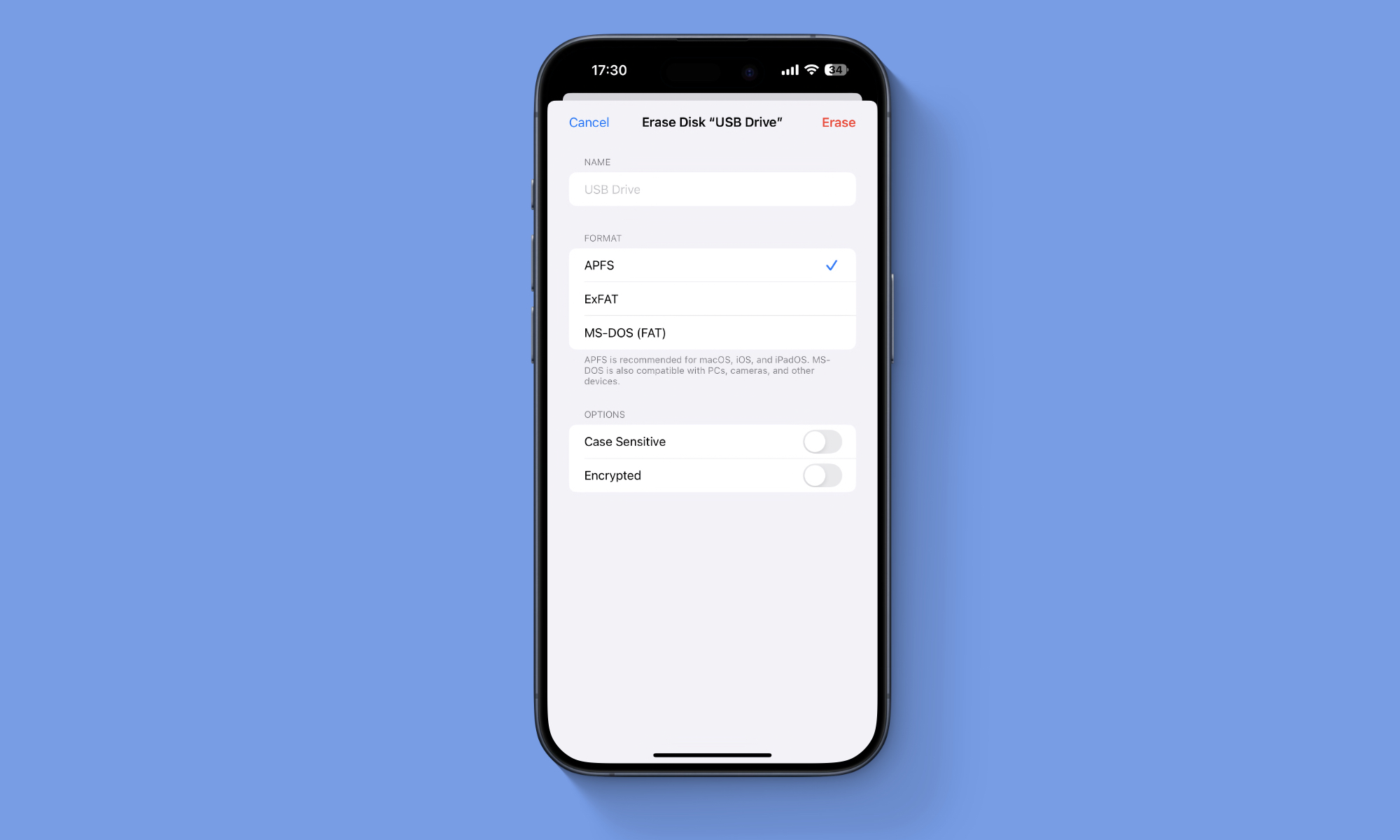In iOS 18, Apple has added a new Files app feature that allows users to format an external disk drive that is connected to the device through its USB port.
The ability to format external disk drives is part of the iOS 18 beta and will be rolled out to all users once the software is released for all users.
With the new formatting feature, users get three reformatting options including APFS, ExFAT, and MS-DOS (FAT). Users can select an option of their choice before erasing the drive.
When the APFS option is selected, users get the Case Sensitive and Encrypted toggles. You can also set an Encryption password for your drive through the Erase page.
This feature is not limited to external drives or USB thumb drives only, as we were also able to reformat SD Memory Cards with this feature.
How to format external drive on iPhone or iPad
Formatting an external drive on an iPhone or iPad is quite easy. Here’s how you can do it on a device running iOS 18 or later.
Step 1. Connect the USB external hard drive to your iOS device through the USB port.
Step 2. Launch the Files app and go to the Browse tab.
Step 3. Under locations, you should see your external drive. Long press on its name to reveal the menu.
Step 4. Tap on the ‘Erase’ option.
Step 5. Next, select your desired format and settings, and finally tap on the ‘Erase’ button.
Having the ability to format a drive in APFS, ExFAT, or MS-DOS (FAT) format was something that was reserved for Mac and desktop computers until now.
With the addition of this handy new feature, Apple has brought the iPhone and especially the iPad one step closer to offering full Disk Utility features. We hope to see other Disk Utility features like Restore and First Aid in future versions of iOS.