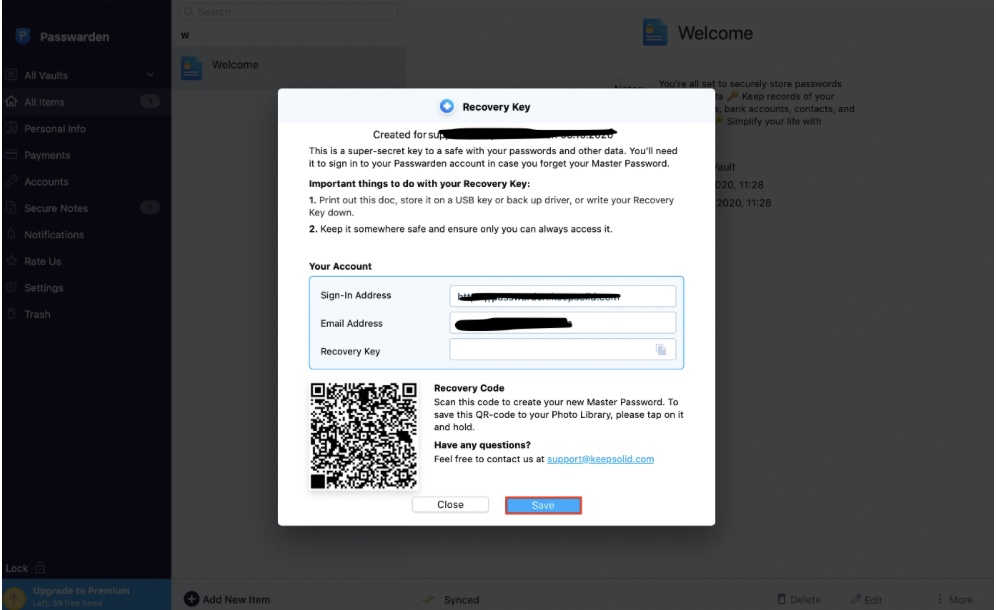In an era dominated by digital devices and online accounts, managing passwords efficiently and securely has become more crucial than ever. With a multitude of password managers available, Passwarden has been gaining attention for its claims of robust security and user-friendliness.
In this in-depth overview, we’ll take a closer look at Passwarden, covering its features, security measures, usability, and providing a step-by-step tutorial to help you make an informed decision on whether it’s the right password manager for you.
Features and Security
Passwarden positions itself as a trustworthy guardian of your digital credentials and sensitive information. It boasts a wide range of security features designed to keep your data secure from potential threats. One of its standout features is end-to-end encryption, which guarantees that your data remains safe during storage and transmission. The implementation of a zero-knowledge architecture ensures that even the service provider cannot access your data, aligning with industry standards for privacy and security.
One of the key features of Paswarden is that it simplifies password management for the user. Its password generator can create complex and unique passwords, reducing the risk of security breaches due to weak passwords.
The use cases for Passwarden are not limited to password management only. Beyond passwords, Passwarden allows you to securely store sensitive documents and notes within encrypted vaults. For added user convenience, Passwarden offers biometric authentication options such as fingerprint and face recognition, provided your device supports them. Two-factor authentication (2FA) support is also available, enhancing security without compromising ease of use.
Security Dashboard and Duress Mode
Passwarden also introduces some additional notable security features worthy of consideration. The Security Dashboard offers users a comprehensive overview of their online security. It assists in assessing password strength, identifying potential vulnerabilities, and provides guidance for enhancing password security. This feature equips users with information to make informed decisions about their digital protection, promoting vigilance against potential threats.
Now, let’s delve into Duress Mode—an interesting addition that distinguishes Passwarden from other password managers. Consider situations where personal safety becomes a concern; Duress Mode comes into play. It allows users to discreetly shield sensitive data, like specific passwords or vaults, from prying eyes. This feature adds an extra layer of security in real-life scenarios, offering a sense of assurance when privacy and discretion are paramount.
Usability and User Experience
A standout feature of Passwarden is its user-friendly interface. The application’s design is intuitive, with well-organized menus and straightforward settings. Even those new to password managers will find it accessible. Passwarden’s clean and modern design contributes to a positive user experience, making navigation easy.
Passwarden provides browser extensions and mobile apps, ensuring that your passwords and data are readily accessible across all your devices. The auto-fill feature streamlines the login process, saving time and effort. Importing and exporting data is straightforward, allowing for easy migration from existing password managers.
An impressive aspect of Passwarden is its ability to securely share passwords and data with trusted individuals, a feature that’s especially valuable for collaboration or granting access to specific accounts without revealing the actual passwords.
Cross-Platform Compatibility
Passwarden supports various platforms, including macOS, iOS, Windows, and Android. Browser extensions for popular browsers like Chrome, Firefox, and Edge are also available.
Passwarden’s cloud-based approach to data syncing ensures that your information remains up to date across all your devices, reducing the risk of data discrepancies.
Customer Support
Passwarden offers several support options, including email support and an extensive knowledge base.
Short Tutorial: Getting Started with Passwarden on your MacOS
Let’s walk through the process of setting up and starting to use Passwarden, so you can get a feel for how it works.
Step 1: Sign Up
Begin by visiting the Passwarden website or downloading from your device’s app store.
Open the application and sign in using your KeepSolid ID, Apple ID, Facebook, or Google account. If you don’t have a KeepSolid ID, you will need to create a new one. Make sure to create a strong Master password and save your Recovery key in a safe place; this is crucial for account recovery.
Step 2: Exploring the Dashboard
Once you’ve signed in, you’ll be greeted by Passwarden’s dashboard. Here, you can see your stored passwords, vaults, and other features. Take a moment to familiarize yourself with the interface.
Step 3: Adding Passwords
To start using Passwarden, you’ll need to add your passwords and other sensitive data to the manager. Click on “add element” and enter the necessary details for each account. Passwarden will generate strong passwords for you if needed.
You can also import passwords from a browser or password manager.
Step 4: Organizing Your Passwords
Organize your passwords by creating vaults. Vaults are like folders where you can group related passwords. This helps keep your passwords well-organized and easy to find.
Step 5: Syncing Across Devices
To ensure your passwords are accessible on all your devices, install Passwarden’s browser extensions and mobile apps. Log in to your Passwarden account on each device, and your data will sync automatically.
Conclusion
In conclusion, Passwarden presents itself as a viable option for those in search of a password manager that combines strong security features with user-friendly functionality. Its focus on data privacy, intuitive interface, and competitive pricing position it as a noteworthy contender in the landscape of password management solutions.