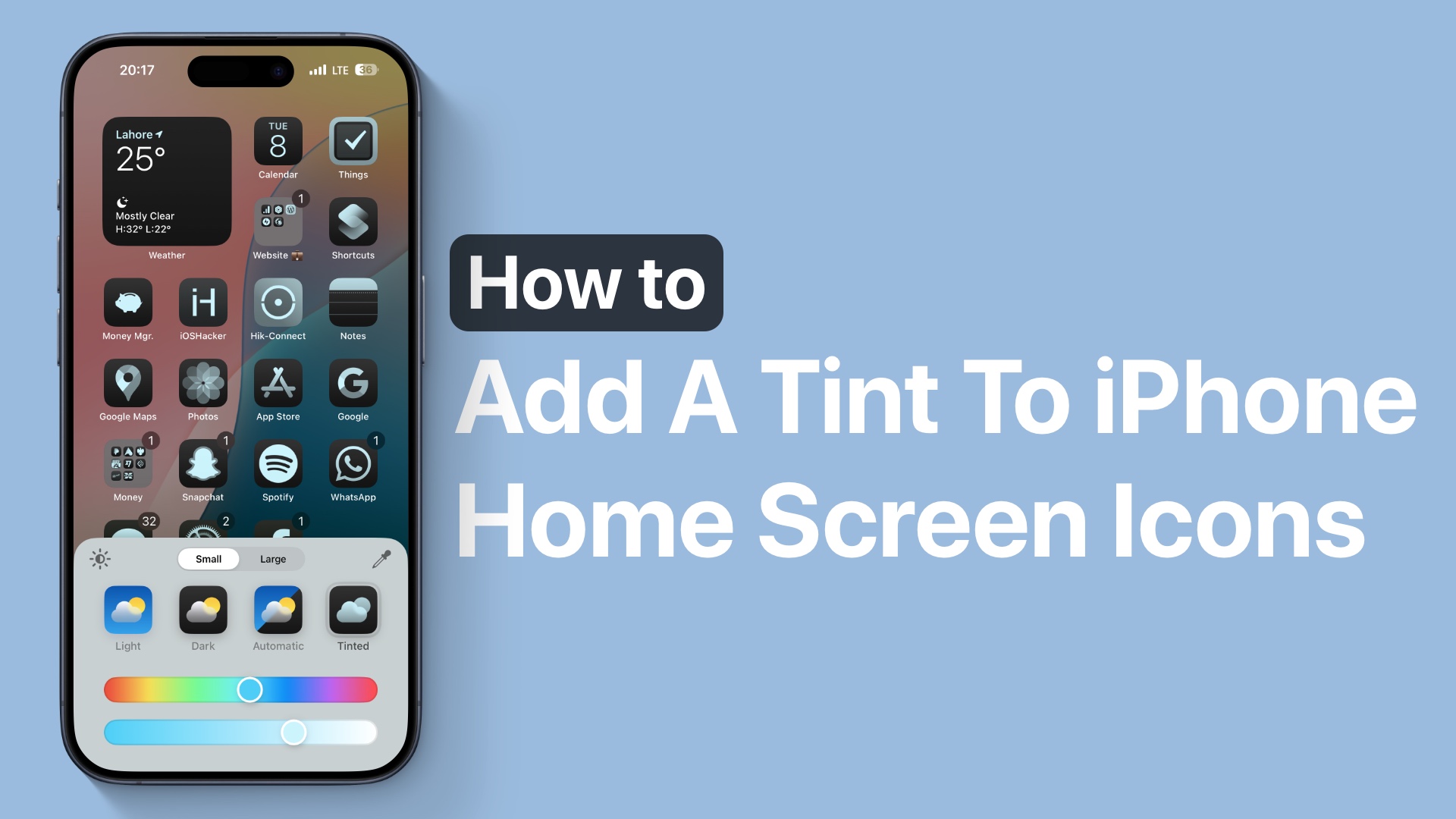
With the release of iOS 18, Apple has introduced fun and exciting customization options that allow users to personalize their iPhone’s Home Screen like never before.
One of our favorite features gives users the ability to add a tint to your app icons, giving your Home Screen a unique look and feel. Whether you want a subtle effect or a bold statement, adding a tint can help create an aesthetic that perfectly matches your style or wallpaper.
In this guide, we’ll show you how to add a tint to your iPhone’s icons and make your Home Screen look amazing in just a few simple steps.
Add a Tint to iPhone Icons
Follow these simple steps to add a tint to your Home Screen app icons:
- Start by long-pressing any empty space on your Home Screen or press and hold on any app icon.
- Once in ‘wiggle mode’ (when the icons begin to shake), tap the Edit button in the top-left corner of the screen.
- In the customization menu, select the Customize option.
- Tap on the Tinted icon to open the tint settings.
- You’ll see two sliders appear on the screen. The first slider allows you to choose your desired tint color. As you move the slider, the tint is applied to your app icons in real-time, giving you an instant preview of how it looks.
- The second slider located right below the color slider, adjusts the lightness or darkness of the selected tint. Move it left or right to lighten or darken the tint and achieve the exact look you want.
- For those who want a perfectly coordinated Home Screen, tap the Dropper Tool icon. This tool lets you pick a color directly from your wallpaper, making it incredibly easy to match your icon tint with the background for a seamless and polished design.
- Once you’re happy with the tint, tap anywhere on the screen to exit the customization mode and save your changes.
And that’s it! Your Home Screen icons will now display the new tint you’ve applied, giving your iPhone a fresh, personalized look.
Conclusion
Customizing your iPhone’s Home Screen with a tinted icon effect is a simple yet powerful way to make your device truly yours. With iOS 18’s expanded customization tools, you can experiment with different colors, lightness levels, and wallpaper combinations to create a Home Screen that is as unique as your style.








