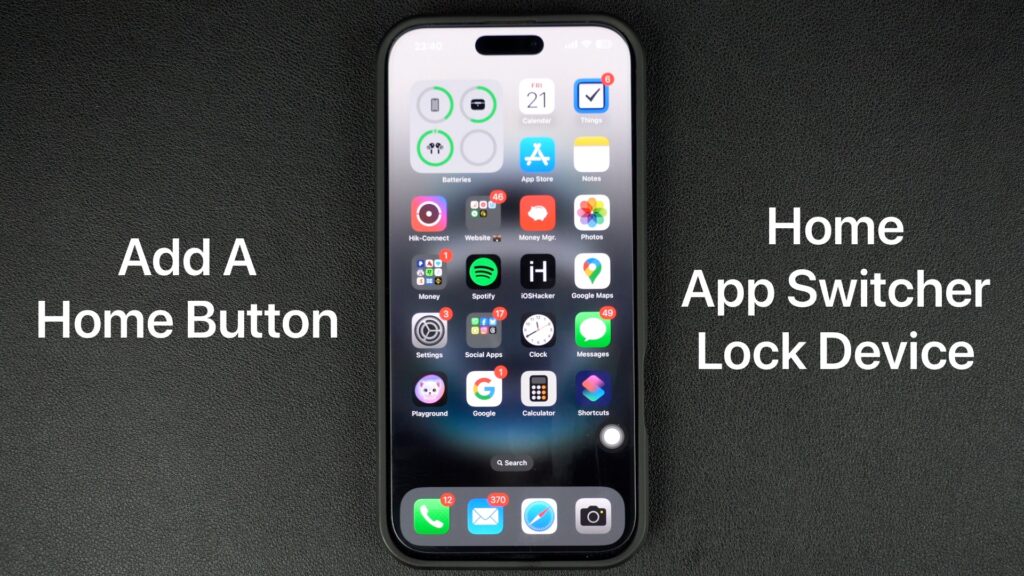
Do you miss the home button on your iPhone and want to add a virtual home button to your iPhone 16 or iPhone 15? Then you are in the right place.
In this guide, we will share step-by-step instructions on how you can add a touch home button on an iPhone and use it to access the home screen, app switcher, and even lock the device quickly.
This will be made possible with an awesome Accessibility feature of the iPhone called AssistiveTouch.
So without any further ado, let’s get right into the tutorial.
Add A Touch Home Button To iPhone
- Launch the Settings app and go to Accessibility.
- Go to Touch.
- Tap on the AssistiveTouch option.
- Turn On the toggle for AssitiveTouch.
- Under Custom Actions tap on Single-Tap and from the next screen select Home.
- Now tap on Double-Tap and select App Switcher from the next page.
- Next, tap on Long Press and select Lock Screen from the next page.
Now exit the Settings app and test out your new touch button. A single tap of the button will let you return to the home screen from any app. A double tap will let you access the App Switcher screen. Finally, a long press of the on-screen touch button will let you lock the device without pressing the lock button.
There you have it folks, this is how you can add a virtual touch home button to your iPhone and use it to access the home screen, and App Switcher, and to lock the device more quickly.
Did you use this guide to add a virtual home button to your iPhone? Share your experience in the comments below.







