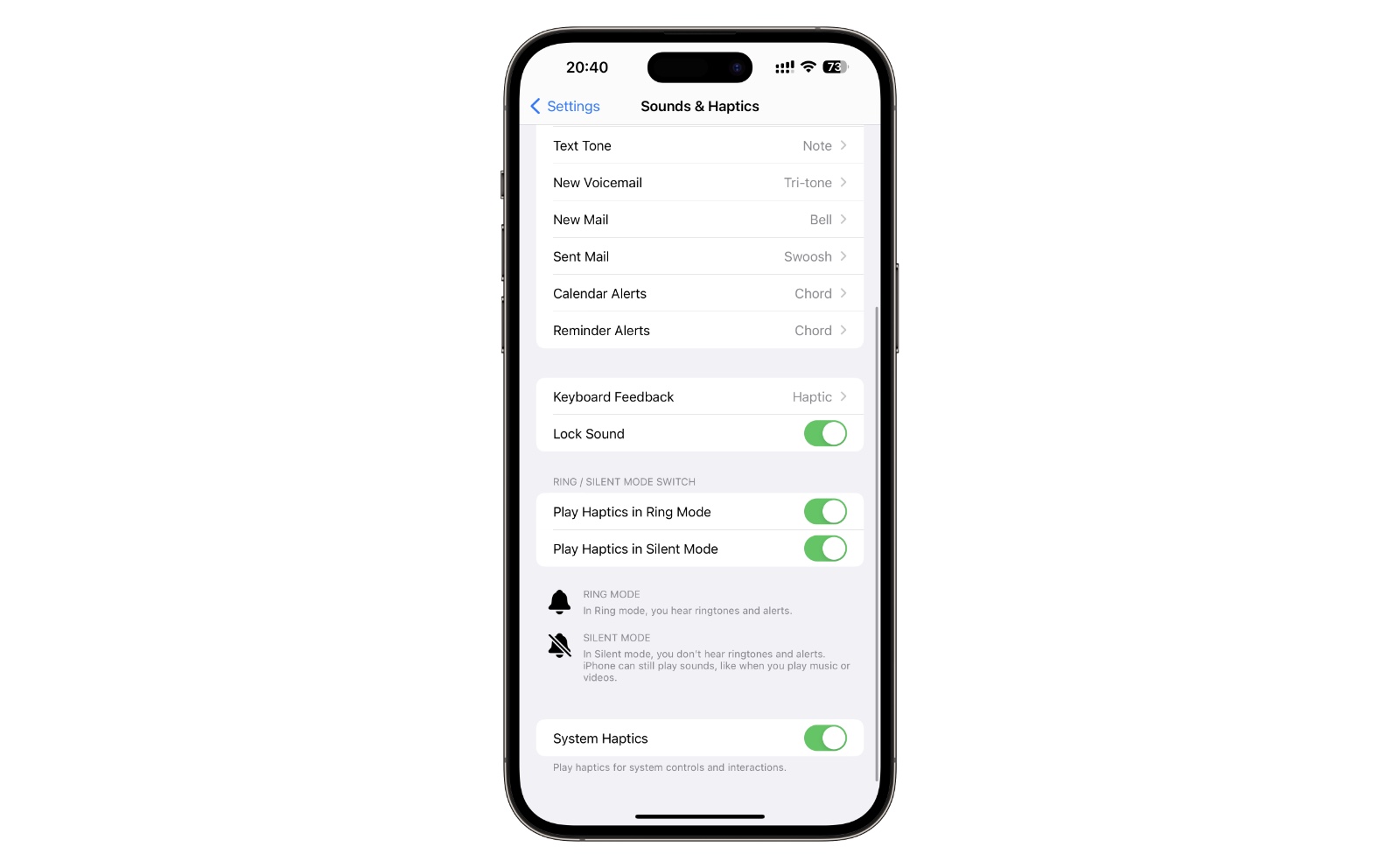iOS’s Settings app is full of toggles that change the way your iPhone reacts when you perform different actions. One such feature allows users to add haptic feedback on successful Face ID authentications. When this setting is enabled your iPhone will give you a subtle vibration feedback every time you unlock your iPhone with a facial scan.
The haptic feedback on successful Face ID authentication is subtle yet very satisfying, and if you like getting haptic feedbacks on your iPhone, then enabling this toggle is a no brainer.
Haptic on Successful Authentication toggle not only adds vibration feedback to successful iPhone unlocks but it will also send you a haptic when you have successfully authorized Apple Pay or have verified iTunes and App Store purchases.
How to add haptic feedback to Face ID
You can add a haptic feedback or vibration to Face ID by following the simple steps below.
- Open Settings and go to Sound & Haptics.
- Now scroll down and find the System Haptics option.
- Finally, enable the toggle for System Haptics option.
That’s it, now every time you unlock your iPhone with Face ID authentication your iPhone will give you subtle haptic feedback along with other places such as turning a toggle on and off, etc. You will also get the same feedback when authorizing Apple Pay transactions with Face ID or verification on the App Store.
iOS is full of new toggles that can make your experience of using your iPhone better. Learn about all of these iOS toggles and settings here.