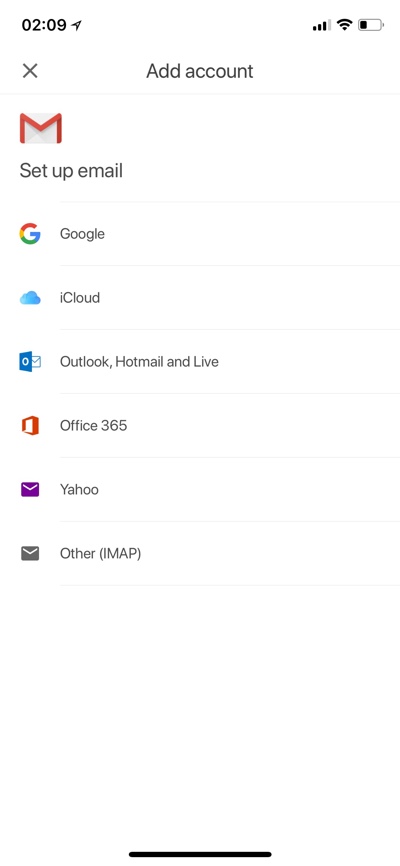The Gmail app for iOS finally supports third-party email accounts, which means now you can use any email address with the app and manage it alongside your Google account. If you are having troubles adding your non-Google email addresses to the Gmail app, then we have got you covered. Read on to learn how to add iCloud, Outlook, Yahoo and Other IMAP email accounts to the Gmail iOS app.
How To Add Non-Google Account To Gmail For iOS
- Download the free Gmail app on your iPhone or iPad.
- Launch the app and sign into your Gmail account. If you already have Google apps installed, then your Google account will be listed, turn its switch on.
- Tap on the ‘Done’ button.
- Once you are on mail list page tap on the side menu button and then tap on the tiny down arrow button next to your email address.
- Now tap on ‘Manage accounts’ option.
- On the Accounts page tap on ‘Add account’ button and choose the email service you want to add.
- Log into your account.
Once done your new non-Google email address will be added. Just tap on the side menu button to switch between different accounts.
Disclosure: iOSHacker may receive a commission if you purchase products through our affiliate links. For more visit our privacy policy page.