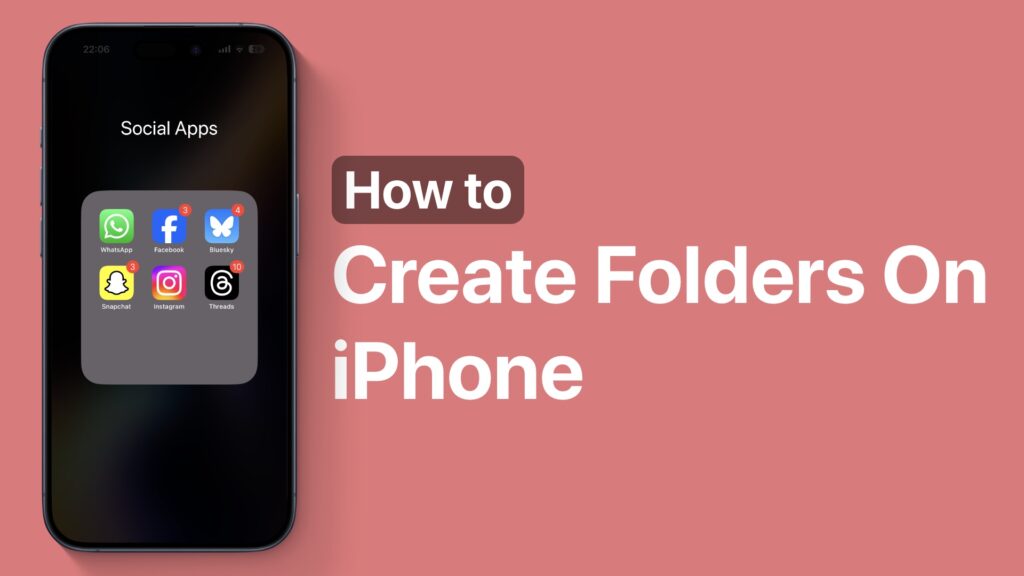
If you’re new to iPhone or iPad and need instructions on creating folders on the home screen, then this guide is for you.
In this post, you will learn how easy it is to create new folders on iPhone and put similar apps in one place.
By creating useful folders on the home screen you can make it clutter-free and improve your iPhone life.
Create Folders On iPhone Or iPad
- On the home screen enter the home screen edit mode by long pressing on any app’s icon and then tapping on the ‘Edit Home Screen’ option.
- As the app icons start to wiggle drag and drop any app’s icon on top of another app. This will create a new folder and place both apps inside it.
- Tap on the newly created folder’s icon and hit the ‘x’ button next to its name. Type the new name for your folder to make it easier to find. For example, you can name the folder Social Media, Games, Work Apps, etc.
- Now return to the home screen and in Edit mode drag all the other apps that you want to include in this folder. If the app is on another page, then you can scroll to that page, grab the app’s icon, and use your other finger to scroll back to the folder’s page.
Create a folder within a folder
After placing apps into the folder you can rearrange the apps inside it. In edit mode open the folder and drag and drop apps in your desired positions. You can also create pages within folders.
Remove an app from a folder
To remove an app from a folder, while in edit mode open the folder and drag the app’s icon outside of it.
Delete a folder
To delete a folder simply remove all the apps inside it. As soon as you take the last app out of a folder it will automatically disappear.






