When there’s an incoming call on the iPhone it displays two different screens. If you are using the device at the moment call arrives the phone will display a screen with ‘Accept’ and ‘Decline’ buttons on it. However if your device is locked you will get a ‘Slide to Answer’ button with no on-screen button to decline the call. Many users find the situation puzzling and hard to figure out how to decline the incoming call. In this article we are going to tell you how you can decline a call when slide to answer button appears on the iPhone.
When your device is locked and you get the ‘Slide to Answer’ slider button, to decline this incoming call all you need to do is press the lock/wake button twice. The reason why you have to press the button twice is because on the first click the call will be silenced (or your iPhone will stop vibrating if the vibration mode is on).
Many readers would think this tip is too simple to be shared, however we are sure others would disagree. To be honest it took me a while to figure this out. We hope Apple will bring the simple on-screen decline button back to the locked state just as it appears when the iPhone is in use.






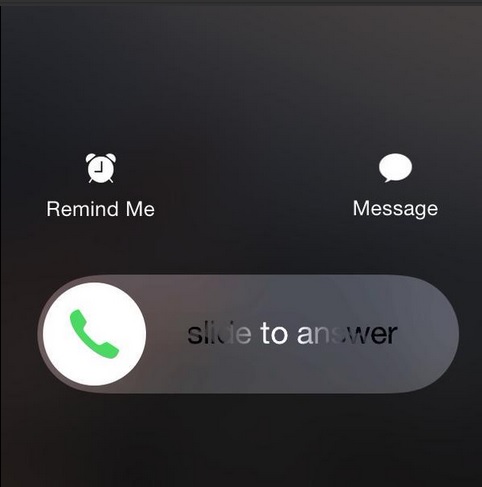


New to iPhone after many years with Android, so I actually quite appreciated this ‘basic tip’! I was expecting the on-screen accept/reject, never would’ve guessed the lock/wake button!
Back to iPhone after a few years on Windows Phone (working for Microsoft), I really appreciated your instructions. Could hardly believe that there is only one option (slide to answer) at first but now I know better: tap on “Message” and you will stop the ringing and be able to send a message (you can save several in addition to the standard ones) and end the call.
Finally!! Someone who explained it plain and simple.