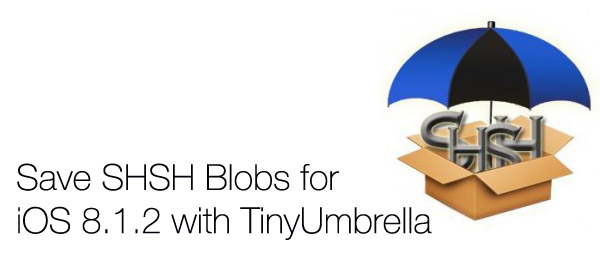As we have already told you the popular TinyUmbrella tool has been updated with support for new devices and iOS versions. This means it is now capable of saving SHSH blobs of the latest iPhone, iPad and iPod touch models. For those of you who don’t know, SHSH blobs potentially allow iOS users to downgrade to an older version of the operating system that is no longer being signed by Apple. The reason I said ‘potentially’ is because as of right now no method is available to achieve that task, however this could change in the near future.
TinyUmbrella that is still in beta just received a major update that makes it possible for it to pull the SHSH from the device itself. So if you are running an iOS version that is no longer been signed by Apple (such as iOS 8.1.2) then you will be able to save its SHSH blobs and use them to downgrade. So without further ado we are going to show you how you can save the iOS 8.1.x SHSH blobs of your jailbroken iOS device on a Mac or Windows computer. This includes all versions of iOS 8 including iOS 8.1.2.
You will need an A7 or A8 chip powered device including iPhone 5s, iPhone 6, iPhone 6 Plus, iPad Air, iPad Air 2, iPad mini 2 and iPad mini 3.
- First of all on your iPhone, iPad or iPod touch open Cydia and download the ‘Apple File Conduit “2”‘ from the BigBoss repo. At this point connect your device to the computer. If your device was already plugged in then unplug it and connect again.
- Next open the TinyUmbrella tool (download: Mac/Windows) on your Mac or Windows PC and right click on your device’s name from the side bar. From the menu click on the ‘Fetch SHSH on device’ button. That’s it. Your SHSH blobs should now show up in the list.
Again, if you get an error related to AFC or Apple File Conduit even though you have downloaded it already just unplug your device and connect it again.