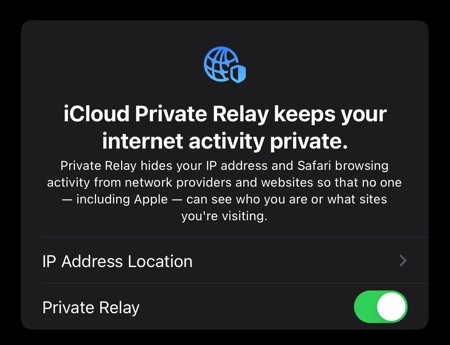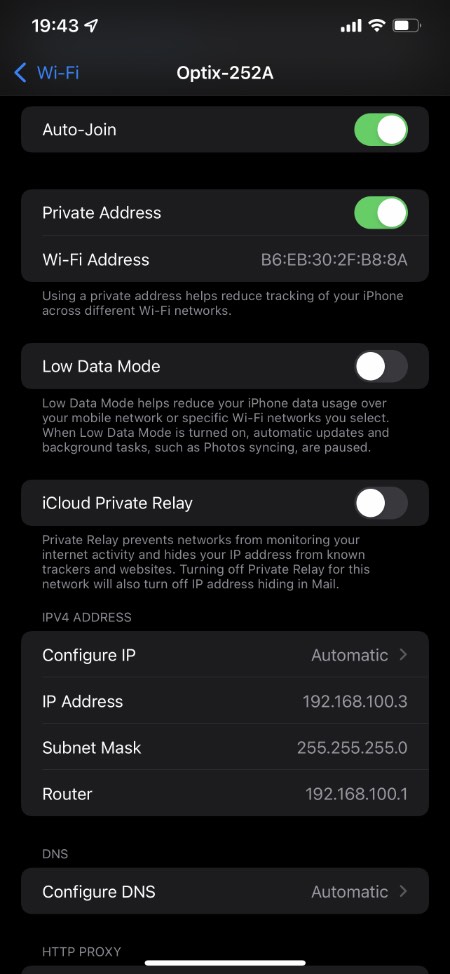In this guide we will show you how you can enable or disable iCloud Private Relay privacy feature for specific Wi-Fi networks on your iPhone, iPad or iPod touch.
On devices that are running iOS 15 or later Apple has introduced a new feature called iCloud Private Relay. We have talked about the iCloud Private Relay feature in length in one of our previous articles.
Here’s a quick explanation for iCloud Private Relay from our previous post.
What is iCloud Private Relay?
iCloud Private Relay is a feature from Apple that is available on all iCloud+ subscription tiers. It allows users to connect to virtually any network and browse through the Safari browser on their iPhone or iPad with more security and a private environment.
With iCloud Private Relay all the traffic that leaves your device is not only encrypted but it is also sent through two separate internet relays. This means no one, which includes Apple is able to see your iPhone’s IP address, location or browsing activity. This stops data companies and advertisers from creating a detailed profile based on your browsing history.
How to enable or disable iCloud Private Relay for specific Wi-Fi networks
While you can enable or disable iCloud Private Relay from iCloud settings on your iPhone or iPad, you can also turn it on or off for specific Wi-Fi networks that your device connects to.
In order to activate or deactivate iCloud Private Relay for specific Wi-Fi networks, simply follow these steps.
Step 1. Open Settings and go to Wi-Fi.
Step 2. Connect to your trusted Wi-Fi network and then tap on the ‘i’ button located next to its name.
Step 3. On the next screen turn off the toggle for iCloud Private Relay if you want to disable it.
Step 4. In case you are looking to enable it turn on the toggle for iCloud Private Relay.
How to Enable or Disable iCloud Private Relay on iPhone or iPad
If you’re looking to enable or disable iCloud Private Relay completely on your device, then you can do it by following these steps.
Step 1. Go to Settings and tap on your name.
Step 2. From the next screen tap on iCloud and then on ‘Private Relay’ option.
Step 3. Enable the toggle for Private Relay to turn it on. Turn the toggle off to turn it off.
Please note iCloud Private Relay feature is available on iCloud+ subscription only.
There you have it, this is how you can selectively enable iCloud Private Relay on certain Wi-Fi networks and keep it turned off on others.