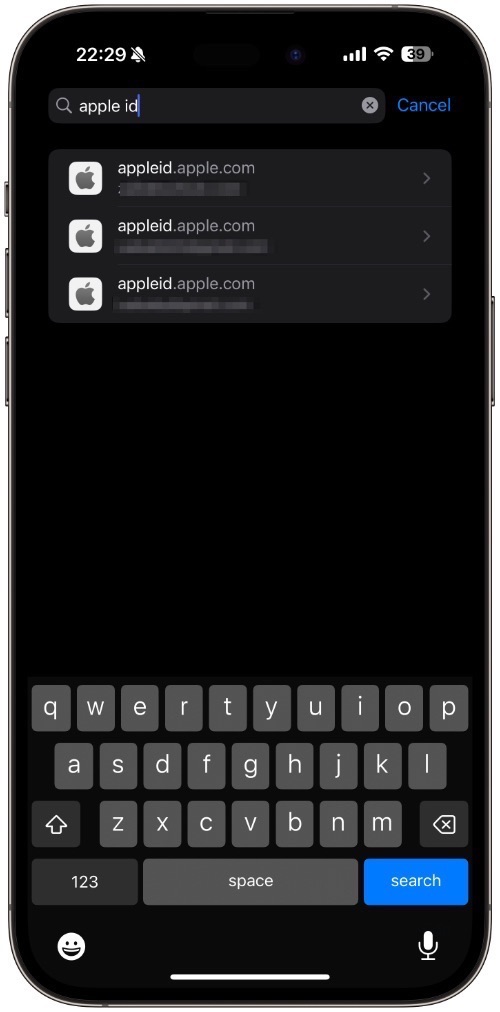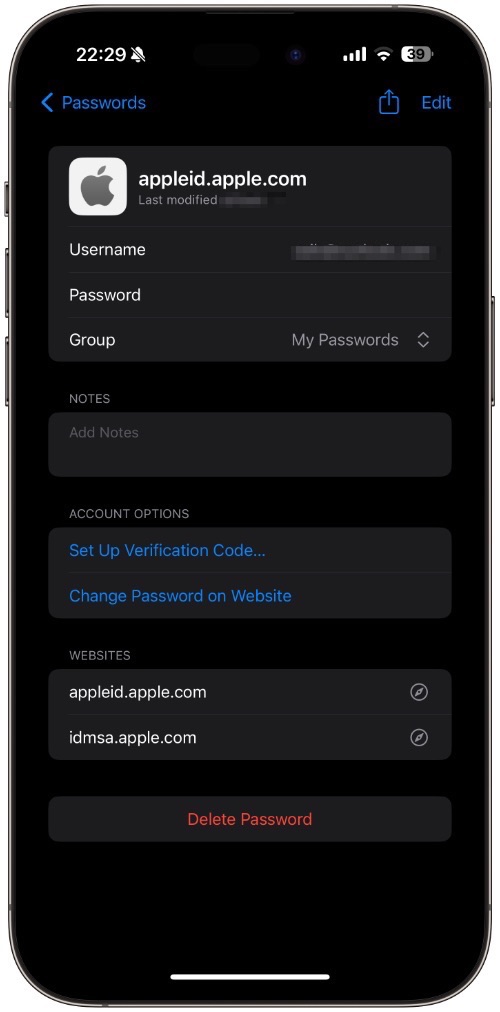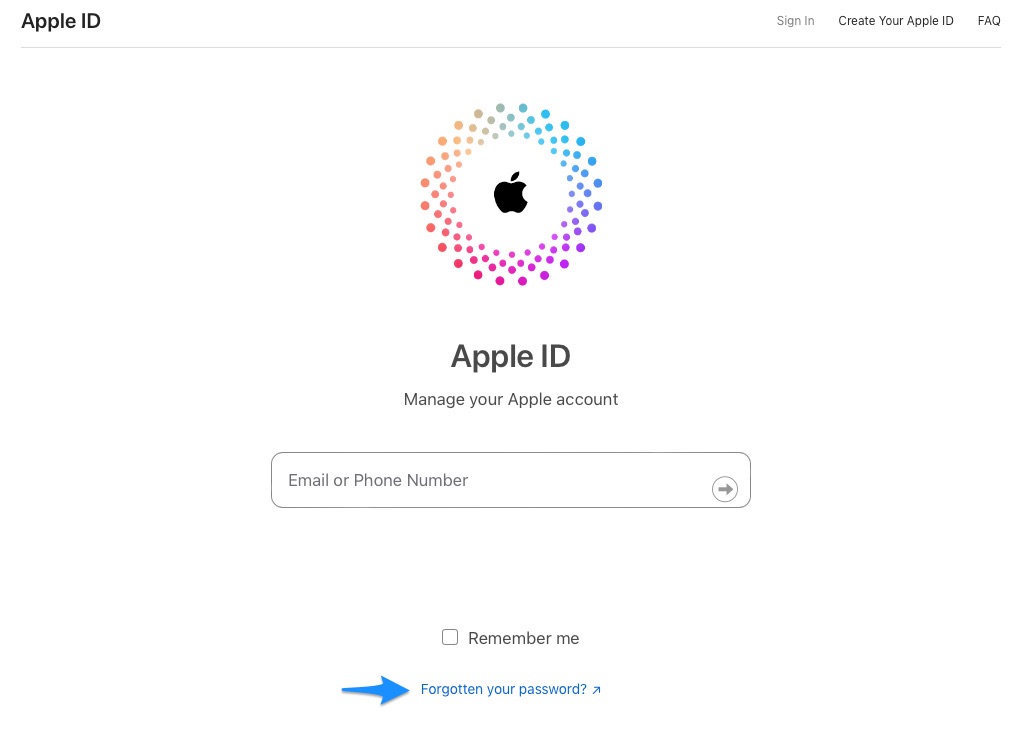Have you forgotten your Apple ID password? Then don’t worry as in this guide we will show you how you can see your Apple ID on iPhone, iPad, and Mac.
By the end of this tutorial, you will know exactly how you can find the password of your Apple account and easily retrieve your Apple ID password without resetting it.
Nothing is more frustrating than forgetting the Apple ID password of your account. That’s why we have shared steps for iPhone, iPad, and Mac. So no matter which device you are on you will be able to easily find your password.
Forgotten your Apple ID? Then follow this guide to find Apple ID on iPhone, iPad, and Mac.
Find Apple ID Password on iPhone or iPad
Perform these steps on your iOS device to find out the password of your Apple account.
Step 1. Open Settings and go to the ‘Passwords‘ option.
Step 2. Authenticate with Face ID or Touch ID.
Step 3. Now in the search field type ‘Apple ID‘.
Step 4. From the list of accounts that appears tap on the Apple ID you want to recover the password of.
Step 5. On the next page tap on the dots next to the Password field.
As you tap on the dots your password will appear. At this stage, you can hit the copy password popup or note down the password.
That’s it. This is how you can easily see the Apple ID password on an iPhone or iPad. Read on for steps for the Mac.
Find Apple ID Password on Mac
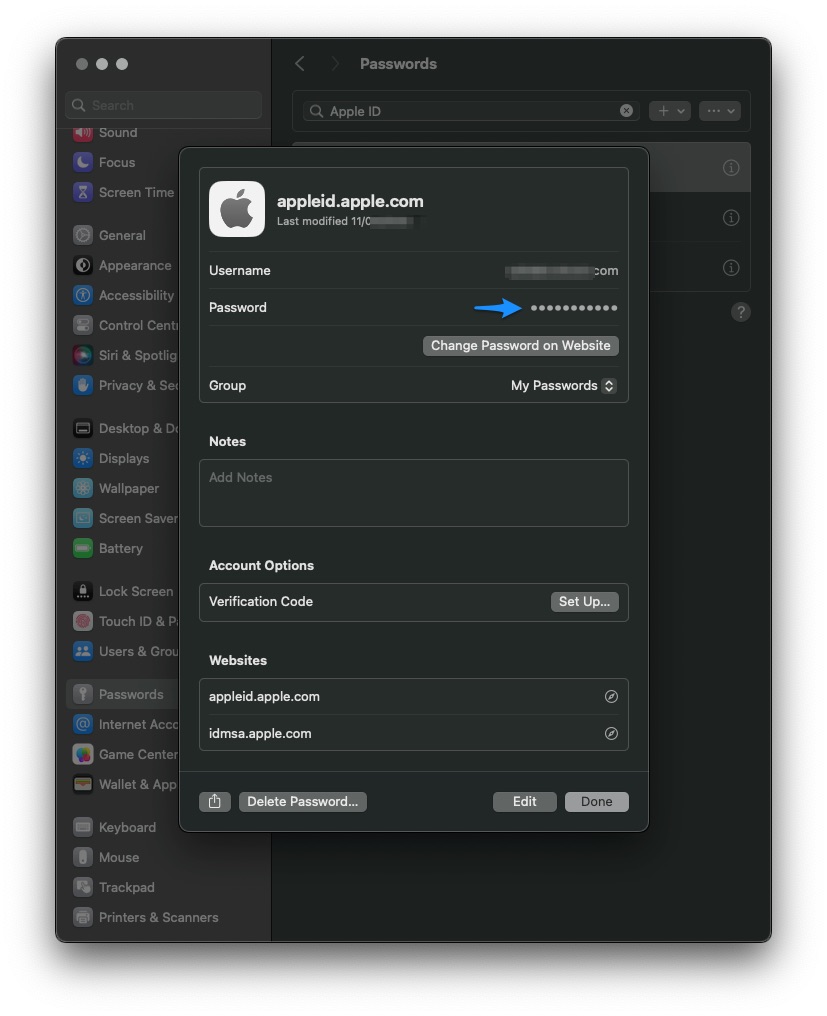
You can perform these steps to find the Apple ID password on a Mac.
Step 1. Open System Settings app.
Step 2. From the side pane click on the ‘Passwords‘ options.
Step 3. Authenticate with Touch ID or enter your Mac’s user login password.
Step 4. In the search field at the top type ‘Apple ID‘.
Step 5. From the list click on the ‘i‘ button next to the Apple ID you want to retrieve the password of.
Step 6. Bring your Mac’s cursor over the dots found next to the ‘Password‘ field. This should reveal the password.
You can copy this password or note it down for future use.
Reset Apple ID Password
In case you are unable to find your Apple ID password with the steps shared above, you have the option to reset your Apple ID password. To do this, go to appleid.apple.com website in any web browser, and click on the Forgot Password option.
There you have it folks, this is how you can easily find Apple ID passwords on iPhone, iPad, and Mac.
Found this tip to be helpful? Then do share it with your family and friends so they can also find their Apple account password with ease.