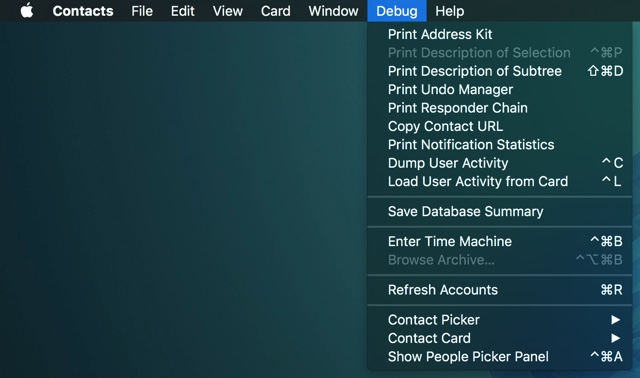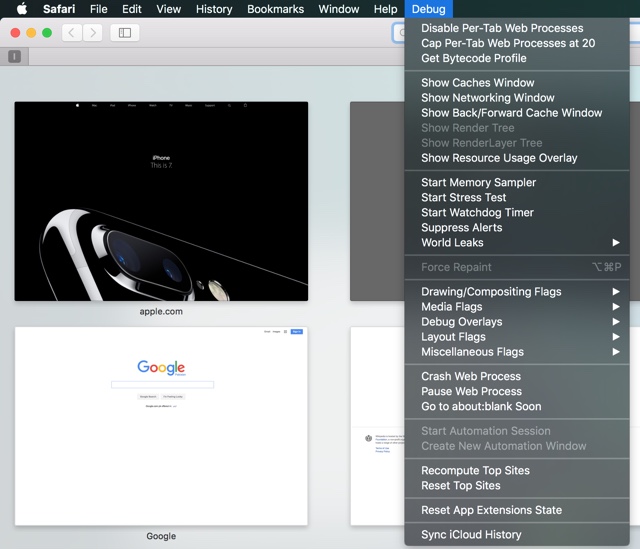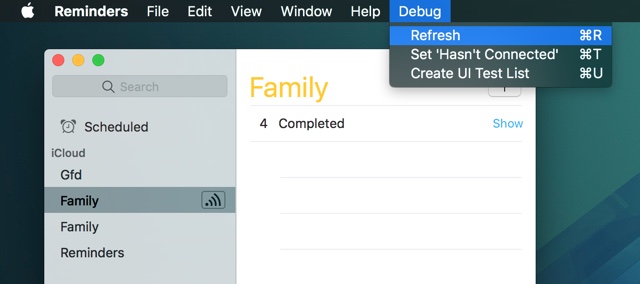Table of Contents
Just like any software developer Apple has hidden debug menus in its operating system and apps that are used during the development and maintenance of the software. And these debug menus and options have been accessible to normal users for a while. To gain access to them all you need to do is enter a few commands in the Terminal app and voila you have new options to play around with. Of course these commands and the debug options are not for the benefit of normal users and if you are someone who likes to keep away from the technical stuff, then we advise you to stay away from these commands too.
Rest of you can enable different debug menus and options in different parts of macOS by typing the following commands in the Terminal application. We have tested these commands on the latest version of macOS Sierra. Please note that you will need administrative privileges of the computer in order to be able to enter and execute these commands in Terminal.
To start open the Terminal app by clicking on the Launchpad button from the dock and searching for ‘Terminal’. Also make sure any app related to the command you are entering is not running.
Contacts
With the following Terminal command you can enable an option that gives you access to Time Machine backup. This is useful if you want to get an older version of a contact. It also enables a number of other options.
defaults write com.apple.AddressBook ABShowDebugMenu -bool true
Safari
With this command you can enable debugging options for Safari including logging, stress testing etc.
defaults write com.apple.Safari IncludeInternalDebugMenu 1
Reminders app
This commands adds a number of different options in a debug menu that appears in the top menu bar. This includes an option to manually refresh the reminders list and more.
defaults write com.apple.reminders RemindersDebugMenu -boolean true