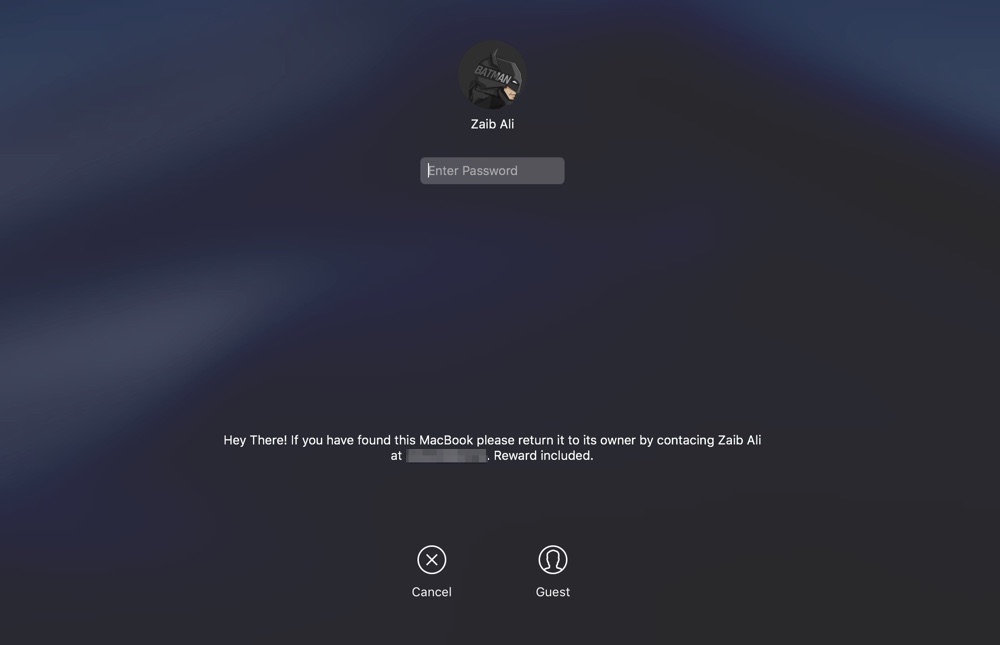MacBooks are portable devices, which means you are always at risk of losing them whenever you take them out of your home or office. MacBooks are protected by Apple’s Find My Mac feature, so you should make sure the feature is turned on for your machine.
However there’s another thing that you should do in order to increase your chances of getting your precious notebook back. macOS allows users to add a security message to their device’s lockscreen. This message appears right below user login screen and can be read even when the device is locked.
Taking advantage of this security feature you can add an If Found message with your contact details for the person who ends up finding your MacBook. And if you are lucky and it ends up in the hands of a good samaritan, chances of you getting your computer back can be increased ten-folds.
Here’s how to add an If Found message to your MacBook
Step 1: On your MacBook open System Preferences.
Step 2: Go to Security & Privacy and select ‘General‘ tab.
Step 3: Unlock your Mac’s settings by clicking on the padlock icon from the bottom and enter your password.
Step 4: Now select ‘Show a message when the screen is locked‘ and click on ‘Set Lock Message…‘.
Step 5: Type the message you want to display on the lockscreen and hit ‘OK‘.
It is a good idea to include your name and contact number in the message. Do avoid to give away any other personal details such as your home address. If you like you can also include something like ‘Reward will be given’ to give finder an incentive, hence increasing your chance of getting the notebook back.