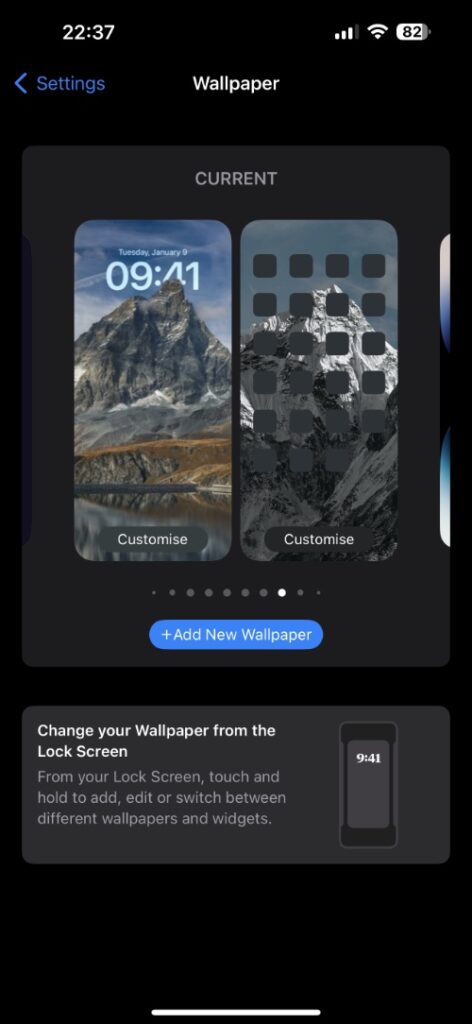On devices running iOS 16 or later iPhone has a different wallpaper setting interface that can be a little confusing for some users. If you are looking for a way to apply different wallpapers on your iPhone’s lock screen and home screen, then this guide is for you.
Here you will find detailed instructions on how to apply a different wallpaper to home screen while keeping your existing setup intact.
In the second part of this tutorial we have shared steps on how you can select a different home screen wallpaper than lock screen while creating a new lock screen setup.
Change home screen wallpaper while keeping existing setup
You can follow these steps if you want to select a different wallpaper for home screen while keeping current lock screen the same.
Step 1. Open Settings and go to Wallpaper option.
Step 2. Now tap on ‘Customize‘ button located under the Home Screen option in order to change your iPhone’s home screen wallpaper.
Step 3. Next tap on ‘Photos‘ button and then on Photos icon located on the bottom left corner to access your wallpaper collection in the Photos app.
Step 4. Choose the image that you want to set as your device’s wallpaper.
Step 5. Next tap on the Done button from the top.
Step 6. Now you will return to the wallpaper configuration page. Tap on the Done button again.
As soon as you tap on Done you will be taken to the Wallpaper screen. At this point you can exit the Settings app and your device’s home screen wallpaper will be changed, while the lock screen wallpaper will remain the same.
Select a different home screen wallpaper when creating a new lock screen set up
While the steps above showed you how you can change home screen wallpaper to a different wallpaper while keeping your lock screen set up the same, you can also select a different home screen wallpaper when you are in the process of creating a new lock screen set up.
This can be done with the following steps.
Step 1. Access your iPhone’s lock screen and then tap and hold on the screen.
Step 2. Now tap on ‘+‘ button located next to the Customize button from the bottom and choose your desired wallpaper.
Step 3. Tap on Add button and then select ‘Customize Home Screen‘ option from the bottom.
Step 4. Now tap on Photos button from the bottom and then choose your desired home screen wallpaper from the library.
Step 5. Next tap on Done button and then tap on Done button once again.
That’s it. Now your home screen should have a different wallpaper than the lock screen.
If you have any questions regarding this guide, then let us know in the comments below.