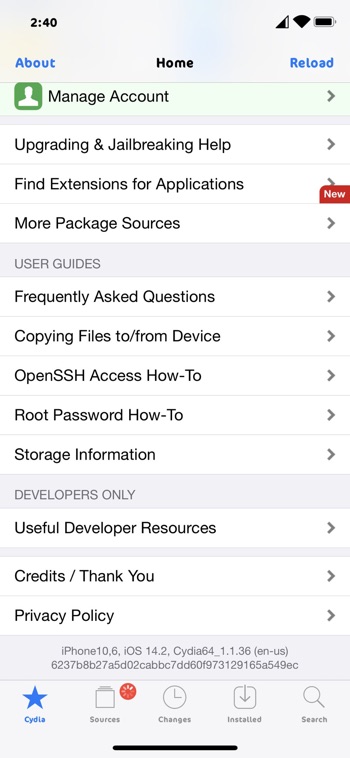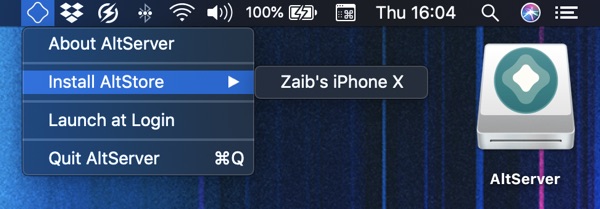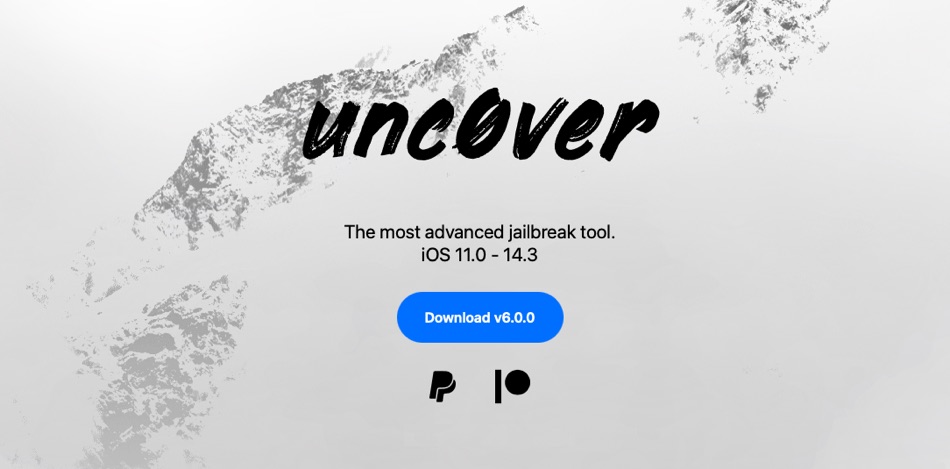
In this step by step tutorial we will show you how to jailbreak iPhone 12 or lower using unc0ver. By the end of this tutorial you will have a jailbroken iPhone or iPad that will be running Cydia. This tutorial is for Mac and Windows PC.
The unc0ver jailbreak for iOS 14.0-iOS 14.3 has been released. This is the first jailbreak ever to support Apple’s iPhone 12, iPhone 12 mini, iPhone 12 Pro and iPhone 12 Pro Max. In addition to newest iPhones unc0ver v6.0.0 also supports all other devices that are capable of running iOS 14.3 or lower.
With this release iPhone and iPad users can use the latest version of unc0ver jailbreak tool in order to jailbreak their devices and install Cydia on it.
If you’re running iOS 14.3 or iPadOS 14.3 on your devices and want to jailbreak with unc0ver, then you have come to the right place. By the end of this tutorial you will have Cydia on iPhone 12 or lower.
How to jailbreak iOS 14.3 on iPhone 12 or lower on Mac
Here’s how you can jailbreak iOS 14.3 or lower on an iPhone 12, iPhone 12 Pro Max, iPhone 11 Pro Max, iPhone 11, iPad Pro, iPad, iPad Air and more on a Mac computer.
Step 1: First of all download AltStore here.
Step 2: Unzip the AltStore application and launch it.
Step 3: When it is running click on the AltStore icon from Mac’s Menu Bar and then click on Install Mail Plug-in option.
Step 4: Now open Mac’s Mail app and then click on Mail from the Menu Bar. Then click on Preferences.
Step 5: Next select General tab on the Mail app’s Preferences and then click on Manage Plug-ins. Make sure AltPlugin is checked and then click on Apply and restart the Mail app.
Step 6: Now connect your iPhone, iPad or iPod touch to computer using a USB cable.
Step 7: When AltStore is running click on AltStore from the menu bar and then click on Install AltStore -> Choose your device.
Step 8: When prompted log into your Apple ID. If you have two-factor authentication, then you will need to generate app-specific password. After entering your password click on the Install button.
Step 9: Once AltStore has finished the installation process, on your iPhone go to Settings -> General -> Device Management and tap on your Apple ID.
Step 10: Trust AltStore. Now open unc0ver.dev website in Safari and then tap on Open in AltStore button.
Step 11: AltStore will now load the unc0ver tool. Enter your Apple ID username and password when prompted.
Step 12: Finally launch the unc0ver tool from the home screen and tap on the Jailbreak button and wait for the jailbreak process to complete.
How to jailbreak iOS 14.3 on iPhone 12 or lower with unc0ver on Windows
If you’re on Windows and want to jailbreak iOS 14.3 or lower on iPhone 12, iPhone 11, iPhone XS, iPhone X or lower, then use the steps below.
Step 1: First of all download iTunes Win 32 on your PC from Apple’s website. (Download 64-bit/Download 32-bit)
Step 2: Next download AltStore for Windows here and right click on it. Then click on Extract All to extract its contents.
Step 3: Now double click on Setup.exe and then follow the on-screen instructions in order to install AltStore on your computer.
Step 4: Next press the Windows key and then type AltServer, and open this application.
Step 5: From the taskbar click on the arrow icon that should be located near the network icon. A popup menu should appear with multiple icons. Click on the diamond shaped logo for AltServer.
Step 6: Now click on Install AltStore and then select your iOS device from the list. Your iOS device will show up in the list provided it is connected to the computer with a USB cable.
Step 7: You will be asked for your Apple ID details, enter them. If you have two-factor authentication enabled on your Apple ID, then generate an app-specific password and enter it.
Step 8: Once AltStore has finished installing on your iOS device go to Settings -> General -> Device Management and tap on Apple ID. Then Trust AltStore.
Step 9: Now open unc0ver.dev website in Safari and then tap on Open in AltStore button.
Step 10: AltStore will now load the unc0ver tool. Enter your Apple ID username and password when prompted.
Step 11: Finally launch the unc0ver app from the home screen and then tap on the Jailbreak button and wait for the jailbreak process to complete.
There you have it folks, this is how you can jailbreak your iPhone, iPad or iPod touch running iOS 14.3 or lower using unc0ver. This tutorial covers both Mac and Windows PC.