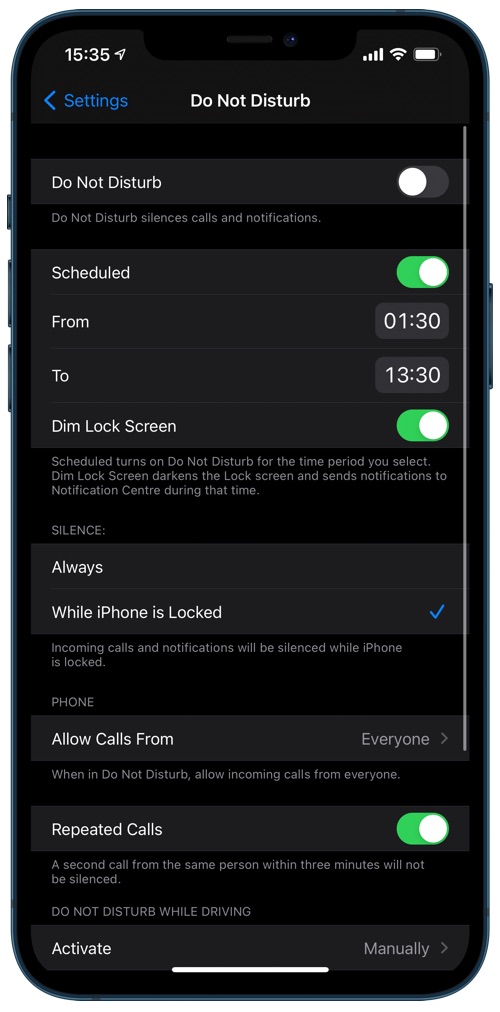iPhone’s Do Not Disturb mode allows users to silence calls and notifications while they are asleep, in a meeting or simply do not want to be disturbed.
Users can also schedule Do Not Disturb mode on their iPhone, which means if the mode is scheduled it will be automatically enabled and then disabled at user’s specified times.
Scheduled Do Not Disturb feature also offers the Dim Lock Screen feature. This feature allows users make their iPhone’s screen Dim when the device is in scheduled Do Not Disturb mode.
When Dim Lock Screen feature is activated iPhone’s Lock Screen is darkened and the notifications are directly sent to the Notification Center.
The darkened Lock Screen makes iPhone’s screen easy on the eyes during the night, and makes it easy for your to check time, keep an eye on notifications etc.
How to enable Dim Lock Screen feature
Enabling Dim Lock Screen feature on iPhone and iPad is pretty simple. All you have to do is follow the steps below.
Step 1: Open Settings and go to Do Not Disturb section.
Step 2: Enable Scheduled toggle if you are not using Scheduled mode already.
Step 3: Make sure the toggle for Dim Lock Screen is enabled.
Now your iPhone’s Lock Screen will be dimmed when your iPhone’s scheduled Do Not Disturb mode is enabled.
Must read:
- How To Set Sleep Schedule, Sleep Goal And Wake Up Alarm On iPhone or Apple Watch
- How To Customize Auto-Reply Message For Do Not Disturb While Driving Feature
- Enable Or Disable Deliver Quietly Notifications Feature On iOS 14
- Crescent Moon Symbol On iPhone: What Does It Mean?