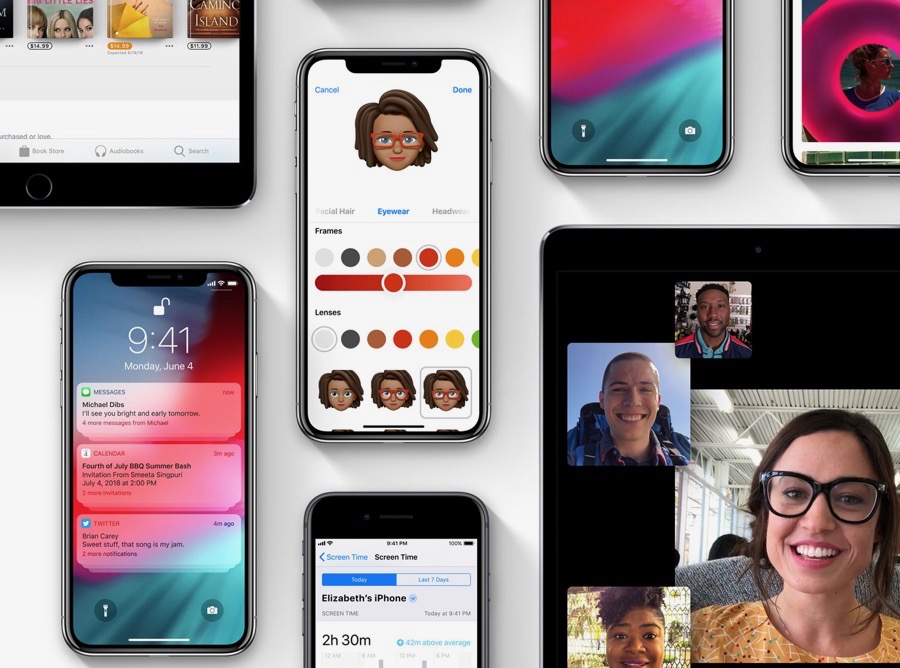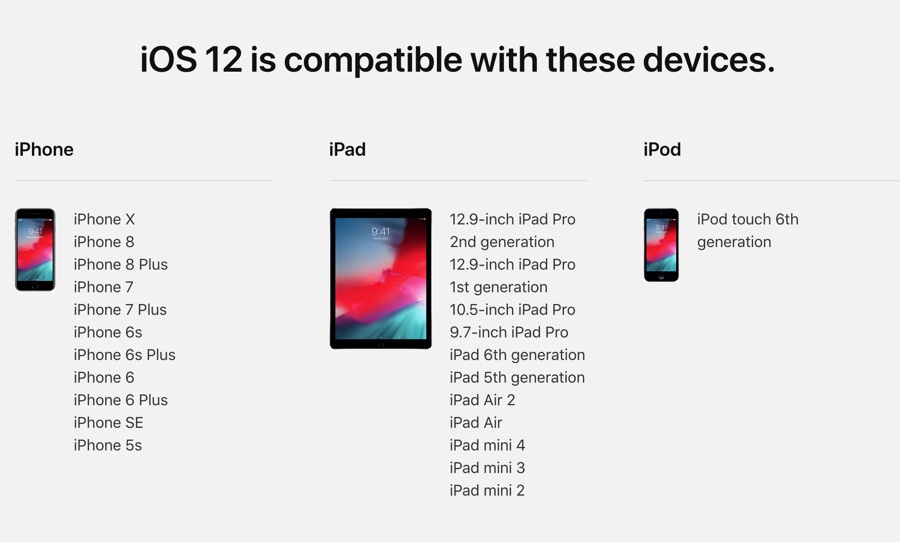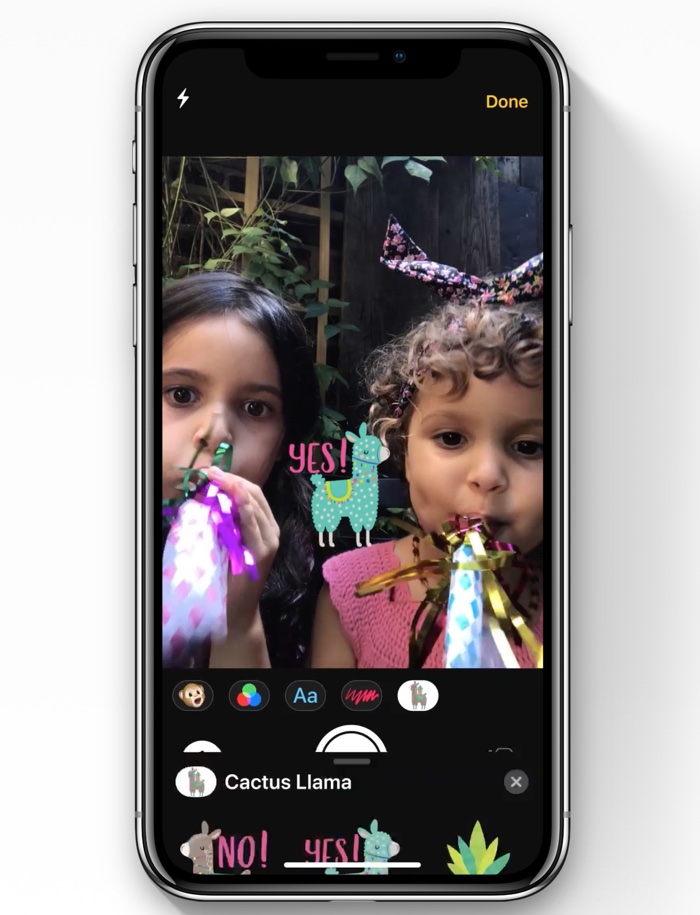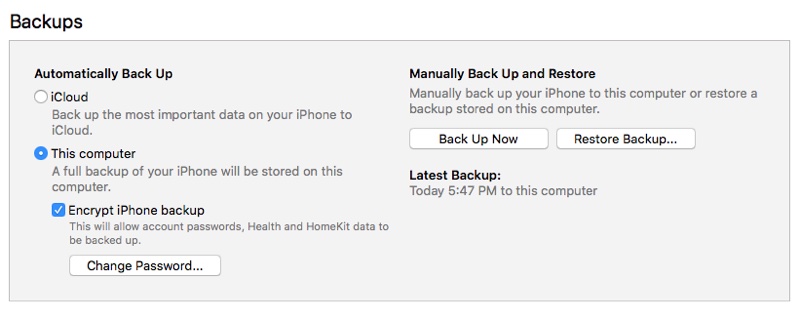iOS 12 software update is right around the corner, which means iPhone, iPad and iPod touch users will be able to upgrade their iPhone and get new features on their devices. This year’s iOS update is going to bring notable performance improvements, faster speeds on older devices and a bunch of great new features that makes this release pretty exciting for all of us.
New features that will be added in iOS 12 include but are not limited to improved Photos app with intelligent features, new features for Messages app including Memoji and Camera effects, group FaceTime that allows users to simultaneously video call with up to 32 friends, improved Battery health feature, Screen Time feature, improved Do Not Disturb mode, grouped notifications, Shortcuts app and Siri Shortcuts for third-party apps and more.
Step 1: Check iOS 12 Compatibility list
iOS 12 supports all the devices that were supported by iOS 11. So if you have a device that is already running iOS 11, then you can rest assured that you will get the iOS 12 update. Here’s a complete list of iOS 12 compatible devices.
iPhone
- iPhone XS Max
- iPhone XS
- iPhone XR
- iPhone X
- iPhone 8
- iPhone 8 Plus
- iPhone 7
- iPhone 7 Plus
- iPhone 6s
- iPhone 6s Plus
- iPhone SE
- iPhone 5s
iPad
- 12.9-inch iPad Pro 2nd generation
- 12.9-inch iPad Pro 1st generation
- 10.5-inch iPad Pro
- 9.7-inch iPad Pro
- iPad Air 2
- iPad Air
- iPad 5th generation
- iPad mini 4
- iPad mini 3
- iPad mini 2
iPod touch
- iPod touch 6th generation
Step 2: Get Yourself familiar with iOS 12 features
iOS 12 brings a lot of new features to iPhone, iPad and iPod touch that can be overwhelming for new users. Before updating your iPhone to the latest software, it is a good idea to get yourself familiar with all the new features and capabilities this update brings for your device. Here’s a list of iOS 12 specific articles we have published over the past few months, that cover all notable new features of the new operating system version.
- 12 iOS 12 Features That We Absolutely Love
- How To Use iOS 12’s Detailed Battery Statistics For iPhone And iPad
- Enable Or Disable Deliver Quietly Notifications Feature On iOS 12
- iOS 12 Improves Experience Of Using iPhone Apps On iPad
- How To Retry Face ID Unlock On iOS 12 After A Failed Attempt
- iOS 12 Fixes Some Of The Biggest iPhone X Annoyances
- iOS 12 Will Make iPhone And iPad Feel Significantly Faster
- Quick Look At iPhone X Inspired iOS 12 Gestures For iPad [Video]
- Here’s How To Get The Weather Report On iOS 12 Lockscreen
- iOS 12 Allows Users To Live Listen To iPhone Audio With AirPods
- iOS 12 Brings FaceTime Group Video Calling To iPhone And iPad
- iOS 12 Lets You Add 2 Different People To Face ID
- iOS 12 Will Let Users Report Unwanted Calls And Messages As Spam
- iOS 12 Settings Will Make It Harder To Unlock iPhones With Brute-Force Tools
- iOS 12 Adds Easy Way To Move Typing Cursor Without 3D Touch
- A List Of Features iOS 12 Will Bring To Your Device This Fall
Step 3: Make Sure You Have Enough Storage
iOS 12 will be a big update not just in terms of changes but also size, and might require you to have 2 to 3GB of storage available. While the size of the update will vary based on the device, it is a good idea to have at least 3GB of storage free before you hit the Update button. The update size most likely will be lower than 3GB (iOS 12 GM was 2.8GB on iPhone 5s) but you should have extra free space just in case. If you start the upgrade and end up not having enough space for iOS 12 to begin installation, your download could get wasted, and then you will have to download it again.
To check how much storage you have left on your iOS 11 powered iPhone or iPad simply open Settings > General > iPhone Storage. To free up space try deleting apps or games you no longer use or can download later.
Step 4: Back Up Your iPhone, iPad or iPod touch
Before you get all excited and start upgrading your device to the latest version of iOS, it is essential that you backup your device. So in case of any mishap such as a failed installation or boot up issues, you have your data secured. You can backup your iOS device through iTunes or iCloud.
Step 5: Update To iOS 12
Once you are ready you can head over to the software update section of iOS in order to download the iOS 12 over-the-air. Before you update make sure you are connected to a Wi-Fi network. Then head over to Settings > General > Software Update and hit the ‘Update’ button. iOS devices can also be updated through iTunes, just connect your device to iTunes with a USB cable and from the Summary page hit the Update button. You can also download iOS 12 IPSW if you prefer to manually install iOS 12 using iTunes, to be able to do that you will need the right IPSW file for your device. We will post links to iOS 12 IPSW on our iOS Downloads page as soon as it is available.