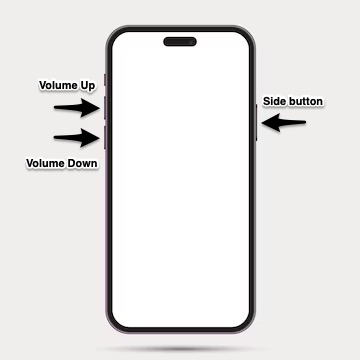The DFU and Recovery Modes in iPhone 16 and iPhone 16 Pro allow users to solve problems they face with their devices. Users can make their devices enter these modes and easily restore iOS to a new version or perform a clean install of iOS on their devices.
In this step-by-step guide, we will share instructions on putting your iPhone 16 in Recovery or DFU mode and using them to your advantage to solve various software-related issues.
Before we begin with the tutorial, let’s first understand the difference between Recovery Mode and DFU mode in iPhone 16 and iPhone 16 Pro.
Difference between Recovery Mode and DFU Mode
Recovery Mode: Recovery Mode is a failsafe feature in iBoot that allows users to install a new version of iOS on their iPhone 16. It can be especially useful when Finder or iTunes fails to recognize the device, or if the iPhone 16 is stuck on the Apple logo. This mode helps resolve issues by enabling a fresh installation of iOS, providing a solution for software-related problems that prevent normal operation.
DFU Mode: DFU (Device Firmware Update) Mode on the iPhone 16 is an advanced troubleshooting tool used to perform a clean installation of iOS. In this mode, your iPhone communicates with iTunes without loading the boot loader, making it ideal for situations where the device appears unresponsive or stuck on a black screen. By placing the iPhone 16 in DFU mode and connecting it to a computer via USB, users can reinstall iOS from scratch, which can resolve serious software or firmware issues.
Now that we have a clear understanding of what these modes are and what they are used for, let’s begin our tutorial.
Put iPhone 16 and iPhone 16 Pro in Recovery Mode
You can follow these steps to put your iPhone 16, iPhone 16 Plus, iPhone 16 Pro, and iPhone 16 Pro Max in Recovery Mode.
- Connect your iPhone to your computer with a USB-C to USB-C cable.
- Press the Volume Up button and release. Then press the Volume Down button and release. Now press and hold the Side button as your iPhone begins to reboot.
- Keep the Side button pressed as the Apple logo appears on the iPhone 16’s screen.
- You should see a ‘Connect to Computer’ message on your device screen. At this point let go of the Side button and open Finder on Mac and iTunes on Windows.
- Restore your iPhone 16 or update it to the latest available version of iOS.
Exit Recovery Mode on iPhone 16
To exit Recovery Mode on iPhone 16 without restoring your iPhone follow these steps.
- Press the Side button until the iPhone reboots.
- Let the Side button go as soon as the Apple logo appears.
Your iPhone should boot in your regular iOS.
Put iPhone 16 or iPhone 16 Pro in DFU Mode
To put iPhone 16 or iPhone 16 Pro in DFU mode follow the steps below. You can also follow these steps on iPhone 16 Plus and iPhone 16 Pro Max.
- Connect your iPhone to a computer with a USB-C to USB-C cable.
- Press the Volume Up button and let go. Then quickly press the Volume Down button and let go. Next press the Side button for 10 seconds. Your iPhone’s screen will go black.
- Keep pressing the side button and press the Volume Down button again for 5 seconds.
- Let go of the Side button while continuing to press the Volume Down button for 10 more seconds (the iPhone’s screen will stay black during this time).
As your iPhone is showing a black screen, this indicates that the device has entered DFU mode. If any other screen appears, such as the Apple logo then it means the device has not entered DFU mode, and you need to perform these steps again.
After entering DFU mode you can use Finder on Mac or iTunes on Windows in order to perform a clean install of iOS on your iPhone 16.
Exit DFU Mode on iPhone 16
To exit DFU mode on your iPhone 16, follow these steps to force restart your device:
- Press and quickly release the Volume Up button.
- Press and quickly release the Volume Down button.
- Press and hold the Side button until the screen goes black and the Apple logo appears.
Once the Apple logo is visible, release the Side button, and your iPhone will restart normally.
Conclusion
In conclusion, both Recovery Mode and DFU Mode on the iPhone 16 and iPhone 16 Pro are powerful tools for troubleshooting and resolving software issues. Recovery Mode is useful for reinstalling iOS when your device is recognized by Finder or iTunes, while DFU Mode provides a deeper reset for more severe problems. By following the steps outlined in this guide, you can effectively restore or reinstall iOS and get your iPhone back to working order.