When you want to delete an individual email in iOS’s stock Mail application you have to swipe towards left and then tap on the ‘Trash’ or ‘Archive’ button to remove it from your inbox. This swipe gesture also gives you access to ‘Flag’ and ‘More’ buttons that give you additional functions. However if you don’t want to access the other two buttons and simply want to delete or archive the email there’s a simpler and quicker way.
Instead of short swiping on the email cell all you have to do is long swipe to quickly send it to trash folder. As seen in the first screenshot above the gesture has to start from one corner of the cell and go through till the end as highlighter with the help of blue arrow.
Once you complete the gesture the email disappears from the inbox and a red ‘Trash’ notification appears for a second and that too goes away. This way of deleting emails is faster and more efficient than swiping and then taping on the ‘Trash’ button. This gesture works on iOS 8 and we believe it works on iOS 7 as well. Go ahead and give it a try.
Do let us know what you think about this tip in the comments below.






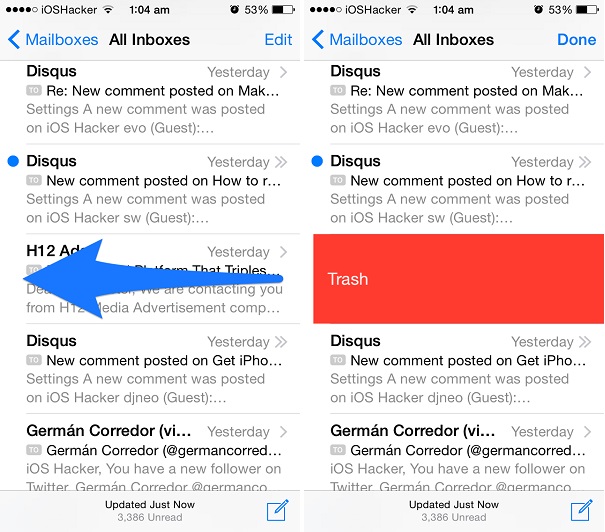

Doesn’t work for me…. 6+ iOS8