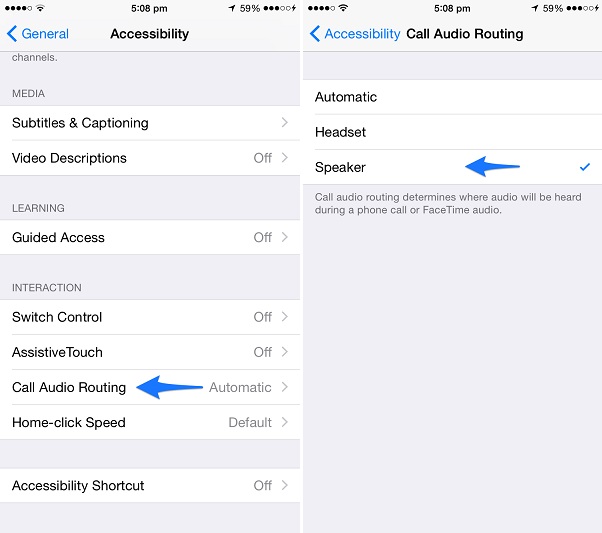If you are someone who always talks on the phone in speakerphone mode or you could be someone who uses iPhone’s speakerphone during phone calls when driving a car or doing some other work. If any of this applies to you then you would know how annoying it is to always press the speaker button after accepting the call. A handy accessibility feature found deep inside the Settings app can make your life a lot easier by automatically starting every new call in speakerphone mode. In this post we will show you how you can find this setting and turn it on your iPhone.
1. On your iPhone launch the Settings app and then go to the ‘General’ section of the page.
2. Next look for the ‘Accessibility’ option and tap on it.
3. On the next page you should find ‘Call Audio Routing’, tap on it. From the next menu select ‘Speaker’.
That’s it! Now every new call with directly start into the speaker mode. This applies to both Phone calls and Facetime audio calls. Of course you can always turn the speaker mode off by selecting the default ‘Automatic’ option by accessing the same menu.
Let us know what you think about this iOS feature and is this something you would be using in the comments section below. (LifeHacker)