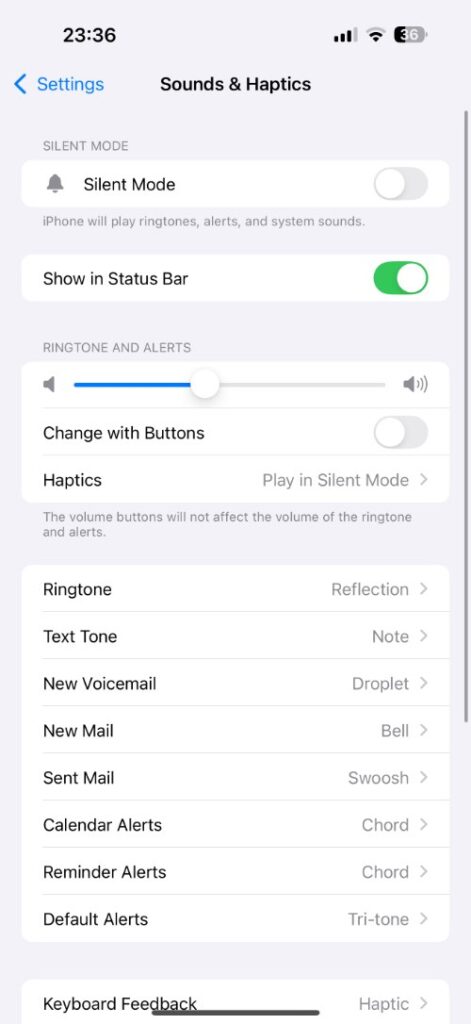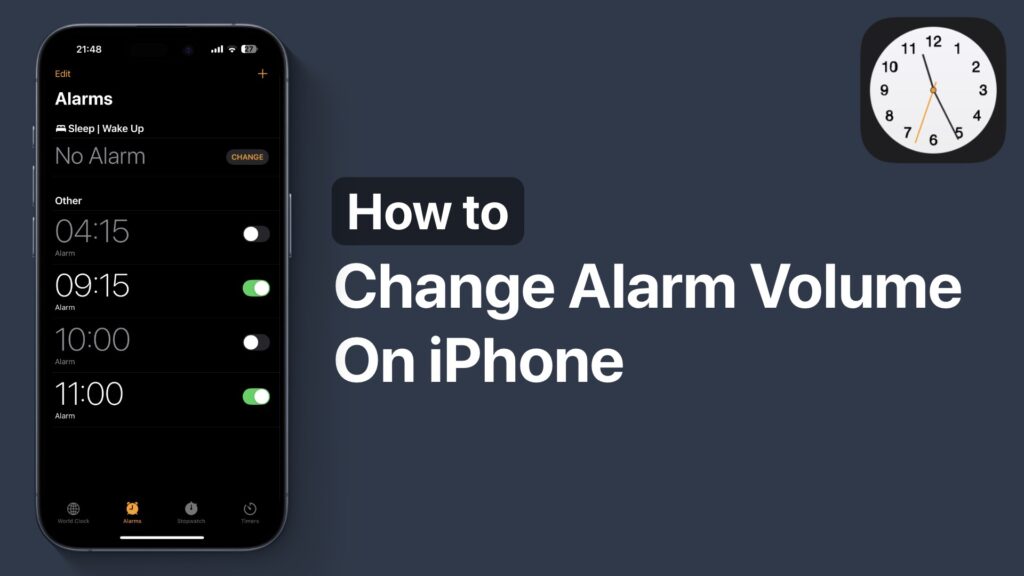
In this tutorial, we have shared instructions on how you can change your iPhone’s alarm volume. With these steps, you can reduce the iPhone alarm sound or increase it if you find it too quiet.
When you are setting up your alarms in iPhone’s Clock app, you might have noticed that there’s no option to change its volume. In the Clock app you can neither increase the volume nor decrease it.
However there’s an easy way to change alarm volume on iPhone, and in this guide we are going to show you exactly that.
Change Alarm Volume on iPhone
- Launch the Settings app.
- Tap on the Sounds & Haptics option.
- Under the Ringtone and Alerts heading, move the volume slider left to reduce alarm volume. Move it to the right to increase alarm volume.
Under the slider, you will find the Change with Buttons toggle. Turn it off if you don’t want the alarm volume to be changed with volume buttons. This way, your iPhone’s media volume and alarm/ringer volume will not change with buttons.
Remember, whatever volume you set with the slider will also become the volume of your iPhone’s ringtone and alert sounds.
While this is an effective way of changing iPhone alarm volume, it is also a good idea to choose softer and calmer tones as your alarm tones if you want to wake up to a pleasant-sounding alarm that is not too loud. You can do this in the Clock app’s Alarms section. Just tap on the alarm you want to edit and tap on the Sound option.