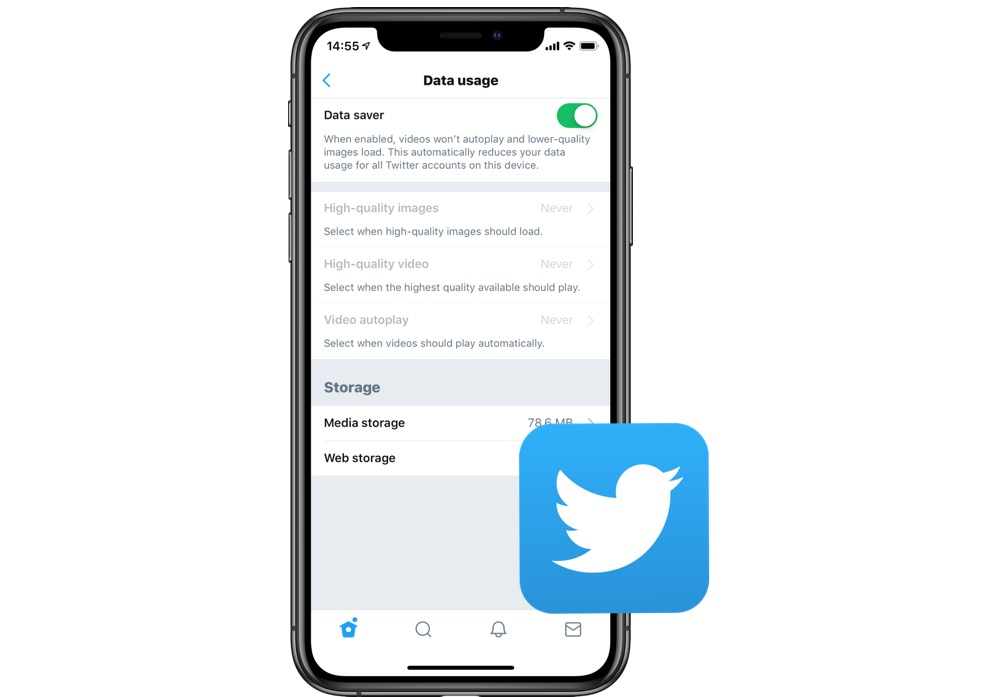With the latest update to its iOS app, Twitter has introduced new data usage management feature that enables users to save data on their Twitter usage. When the new feature called Data saver is enabled Twitter for iOS app will use significantly less data, which can help in reducing cellular data usage. These settings can also be helpful for slow Wi-Fi users as you can reduce the quality of the content thus increasing loading speeds.
You can configure the way Date saver option work. In this article we will show you how you can reduce your data usage for Twitter app.
- First of all update Twitter for iOS to the latest version, then launch the app.
- Tap on your profile photo and then on ‘Settings and Privacy’.
- Next tap on ‘Data usage’ option from the menu, and from the next page enable the ‘Data saver’ toggle.
That’s it. Now that Data saver feature has been enabled, videos won’t autoplay and images will be loaded in lower-quality. These changes will affect all Twitter accounts.
If you don’t want to force Data saver settings to your Twitter app and want to individually configure settings for images and videos as well as Wi-Fi and cellular internet, then you can turn off the Date saver toggle and change settings manually.