In this post we will show you how you can remove credit card from Apple Pay right from your iOS device. Apple Pay makes it super convenient to make payments in store and online. To use the service you have to add your credit or debit card in the dedicated Wallet App, once you have done so you can start using it. Just as easy it is to add a credit or debit card to Apple Pay, it is also quite simple to remove credit card from Apple Pay. We will also give you the instructions for removing the card from iCloud in case you don’t have your iOS device with you. Removing the payment method can be useful if you end up losing your card, cancelling it or you no longer want to use Apple Pay.
Removing Credit Card From The device
In order to remove credit card from Apple Pay on your iPhone follow the steps below.
Step 1: Open the Settings app from the device that has Apple Pay activated on the credit or debit card you want to remove.
Step 2: Now tap on ‘Wallet & Apple Pay’.
Step 3: Next tap on the credit or debit card you want to remove.
Step 4: Finally tap on the ‘Remove Card‘ button. You can find this button at the bottom of the page, so you will need to scroll down a bit.
Removing Credit Card From iCloud
You can also remove your credit card from Apple Pay from iCloud website. This can be handy in case you are no longer in possession of your iOS device. In order to to do so follow the steps below.
Step 1: On any web browser open iCloud.com and log in to your Apple ID.
Step 2: Now click on the Settings app icon. From the Settings page click on the device you want to remove the credit card from. It should be listed under ‘My Devices‘.
Step 3: Now look under the list of credit and debit cards and click on the ‘Remove‘ or ‘Remove All‘ button.
Once you have removed your credit card(s) you will no longer be able to use it to process Apple Pay purchases. The selected device that had your credit or debit card will lose authorization to use the card even if that device is offline.






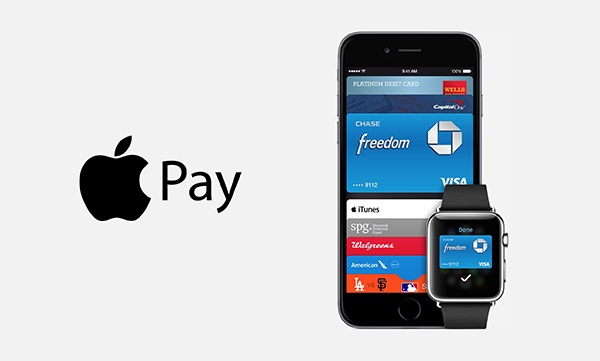


There’s no “My Devices” button under Settings.