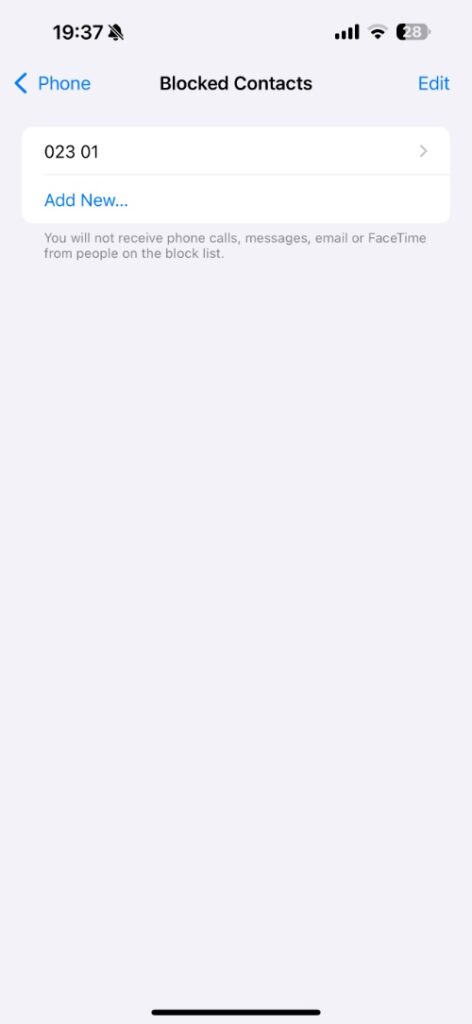iPhone has a Blocked Contacts feature that allows you to block contacts from calling, FaceTiming, messaging, and emailing you. This guide will show you how to see the blocked contacts list on iPhone and iPad.
By seeing who is on your iPhone’s blocked list you can not only keep track of how many people are blocked on your iPhone but you can also remove contacts from the blocked list so that you can start receiving calls from them.
We will also share instructions on blocking and unblocking a contact to allow them to call you once again.
See Blocked Contacts List
Step 1. Launch the Settings app and go to Apps.
Note: On iOS 17 you will find the Phone app on the main Settings page.
Step 2. On the next screen find the Phone option and tap on it.
Step 3. Next, find the ‘Blocked Contacts’ option and tap on it.
Step 4. On the next screen, you will see a list of contacts that have been blocked.
Unblock a contact
To unblock a contact follow the steps for seeing the Blocked Contacts list as given above. Then swipe left on the contact you want to unblock and tap on the ‘Unblock’ option.
Block a contact
To block a contact on iPhone you can follow the steps below.
Step 1. Open the Phone app and tap on the Contacts option from the bottom bar.
Step 2. Find the contact you want to block and tap on it.
Step 3. Scroll down and tap on the ‘Block’ option and confirm.